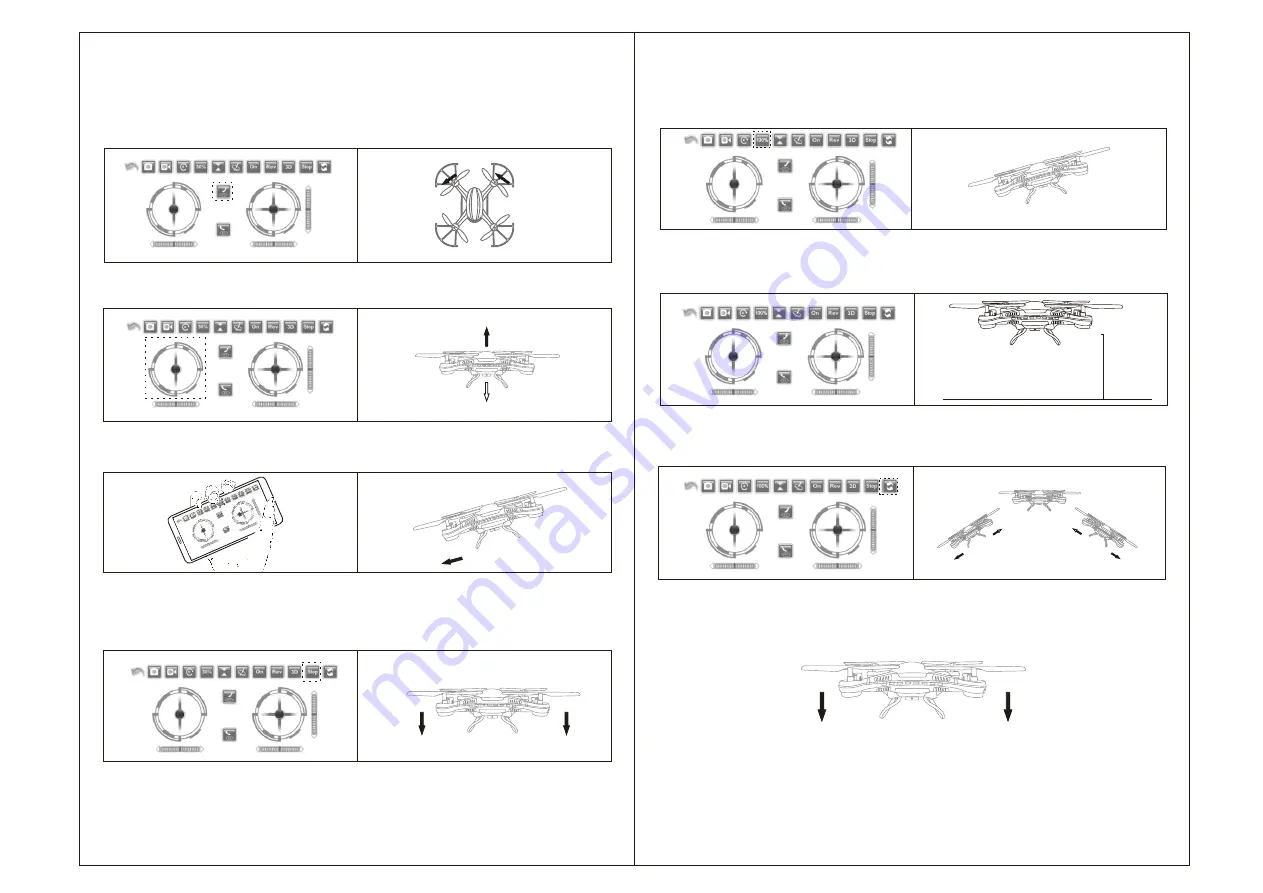
One-hand Operation
1. With the phone and App paired successfully, turn on joystick interface, click start
icon to make the propeller spin, then the drone is ready to fly.
18
3D Flip
1.Click speed adjustment icon to adjust the speed rate to 100%.
17
2.Adjust the throttle control Icon to control the drone at a suitable height.
3.Click gravity induction Icon to change the direction control Icon into gravity
induction ball.
4.Hold the phone with one-hand, control the flying direction by adjusting the horizontal
position of the phone. Under emergency situations, click the emergency stop icon
to stop flying.
2.Keep the drone at an altitude of no less than 2 meters to ensure that there are no
obstacles around.
3.Click 3D flip Icon and then push the direction icon to any direction, the drone will
make a 3D flip to the corresponding direction.
4.Due to inertia,the drone may lose some altitude. Please adjust the throttle to ensure
the drone is at a proper height.
Attention: Please don't try this function until you get the hang of the APP,
otherwise the drone can be damaged easily.
2 M










