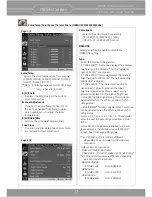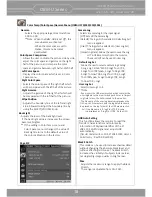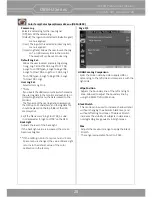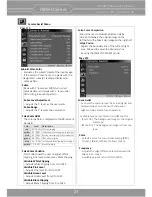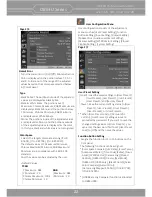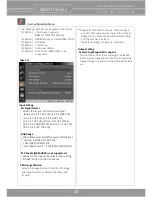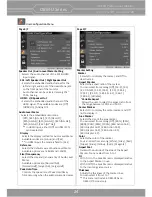OBM-U Series
4K LCD Professional Monitor
with 12G-SDI, Quad Link 4K
9
D : Input select Bu ons/Lamp
Press to monitor the signal input to each connector.
[SDI] Bu on/Lamp
- Press the bu on to select SDI input or SFP input for one channel.
- Mode changes in the order of [12G SDI-1], [12G SDI-2], [3G SDI-3], [3G SDI-4].
**Note
How to make a quick input change: When you push [SINGLE] bu on and the current input indicator is
displayed, turn the [SELECT/VOLUME] knob to select another input and push the knob, then you can go to
another input directly.
[2-S.I.] Bu on/Lamp
- Press the bu on to select 2-Sample Interleave SDI input signal through two or four SDI input connectors.
- Mode changes in the order of [Dual-Link 2-S.I.], [Quad-Link 2-S.I.].
[SQUARE] Bu on/Lamp
- Press the bu on to select [Quad-Link Square Division] mode.
[HDMI] Bu on/Lamp
- Press the bu on to select HDMI input.
[2-S.I.] Bu on/Lamp
- Press the bu on to select 2-Sample Interleave SDI input signal through two or four SDI input connectors.
- Mode changes in the order of [Dual-Link 2-S.I.], [Quad-Link 2-S.I.].
[SQUARE] Bu on/Lamp
- Press the bu on to select [Quad-Link Square Division] mode.
[HDMI] Bu on/Lamp
- Press the bu on to select HDMI input.
[ANALOG] Bu on/Lamp
- Press the bu on to select Analog Input.
- Mode changes in the order of [Composite] [Component].
E : F1 ~ F4 Bu on/Lamp
Press to adjust or turn on/off the assigned func on.
The following func ons are assigned at the factory.
[F1]: Color Space Compare
[F2]: H/V Delay
[F3]: Color Temp
[F4]: Audio Level Meter
F : Func on Bu on/Lamp
Press to adjust or turn/off each func on.
[SCAN] Bu on
- Press the bu on to adjust the scan mode. (Zero Scan, 1:1 Scan).
[ASPECT] Bu on
- Press the bu on to select the Aspect Ra o of the signal.
- Mode changes in the order of [16:9], [4:3], [2.35:1], [1.85:1], [15:9], [16:10], [AUTO]
[MARKER] Bu on
- Press the bu on to ac vate and deac vate the Marker.
[BLUE ONLY] Bu on
- Press the bu on to ac vate and deac vate the Blue Only func on.
- You may remove R(red) and G(green) from the input signal and display the screen only with B(blue) signal.
This func on is convenient to adjust Chroma and Phase and to observe the signal noise.
- The bu on may be pressed twice to change the screen to MONO mode.
(This mode uses only Luminance value.)
[KEY LOCK] Bu on
- Press the bu on to lock all bu ons except Power.
G : (Standby) switch and indicator
- Press to turn the power on when this monitor is in standby mode. A er being turned on, the monitor
performs ini aliza on and the indicator flashes in green.
- Press the switch again for a second to set the monitor in standby mode. Then, the indicator flashes in
orange and then turns red. The indicator in orange means that the monitor goes into the standby
mode.
When the indicator flashes in orange, this bu on doesn’t work.
H : IR Receiver
- Receives signals from the remote control