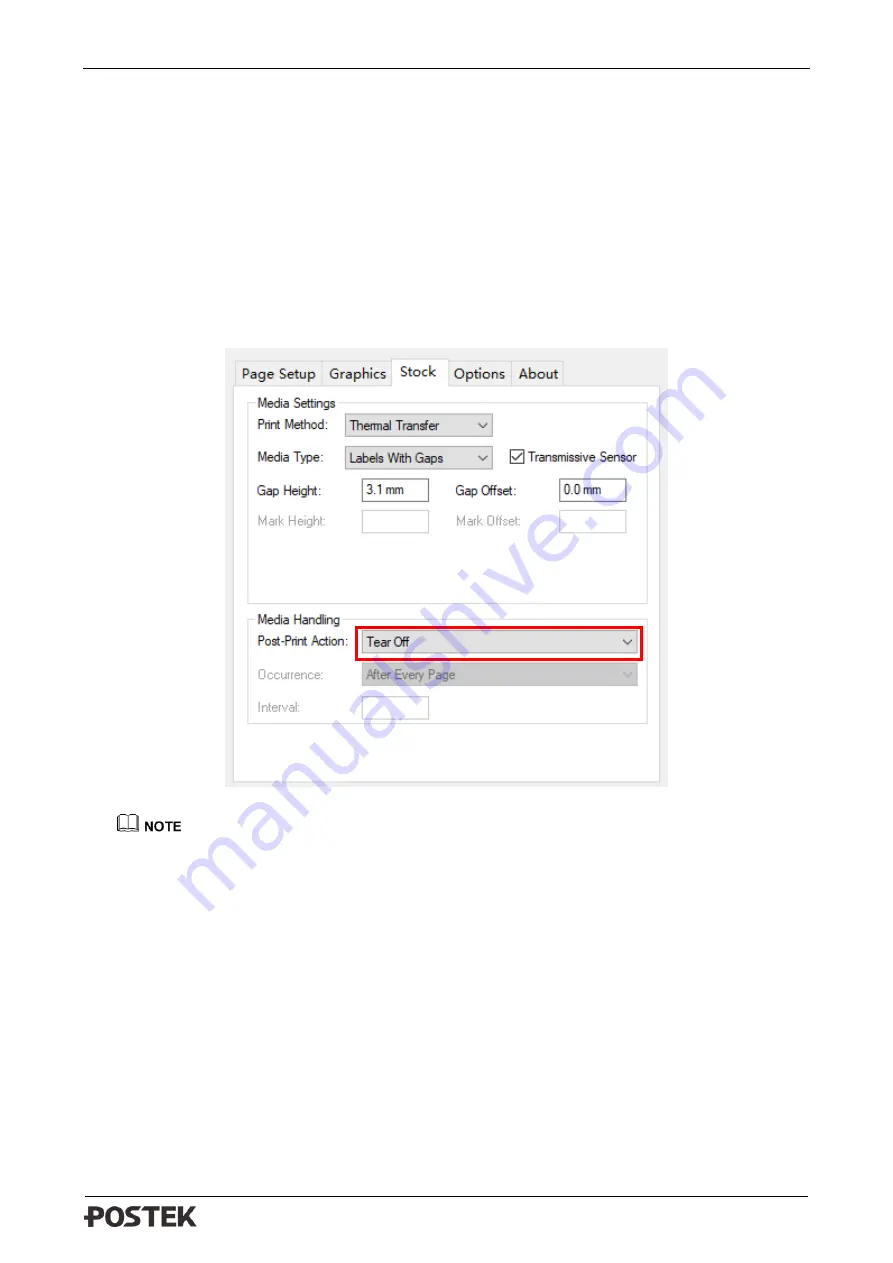
G-2108/G-3106 User’s Manual Chapter 3: Operations and Settings
22
3.1.4
Setting Operation Mode
Set appropriate operation mode for the printer.
Tear-off Mode
The steps to set the printer to Tear-off Mode are as follows:
1.
Right click at the printer driver icon installed on the PC, select “Printer Preferences”
→
“Stock”
→
“Post-Print Action”
→
“Tear Off” to enable Tear-off Mode, as shown in Figure
Figure 3-2 Stock Interface
For Win 10 operating system, please click at the printer driver icon, choose “Management”
→
“Printer Preferences”
→
“Stock”
→
“Post-Print Action”-“Tear Off” to enable Tear-off Mode.
2.
Load consumables referring to operations under Standard Mode.
3.
Turn on the printer and perform Media Calibration: Press and hold the [FEED/Calibration]
button (hold for around 4 seconds), the printer will automatically feed labels and the media
calibration is done.
4.
Create the label template on your PC using the Bartender label software. Click at “print” to
initiate the print job. After the print job is complete, the gap between the labels would stop at the
edge of the tear-off bar, so the label can be torn off easily.
5.
If the stopping position of the label needs to be adjusted, please refer to “Help” document in the
Utility tool to adjust accordingly.
Peeler Mode (Peeler accessory required)
The steps to set the printer to Peeler Mode are as follows:




























