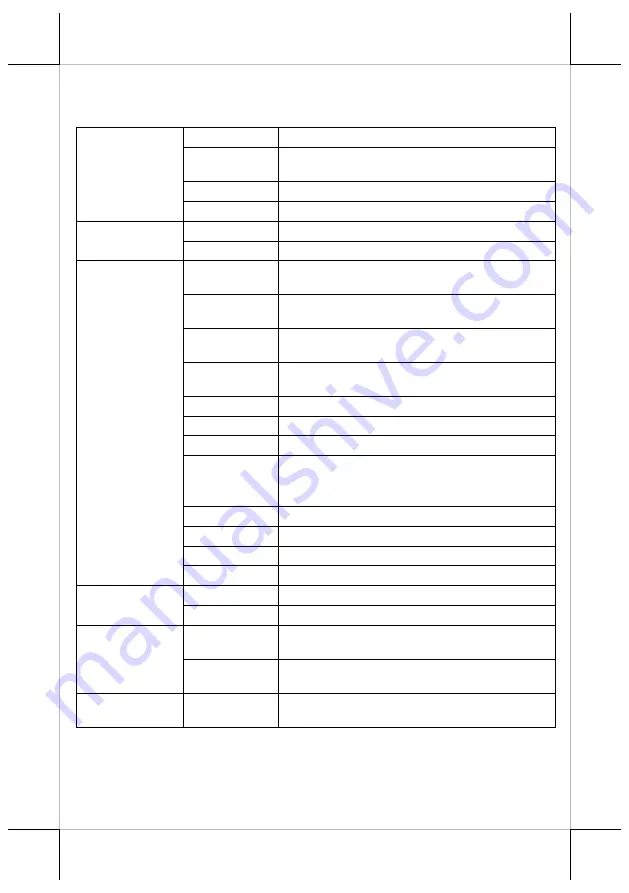
15
around the unit at all times for system operation.
Specifications
System
Configuration
Processor
Rockchip RK3399
System
Memory
2GB /4GB DDR4
Storage Device
16GB / 32GB + Micro SD Card Slot x 1
OS support
Android 9.0
Display & Touch
LCD
15.6” TFT LCD 1366 x 768
Touch
PCAP touch panel
I/O & Expansion
Serial Port
2 x DB9 on bottom I/O plate, 5V/12V support by
jumper setting
USB Port
(external port)
5, 4 on bottom I/O plate + 1 on top I/O plate
USB Port
(internal port)
2 x USB 2.0 pin header
USB Port
(OTG)
1 x micro USB
LAN Port
1 x 10 / 100 / 1000 Mb
Display Port
1 x HDMI Port
CR Port
1, control 2 CR via optional Y-cable
Power Jack
1 x 12V DC-IN 4-pin power jack for system power
1 x 12V DC-OUT 2-pin power jack for HDMI
monitor)
Audio
1 x internal 2W speaker
Base Stand
7th generation foldable base stand
Power Supply
12V/40W
Expansion Slot
1 x mini-PCIe slot for WiFi/BT, 1T1R antenna
Mechanical
Dimension
372 x 252.7 x 291.4 (W x D x H in mm)
Weight
4.7 (N.W. in kg)
Environmental
Operating
Condition
0°C - 40°C, 20%RH - 90%RH
Storage
Condition
-20°C - 70°C, 10%RH - 90%RH
Regulatory
Regulation
Rules
FCC/CE/LVD
※
The product information and specifications are subject to change without prior
notice. To get the detailed information on the PS-3216A, please check this model
from Posiflex Global Website.
Summary of Contents for PS-3216A
Page 16: ...16 MEMO...


































