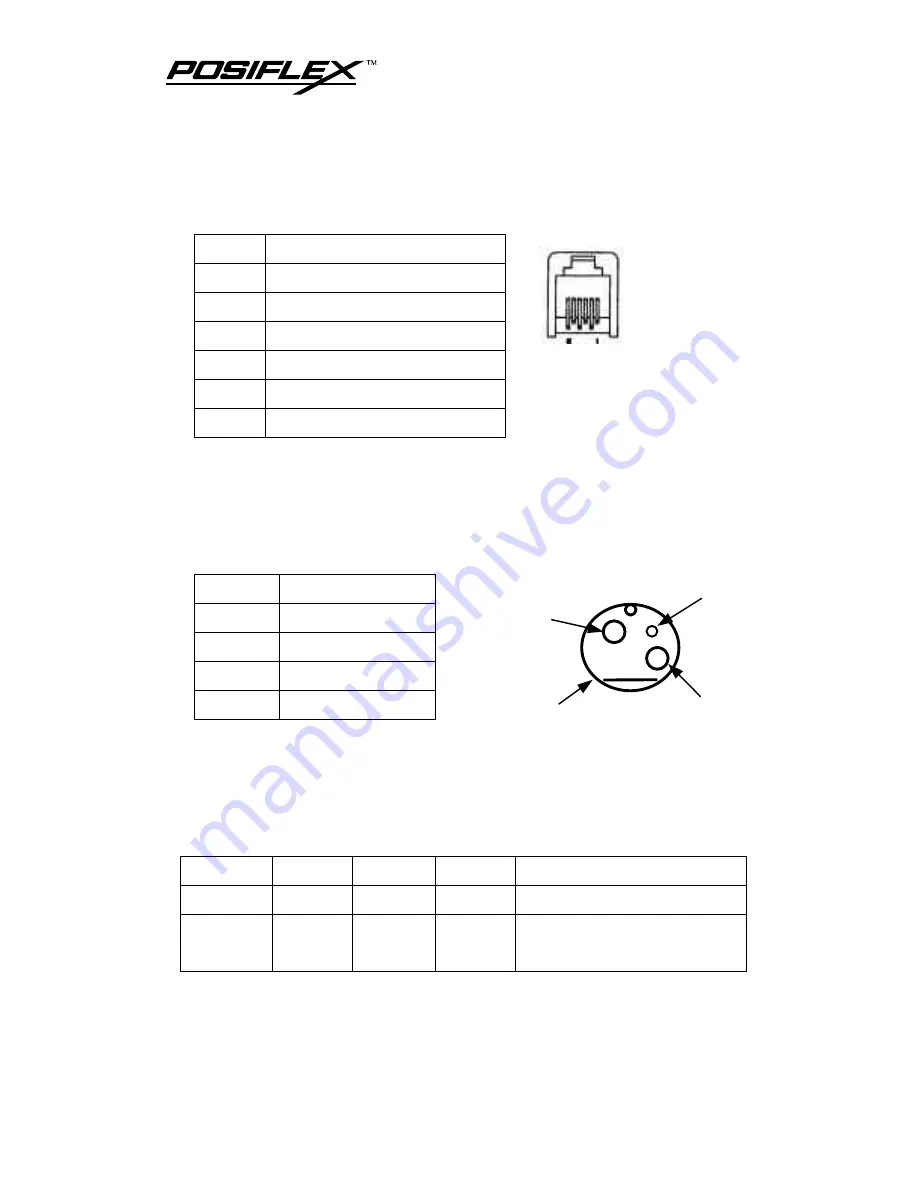
PP2000 (E) User’s Manual
6 - 5
H.
CASH DRAWER CONNECTOR
PIN
DEFINITION
1
Frame ground
2
CR2 kick (by Esc p 0 n1 n2)
3
Drawer open sense
4
+24V DC power
5
CR1 kick (by Esc p 1 n1 n2)
6
Signal ground
I.
SERIAL INPUT CONNECTOR
(standard 9 pin RS232 interface)
J.
POWER INPUT CONNECTOR
PIN
DEFINITION
1
+24 V DC power
2
Power ground
3
N. C.
CASE
Frame ground
K.
PARALLEL INPUT CONNECTOR
(standard 25 pin SPP interface)
L.
DIMENSION AND WEIGHT
Length
Width
Height
Weight
PRINTER 265 mm 176 mm
193 mm 2.5 Kg
PACKED 315 mm 240 mm
320 mm
3.8 Kg (w/o power adaptor)
4.5 Kg (w/ power adaptor)
1
3
CASE
2
Summary of Contents for PP2000 Series
Page 1: ...Rev A PP2000 Series 2 Station Printer User s Guide ...
Page 16: ......








































