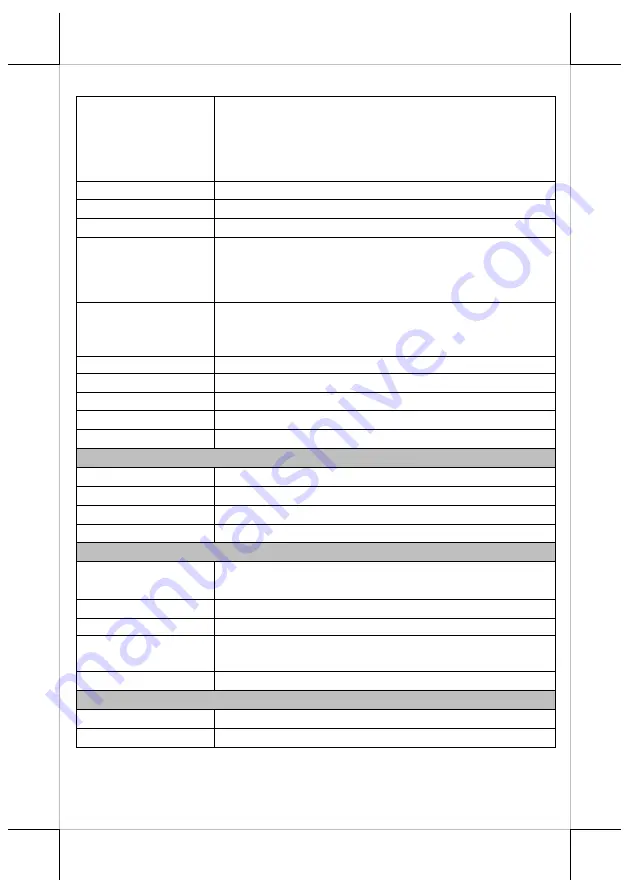
11
Sensors
Hood Lock (Microswitch)
Paper Near End (Microswitch)
Paper Out (Photo Sensor)
Overheat (Thermistor)
Cash Drawer Open (Microswitch in Cash drawer)
Cash Drawer Port (CR
port)
2 drivers (CR port x1)
Power Consumption
2.5A max.
Power Source
AC adapter (24V DC)
Temperature
Print quality assured: +5
℃
~ +40
℃
Operating: 0
℃
~ +40
℃
Non-operating: 0
℃
~ +50
℃
(storage)
Relative Humidity
Operating: 20 ~ 85%, non-condensing 35%
Non-operating: 5% ~ 90%, non-condensing (thermal
paper excluded)
Standards and
Approvals
CE, FCC
Dimensions (W x D x
H)
143 mm(H) x 148 mm(W) x 205 mm(D)
Weight
1,200g
Color
Black / White / Ivory
Options
Wall Mounting Kits
Printing
Printing Method
Thermal dot line printing
Printing Speed
220 mm/second (max)
Printing Resolution Up to 8dots/mm and 576 dots/line
Printing Direction
Vertical and Horizontal
Printing Fonts
Fonts/Column
capacity
Font selection (24-dot or 16-dot) by software command
Character Size
Font A: 1.5 x 3.0 mm; Font B: 1.0 x 2.0 mm
Character Set
95 Alphanumeric, 18 International, 128 x 43 Graphic
1D Barcode Support UPC-A/E, EAN13/8, ITF, CODE39/93/128,
CODABAR
2D Symbol Support
PDF417, QR code
Media Handling
Type
Thermal roll paper
Paper Feed Method
Friction feed






























