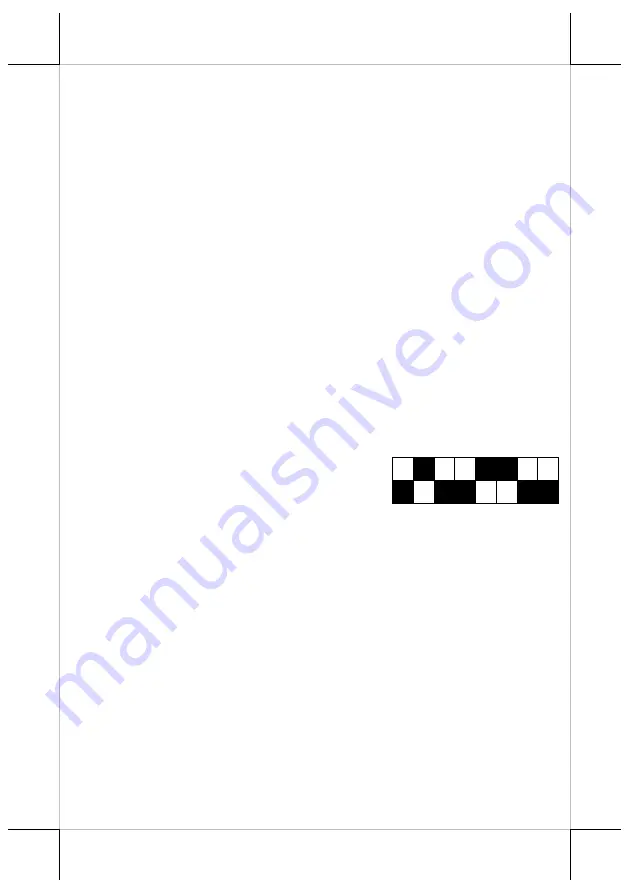
Page 16
ON DIP
1
2
3
4
5
6
7
8
the paper may become discolored.
If thermal paper touches diazzo copy paper immediately after copying, the
printed surface may be discolored.
Use only water paste, starch paste, polyvinyl paste or CMC paste when
gluing thermal paper.
If thermal paper touches anything containing phthalic acid ester plasticizer
for a long time, the image formation ability may be reduced or the printed
image may fade.
Use of volatile organic solvents such as alcohol, ester and ketone or some
adhesive tapes on thermal paper can cause discoloration.
Thermal paper must not be stored with the printed surfaces against each
other as the prints may be transferred between the surfaces.
Since the paper roll is highly thermal sensitive, please keep it in a dark
place that is between 20% and 65% RH when not installed in the printer.
Avoid extended exposure to direct light. Use only products made from
polyethylene, polypropylene or polyester for storage of the thermal paper.
FURTHER TECHNICAL INFORMATION
PRINTER SETUP
There are two different ways to set up PP-6907.
The first way of setup is implemented through
the hardware DIP Switch on the bottom of printer
for setting up functions such as baud rate, paper
width and others. The second one is implemented
through a software utility to adjust the switch, such as printer density and other
functions.
These switch settings are described below.
Setup
through
Hardware DIP
Switch
On the bottom cover of the PP-6907 series thermal printer, there is a
screwed metal plate for setup window. In this window, there is an 8-
position DIP switch for printer setup. Please use a proper tool to change
the switch setting, if necessary. The functions of each position may evolve
with the revisions of the firmware. The information below applies to the
latest version to the date of print of this manual.





































