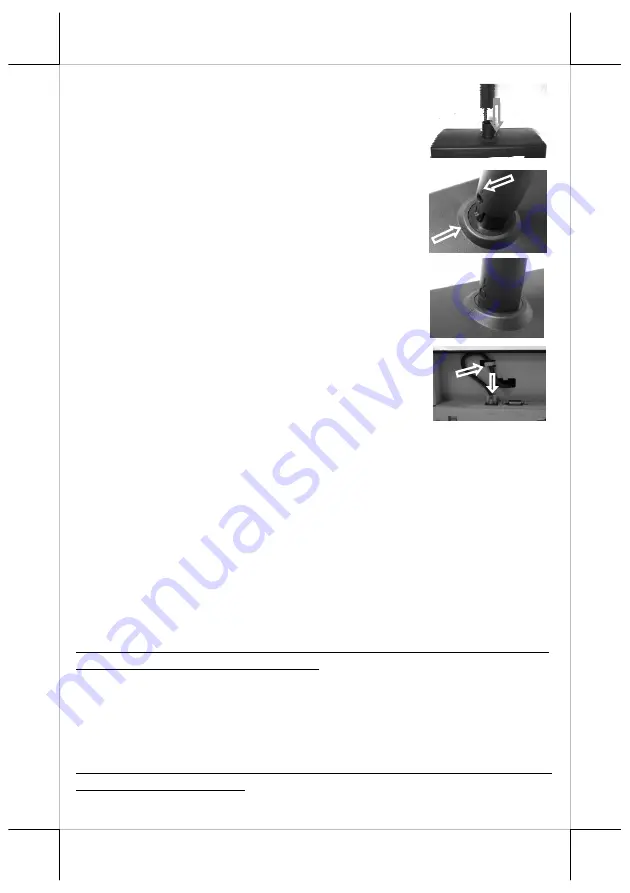
Part 8
surface and find the cable which in the end of tube. Let
this cable pass through the short tube which on the base
stand and it shows in the picture at right.
Next, please assemble the display head with tube to the
base stand which shows in the right picture. Please pay
more attention during the process since there is a hole
and a compression lock which are in the two side of
tube and marked arrow signs. Aim these two arrow
signs nearby compression lock to the holes and push the
tube to the end. After hear the “click” sound, the
assembly is complete.
Once combine the display head with tube and base stand,
please place the pole display as a horizontal position
which can easily to check the bottom plate.
Please plug the cable to the connector which showing
“To Display” and route the cable as arrowed in the right
picture.
DRIVER INSTALLATION
FOR RS-232 INTERFACE MODELS:
For direct I/O control over the serial interface (RS232) models, you have
to send all commands (listed later in this manual) under communication
protocol 9600 bps, none parity, 8 data bits, 1 stop bit with hardware
handshaking on CTS signal to the COM port used. No other driver installation
is required.
FOR USB INTERFACE MODELS:
Copy the driver and library from Posiflex Product Information CD under
\Drivers\PD23_26U to your system or download from web site
http://www.posiflex.com.tw/Download%20list.asp?Status=1&Series_Name=P
D%20Series&Model_Name=PD-2300U. Follow instructions given in the file
“README.TXT” to send commands (listed later in this manual) and data to
the customer display under the programming language.
FOR OPOS APPLICATION:
Find the subfolder \Drivers\UPOS\OPOS of the Posiflex Product
Information
CD
or
download
it
from
web
site
http://www.posiflex.com.tw/Download%20list.asp?Status=1&Series_Name=U
POS&Model_Name=OPOS and execute the file “SETUP.EXE” to install the




























