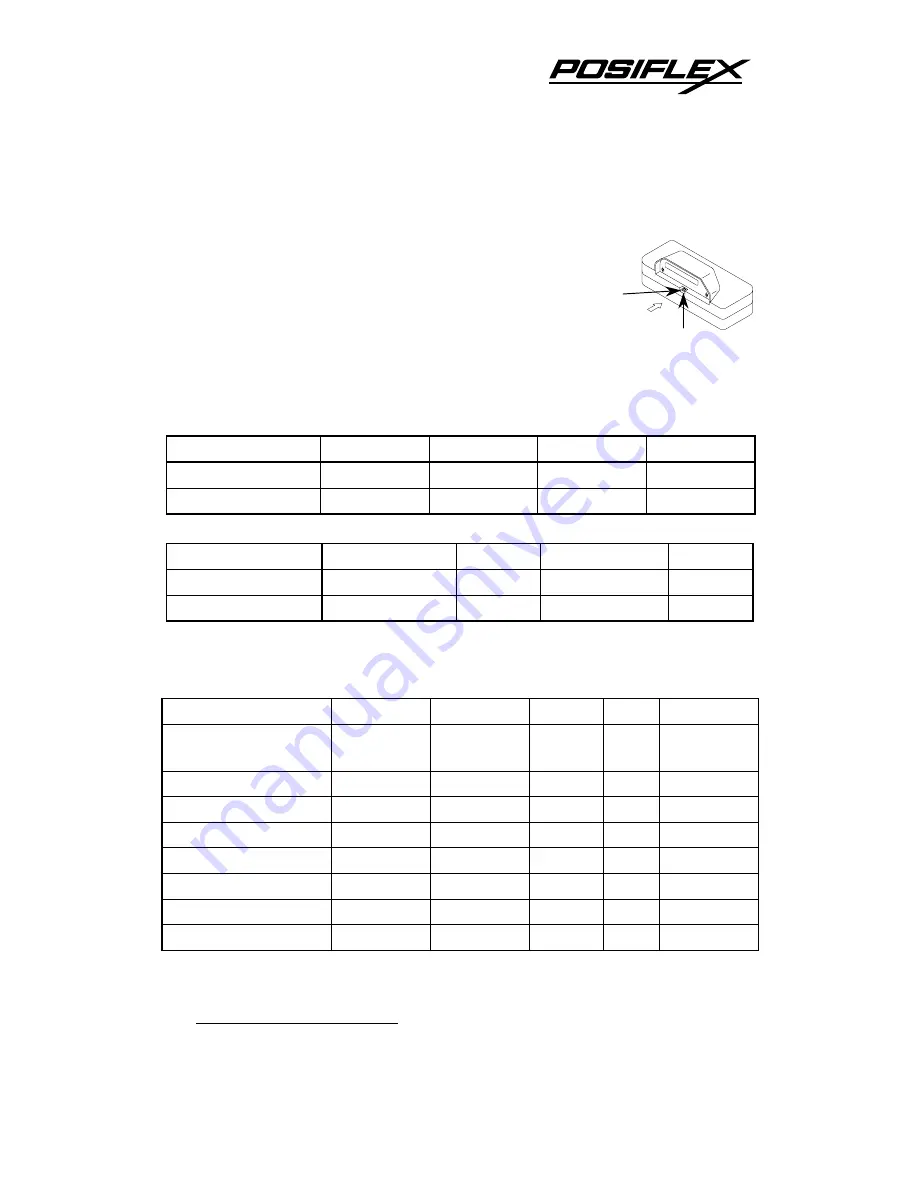
6 - 1
VI. COMMAND EMULATION
This VFD customer display provides several
software programming emulation modes for display
control. The emulation mode is defined by adjusting
the DIP SW on the back as in the following table.
Switching these DIP switches may require some
proper tool or special effort. The switch positions must be changed only when
power turned off. The relationship is tabulated below.
For PD2100:
Emulation Mode
Futaba
Noritake
Aedex
Epson
SW 1
on off on off
SW 2
on on off off
For PD2200 and PD2201:
Emulation Mode
UTC (/Futaba) Noritake Aedex (/ADM)
Epson
SW 1
on off on off
SW 2
on on off off
The parenthesized Futaba and ADM modes can be accessible when the
internal jumper JP3 is opened. The followings are some brief introduction of the
emulation modes as they are compared to each other:
Mode Futaba
Noritake
Aedex
ADM
Epson
Cursor
Blinking
Block
Blinking
Block
N.A. N.A.
Non-
displayable
Default mode
V. scroll up Overwrite N.A. N.A.
Overwrite
User defined font
N.A.
2 characters
N.A.
N.A. 2 characters
Brightness control
YES YES
NO
NO
YES
Pass through function
YES YES
YES
NO
YES
Leading code change YES
YES YES
NO NO
Code page select YES
YES
NO
NO
YES
Timer clock
NO
NO
NO
NO
YES
To display the Euro-dollar sign on the Euro code page supported models,
please select code page 13(Hex) and display code D5(Hex). Please visit our web
site http://www.posiflex.com.tw for details on software commands if required.
Push up to
switch on
SW1
SW2
































