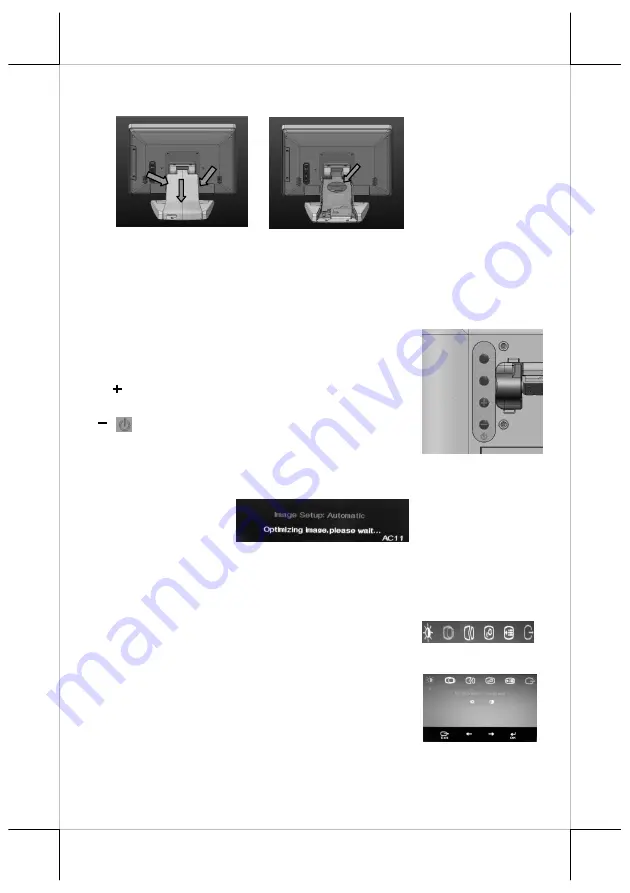
Part 8
VI. OSD Menu Introduction
Power & OSD buttons
The buttons at the right side of LCD monitor are for the OSD (On Screen
Display) control operations and LCD screen power control as in the below
picture and are explained below.
“OSD” button
: To enter OSD menu
“EXT” button
: To Exit the option functions
“
”
“
” button
: To increase setting; auto tune
feature.
button
: To decrease setting; To turn the
monitor power ON/OFF.
Note: “+” button indicates an Auto Tune feature to automatically optimize
image below:
OSD functions
“
MAIN MENU
”: There are a total of 6 icons in this menu:
Once one icon is selected, it will be displayed in
inverted color to indicate its relationship with the submenu below. On the
physical panel side bar of LCD monitor display,
pressing “EXT” button will shift the selected icon one
by one from left to right and then wrap around to the
leftmost part. Press “OSD” button to enter the selected
sub menu. Items in sub menu are illustrated below.
Press “+”/”-“ to adjust.
B
A































