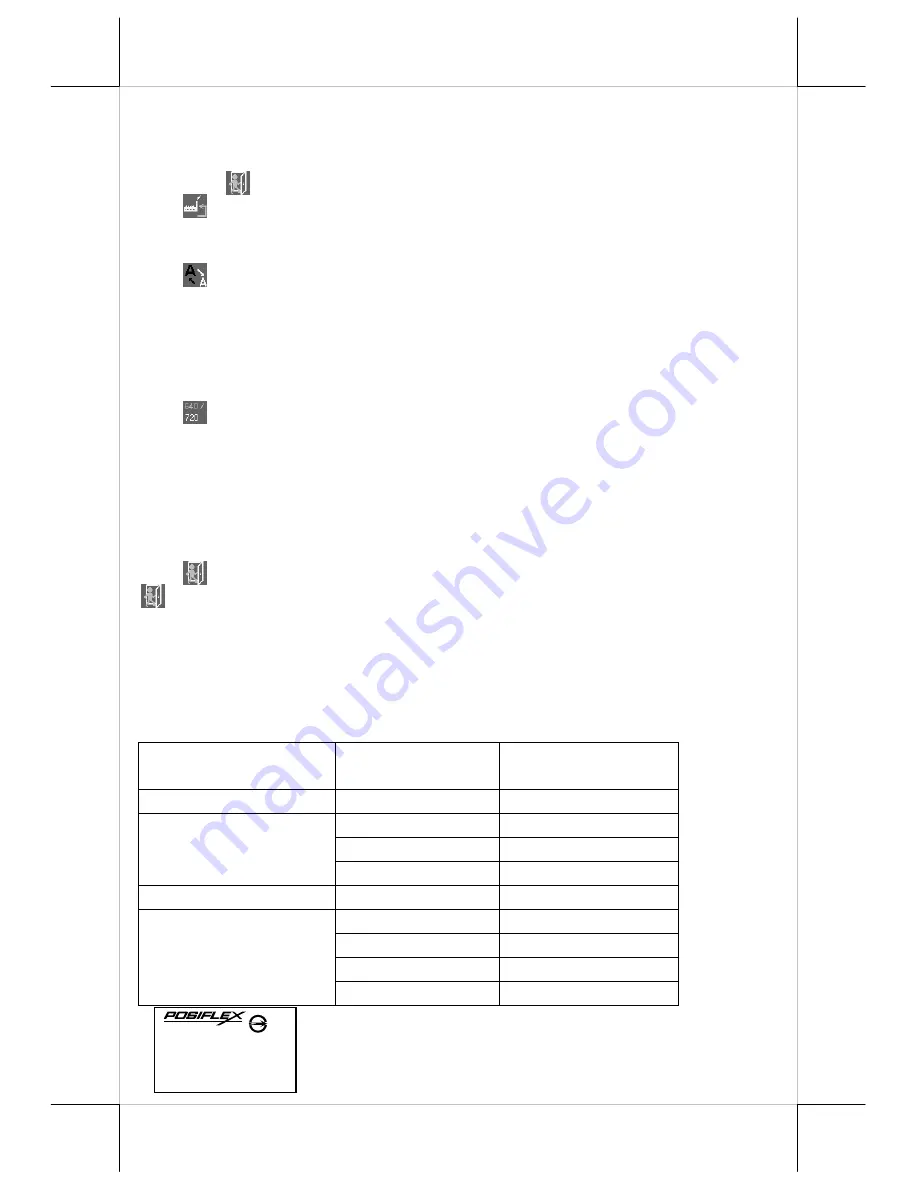
Part 9
and the video signal mode. Press “+” button to move OSD
window downward. Press “-” to go upward. Press “OSD” button
to save the current setting and return to “OSD submenu”.
“EXIT”:
Return to “Tools submenu”.
“RESET TO DEFAULT”:
Pressing “OSD” button on this icon
will set all parameters back to the status when the monitor is factory
installed.
“SMOOTHNESS / SHARPNESS ADJUST”:
When this item is
selected, there will be only the smoothness / sharpness adjustment icon
with an adjustment indication bar under it between the main menu area
and the video signal mode. Press “+” button to increase smoothness of
display (decrease sharpness). Press “-” to go the other way. Press
“OSD” button to save the current setting and return to “OSD submenu”.
“MODE SELECT”:
Pressing “OSD” button on this icon will
have no effect at all if the display mode is not one of the confusing
modes. The confusing modes here mean 640 x 400 or 720 x 400 in
display resolution as both modes have refresh rate of 70Hz, horizontal
frequency of 37.9KHz and pixel frequency of 31.5MHz making it
impossible for automatic select. These modes are not used in normal
Windows display.
“EXIT”:
Return to “Main menu”.
“EXIT”:
Exit OSD setup with all adjustment saved.
SUPPORTED DISPLAY MODES
For video signals beyond the supported display modes, there will be a message
“Out Of Range” on the middle of screen. Maximum supported color depth is
24 bits or 16.7M colors. Supported display modes are illustrated in the table:
Display Resolution
Refresh Rate (Hz)
Horizontal
Frequency (KHz)
640*400
70
37.9
60
31.5
72
37.9
640*480
75
37.5
720*400
70
37.9
56
35.1
60
37.9
72
48.1
800*600
75
46.9
警告
警告
警告
警告
本電池如果更換不正確會有爆炸的危險
請依製造商說明書處理用過之電池
T31454
警告使用者
警告使用者
警告使用者
警告使用者
這是甲類的資訊產品,在居住的環
境 中使 用 時 , 可 能會 造 成 射 頻干
擾,在這種情況下,使用者會被要
求採取某些適當的對策。



























