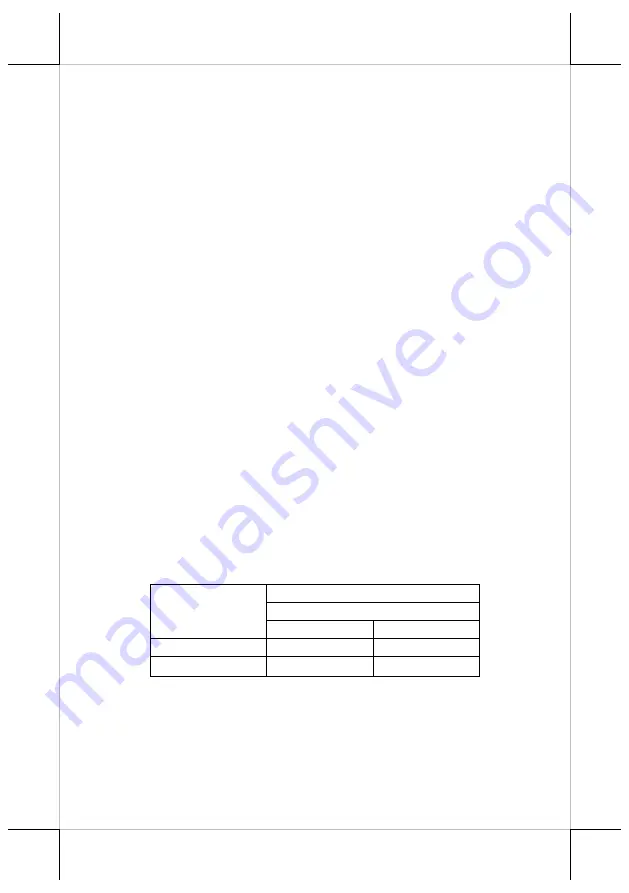
4
Connecting Power Adapter and I/O Cables
To have the terminal ready for operation, please connect the
connector of power adapter and all of the connectors of required
I/O cables respectively to the 12VDC-IN power jack and
appropriate I/O ports. Please make sure that each of the cables is
fully connected to each of the correct ports. Damages due to
incorrect connection or orientation are not covered by product
warranty!
Some cable connectors like the connectors of the COM or LAN
cables have to be gently inserted until a click is heard. It is
recommended that the I/O ports, such as COM port and VGA
port, should be screwed after the I/O cable connectors are
completely connected. And please make sure that each connector
has to be connected to the right peripheral device in the right way.
CAUTION: On doing insertion or extraction of a cable
connector, please always hold the connector head
itself instead of pulling the cable wire. Doing this
could damage the cables and ports, which is
considered as an artificial damage and is not
covered by the warranty.
Note: The COM ports of HC-1521 series do not supply power by
default. To make the COM ports supply power, you can set
up the COM ports through the dedicated settings listed in
the table below.
HC-1521 series
COM1/2/3/4
5VDC
12VDC
BIOS Setting
v
x
Jumper Setting
v
v
Summary of Contents for HC-1521 Series
Page 15: ...15 MEMO ...
Page 16: ...16 MEMO ...


































