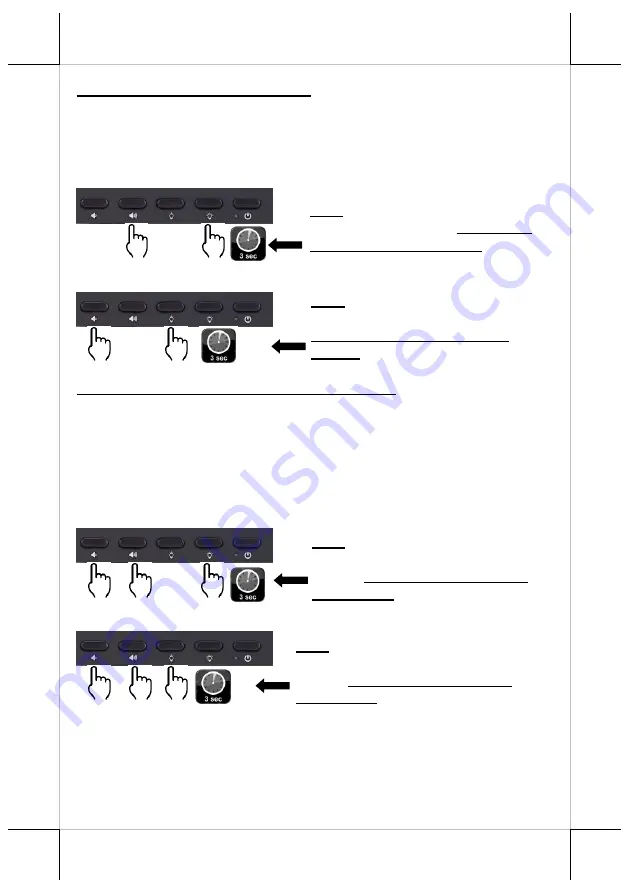
10
Locking the 4 Control Buttons
In the default condition, the 4 control buttons -- Volume Down,
Volume Up, Backlight Brightness Up, and Backlight Brightness
Down -- are for users to control.
To lock the 4 control buttons, refer to the following instruction.
To unlock the 4 control buttons, refer to the following instruction.
Setting the Power Button to “ON ONLY”
In the default condition, the power button is for you to easily
power on or off the HC-1521 series. In order to avoid users from
pressing the power button by mistake to make the system shut
down accidently, you can make the system stay “always ON” by
locking the power button.
To lock the power button, refer to the following instruction.
To unlock the power button, refer to the following instruction.
1
2
Press the Volume Up and Backlight
Brightness Up buttons sequentially
and then hold for 3 seconds.
1
2
Press the Volume Down and
Backlight Brightness Down buttons
sequentially and then hold for 3
seconds.
1
2
Press the Volume Down, Volume Up,
and Backlight Brightness Up
buttons sequentially and then hold
for 3 seconds.
3
1
2
Press the Volume Down, Volume Up,
and Backlight Brightness Down
buttons sequentially and then hold
for 3 seconds.
3
Summary of Contents for HC-1521 Series
Page 15: ...15 MEMO ...
Page 16: ...16 MEMO ...
















