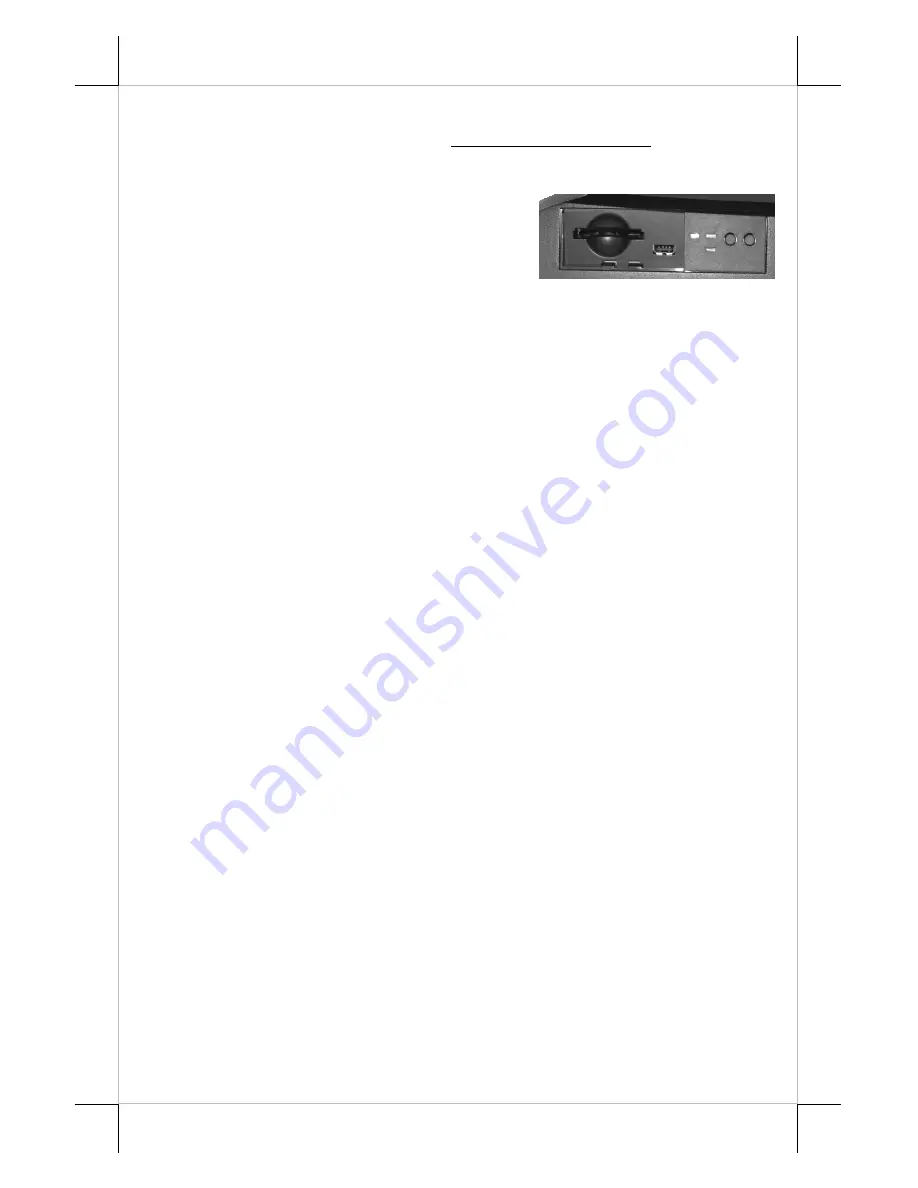
Part 18
driver will be already installed in the preloaded OS. However, the driver will
always be available over our web site: http://www.posiflex.com
FRONT COVER & OTHER INDICATORS
At left part on the front side of base
unit, there is a front cover. Pick it up at the
bottom notch and the CF memory card reader
slot and an USB port for user’s convenience
will be accessible. To place the front cover back please insert first the top edge
and then push the bottom edge in.
In the area between the front cover and the LCD brightness adjust
buttons, there are several LED indicators for status other than the power status
which is done by the LED module under logo in bottom center of the LCD
panel. The upper one of the 2 LED’s near the LCD brightness adjust buttons
indicates the operation status of the HDD and the lower one indicates for the
CF reader. The LED nearest to the front cover indicates the LAN status. When
it lights up in green, the onboard LAN chip is linked. When it flashes in yellow,
data transmission in LAN is in process. The LAN status indication is also
observable on the LAN connector in back cover area.
SERIAL PORTS – COM1/2/3/4/5
In FT system, there are 4 standard RS232 serial ports and 1 additional
COM5 port in form of a 10 pin RJ45 type modular connector available. Please
use only the optional conversion cable for COM5 (P/N: 21863233801 color:
black) to connect a standard RS232 device. All serial ports can supply a +5 V
DC through pin 9 or +12 V DC through pin 1 after proper jumper setting
change. Please always change the jumper back to disable the power in these
ports once the specific devices are no longer attached otherwise
damages will
occur
if non-designated device is connected to such power supports.
On COM1 port of the FT system a COM1 terminator will be installed
at delivery. Please always occupy COM1 serial port by a suitable serial device
or this terminator. If this port is left vacant or connected with something like a
mouse, the power switch management and the cash drawer control may fail to
work correctly. An RS232 MODEM is also not applicable to this port. It is
recommended to use other COM port instead.
CUSTOMER DISPLAY
Please follow the instructions on the manual that comes along with
the customer display when it is installed.



































