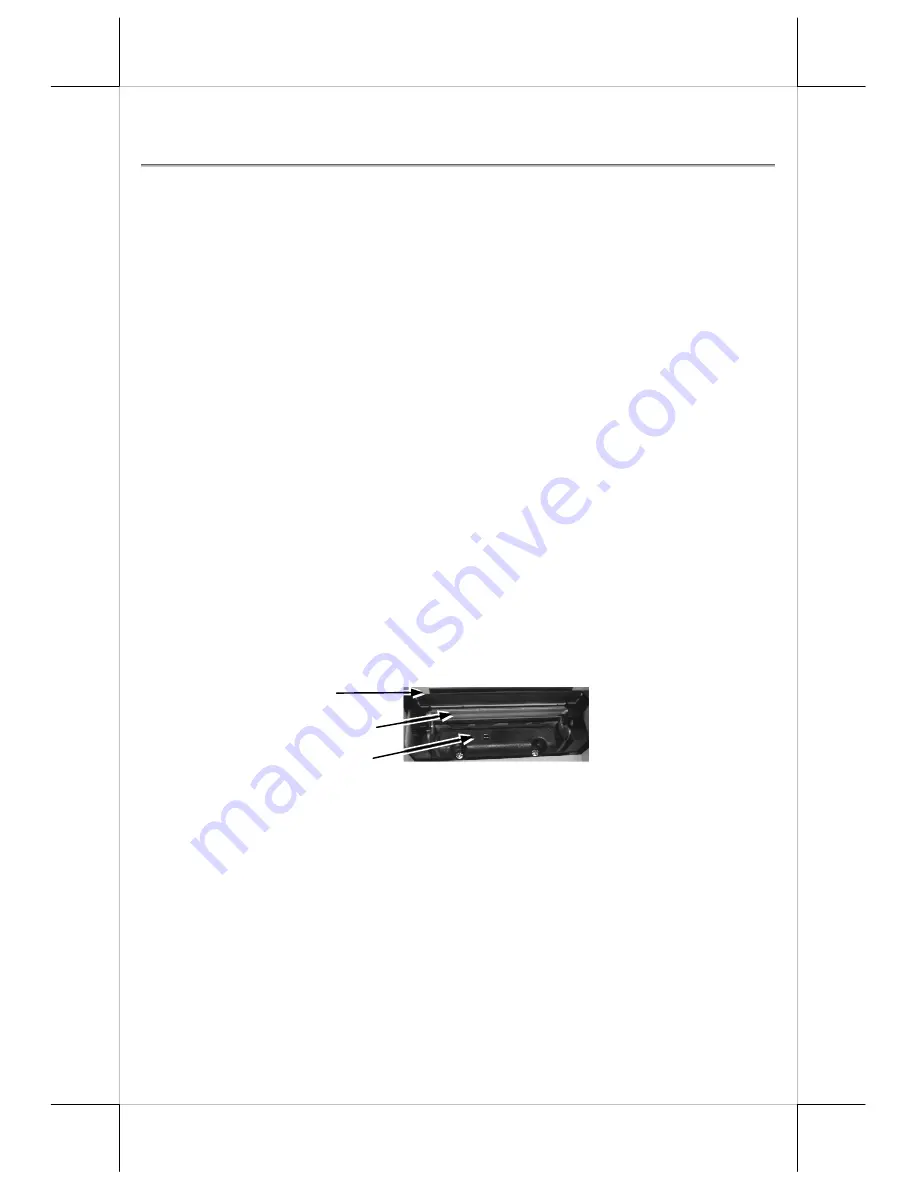
Page 10
MAINTENANCE GUIDE
MAINTENANCE GUIDE LINES
*
Always turn off and disconnect power before opening the hood or cover.
*
The areas around the print head and motor become very hot during and just
after printing. Do not touch them.
*
When handling the interior of the thermal printer, please pay attention not
to be hurt by any sharp edge of the metal parts.
GENERAL CLEANING
Please use soft hairbrush or compressed air to clear away any dust or paper
scraps accumulation inside the printer. Check also the area of the auto-cutter
regularly.
PRINT HEAD CLEANING
The print head is located underneath the roll paper passage at the exit as in the
picture below. You can clean the thermal elements of the print head and paper
sensor gently using a cotton swab moistened with isopropyl alcohol solvent.
Before putting back the paper roll for printing, alcohol solvent must be dry
completely.
NOTE: Never do this when print head is still hot. Do not touch the print
head thermal elements and scratch the print head
TROUBLE SHOOTING
This section gives solutions to some printer problems you may have.
General Problems
No LED lights up on control panel when switched on
–Make sure that the
power supply cables are correctly plugged into the printer, the power adaptor
and to the power outlet. Make sure that power is supplied to the power outlet.
If the outlet is controlled by a switch or timer, try use another outlet.
Thermal Elements
Paper End Sensor
Auto Cutter






































