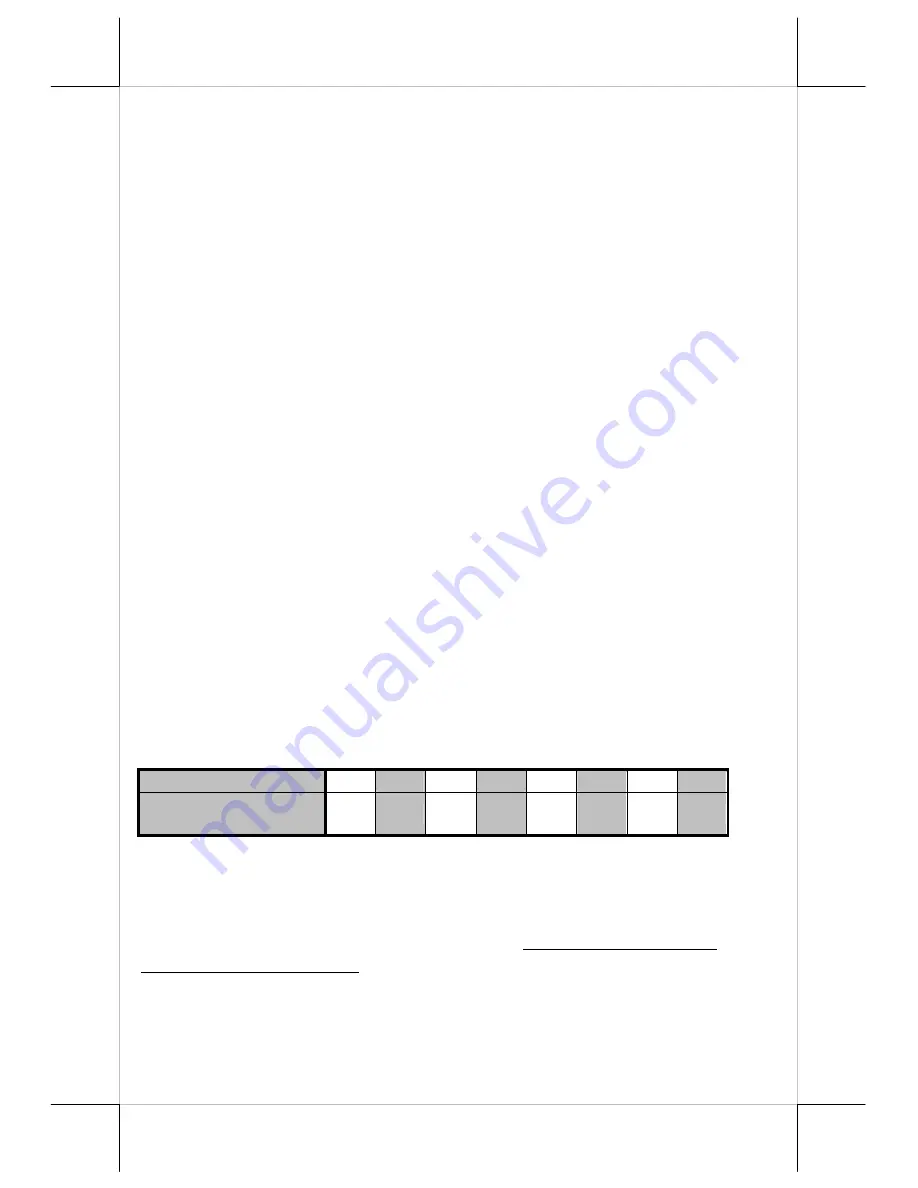
Page 17
for not busy. When it is set to OFF, the printer signifies the busy status over
hardware signals that can be detected by the host as “DTR” or “DSR”.
For switch position 5, if the switch is set to ON, the busy signal is sent to host
only when input buffer is full. When it is set to OFF, busy signal is sent to host
whenever an off line status occurs. Therefore, signals including the paper near
end detect will generate busy signal to the host. Consequently, the printing
may be stopped even when there is still a long way to go before the paper roll
is actually exhausted. Taking the paper out beep into consideration, the printer
will keep on beeping at Paper End (completely no paper) till paper is replaced
when S1-5 is ON. Yet when S1-5 is OFF, the printer will keep on beeping
every 3 seconds at Paper Near End (still long paper in replace) till paper is
replaced.
For switch position 6, when it is set to OFF, there will be a 12.5 mm paper
feed before cutting when software does not define this point and there will be
further 2 mm paper after cutting to prevent paper jam. Before setting this
switch to ON, please make sure that your software will take care of enough
paper feed for the paper jam prevention issue.
For switch position 7, when it is set to ON, the printer responds to a
carriage return command (CR code or 0Dh) with also a line feed (LF code or
0Ah) action. Then if the text editor always express the change to a new line
with both the CR and LF codes, there will be an extra line advance than
expected. However it works for some old editors that express the change to a
new line with only either one of the LF code or the CR code.
Switch position 8 defines the firmware update function. If the printer
needs to update the firmware, please set to “ON” position. In order to
operating perfectly, please set in “OFF” when the printer do not needs to
update the firmware or in normal situation.
The factory default for each position listed as below:
Switch 1 Position
1
2
3
4
5
6
7
8
Default setup for Aura-
5200E
OFF OFF OFF OFF OFF OFF OFF OFF
Software switch
Another method to setup Aura-5200E series is through the software switch
setting, which means other functions must be change by software utility.
Please
visit
our
web
site
http://www.posiflex.com
or
http://www.posiflex.com.tw
to download the
Aura-5200E software switch
utility.
Software switches has divided into
SW2 and
SW3
Following
information is going to describe these settings.




































