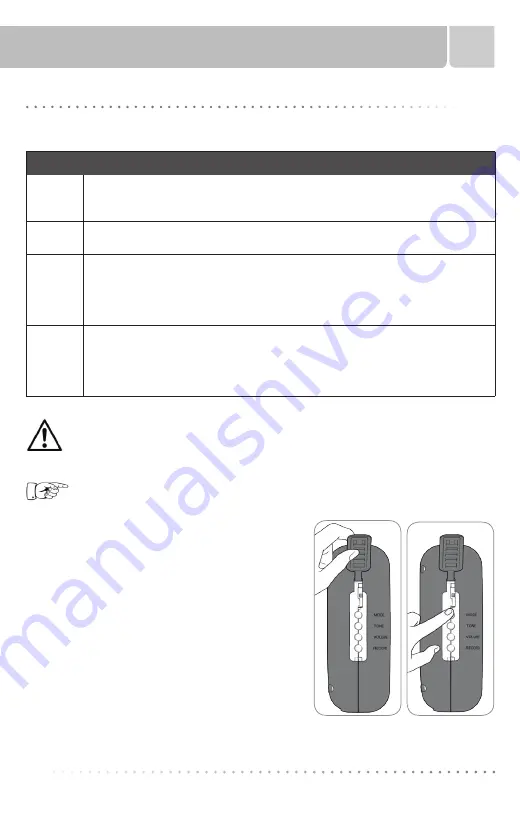
Sitter On Cue PRO
9
SETTING MODE
Setting Alarm Mode
The Sitter On Cue PRO has four (4) alarm modes. These allow you to select an alarm notification
best suited to patient and facility needs.
Mode Features
VOICE &
TONE
Depending on whether a custom voice recording is made, either the factory default
voice or a custom voice recorded message plays once, followed by the selected
alarm tone. The tone continues to play until alarm is resolved.
TONE
This is the factory default mode. Selected alarm tone plays until alarm is placed on
hold, pressure is applied to the sensor pad, or the sensor belt is fastened.
VOICE
ONLY
This mode requires the nurse call cable to be plugged into your alarm and the
appropriate wall port from your nurse call system. Custom voice or factory default
voice message plays repeatedly until alarm resolved. This mode also activates the
facility’s nurse call system. Automatically switches to VOICE & TONE if a nurse call
cable is removed from the alarm.
MUTE
This mode requires the nurse call cable or wireless nurse call adapter to be
connected/paired to your fall monitor and the appropriate wall port from your nurse
call system. This mode activates the facility’s nurse call system. No sound is played
in the patient’s room. Automatically switches to VOICE & TONE if a nurse call cable
is disconnected or a wireless nurse call adapter loses signal with the fall monitor.
Fig. 4
Fig. 5
Ensure the nurse call cable is plugged into both the fall monitor and the wall
port of the nurse call system or that the wireless adapter is paired properly
before leaving the patient unattended. Verify that an alert is received at the
nursing station.
NOTE:
There will be no alert at the nursing station or at the bedside if the nurse call cable
is unplugged from the fall monitor or the wireless adapter is unpaired from the fall monitor.
To Change/Select Mode
Follow these steps to change or select alarm mode:
1.
Lift the programming control protective cover (Fig. 4).
2.
Ensure fall monitor is on.
3.
Press MODE button on left side of fall monitor to
scroll through the mode selections (Fig. 5). The last
mode heard is the mode utilized when the alarm is
activated.
4.
Replace the programming control protective cover,
securing it into place.
























