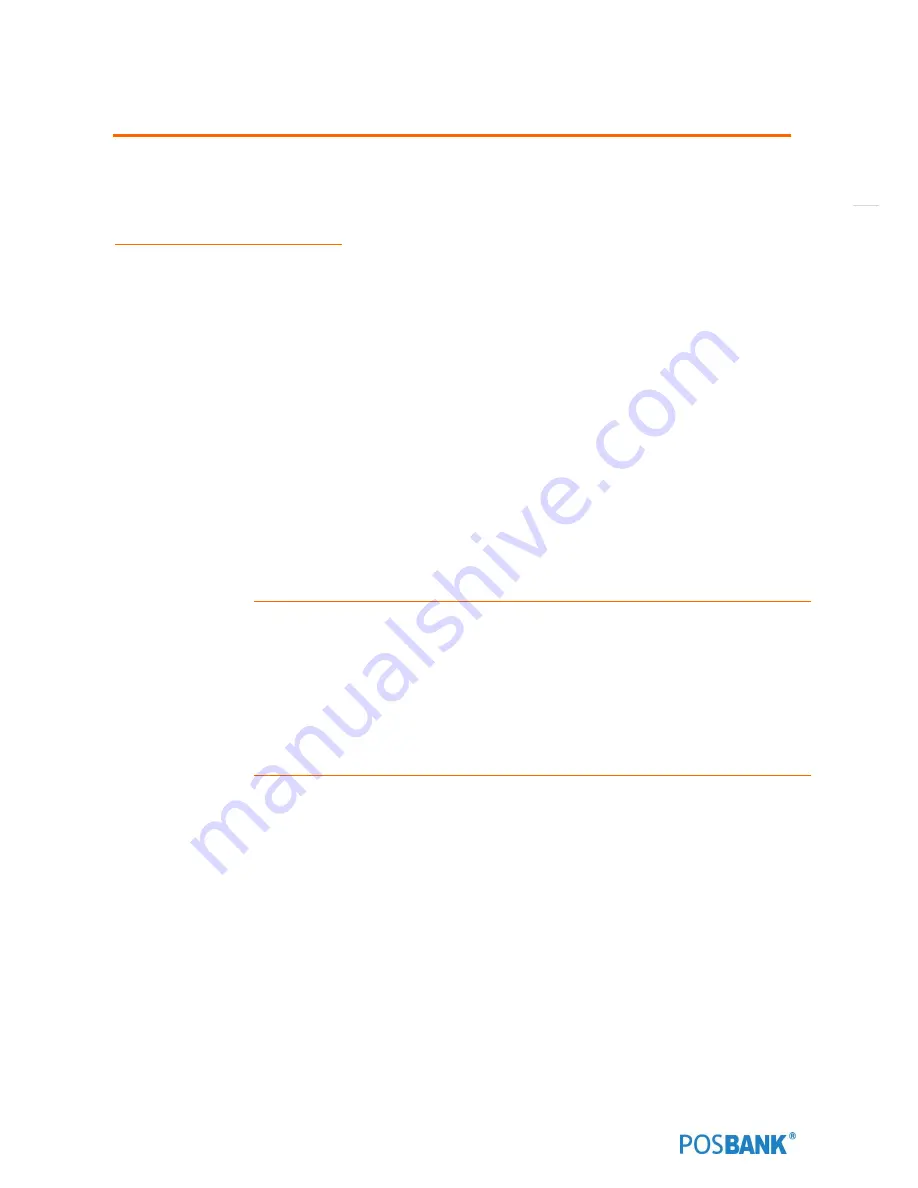
125
5. BIOS Setup Utility
* This chapter tells how to change the system settings through the BIOS Setup menus.
Detailed descriptions of the BIOS parameters are also provided.
(1) BIOS setup program
This motherboard supports a programmable firmware chip that you can update using the provided utility. Use the
BIOS Setup program when you are installing a motherboard, reconfiguring your system, or prompted to “Run Setup.”
This section explains how to configure your system using this utility.
Even if you are not prompted to use the Setup program, you can change the configuration of your computer in the
future. For example, you can enable the security password feature or change the power management settings. This
requires you to reconfigure your system using the BIOS Setup program so that the computer can recognize these
changes and record them in the CMOS RAM of the firmware hub.
The firmware hub on the motherboard stores the Setup utility. When you start up the computer, the system provides
you with the opportunity to run this program. Press <Del> during the Power-On-Self-Test (POST) to enter the Setup
utility; otherwise, POST continues with its test routines.
If you wish to enter Setup after POST, restart the system by pressing <Ctrl+Alt+Delete>, or by pressing the reset
button on the system chassis. You can also restart by turning the system off and then back on. Do this last option only
if the first two failed.
The Setup program is designed to make it as easy to use as possible. Being a menu-driven program, it lets you scroll
through the various sub-menus and make your selections from the available options using the navigation keys.
•
The default BIOS settings for this motherboard apply for most conditions to ensure
optimum performance. If the system becomes unstable after changing any BIOS settings,
load the default settings to ensure system compatibility and stability. Select the Load
Optimized Defaults from the BIOS
menu screen
.
•
The BIOS setup screens shown in this section are for reference purposes only, and
may not exactly match what you see on your screen.
Summary of Contents for ANYSHOP e2 Qs
Page 1: ...Point of sale system ANYSHOP e2 Qs Use r manual ANYSHOP e2_Qs_UM_eng_PBUM_E Rev002 20140926...
Page 5: ...5 Specification Outside size...
Page 15: ...15 Optional Devices 2nd LCD monitor 12 1 Optional Devices 2nd LCD monitor 10 1...
Page 20: ...20 Standard I O port Domestic demand Standard I O port Export...
Page 41: ...41 Separating motherboard Ste6 Remove the 4 screws Step7 Replace the motherboard...
Page 52: ...52 CDP Option Step7 Reassemble back cover procedure of Step1 4...
Page 67: ...67 Step17 Change RI Pin Function No Power to 12V...
Page 71: ...71 MSR Option Step 5 Monitor under put holes in the sample place Zoom in...
Page 76: ...76 Insert SCR to MSR Option Step3 Monitor under put out holes in the sample place Zoom in...
Page 77: ...77 Insert SCR to MSR OPTION Step4 Separate 2 screws from side using hand as shown above...
Page 87: ...87 USB Option Step6 Put holes in the sample place USB Port Zoom in...
Page 88: ...88 USB Option Step7 Put holes in the sample lace POWER PORT...
Page 109: ...109 Memory Option Step7 Assemble the SODIMM from the socket Retaining clip DDR SODIMM notch...
Page 124: ...124 8 LVDS2 power selection LVDS_P2 12V 1 1 5V Default...
Page 143: ...143 2 3 10 H W Monitor PC Health Status Display hardware status...
Page 148: ...148 2 5 Chipset...
Page 150: ...150 VGA 12V Configuration Disable Select rear IO VGA connector power output...
Page 156: ...156 2 5 2 2 Memory Configuation Memory Configuration Display system memory information...
















































