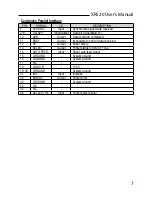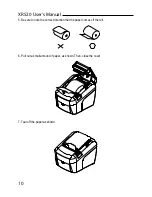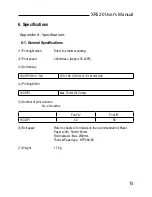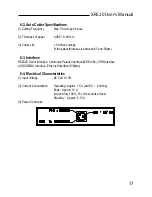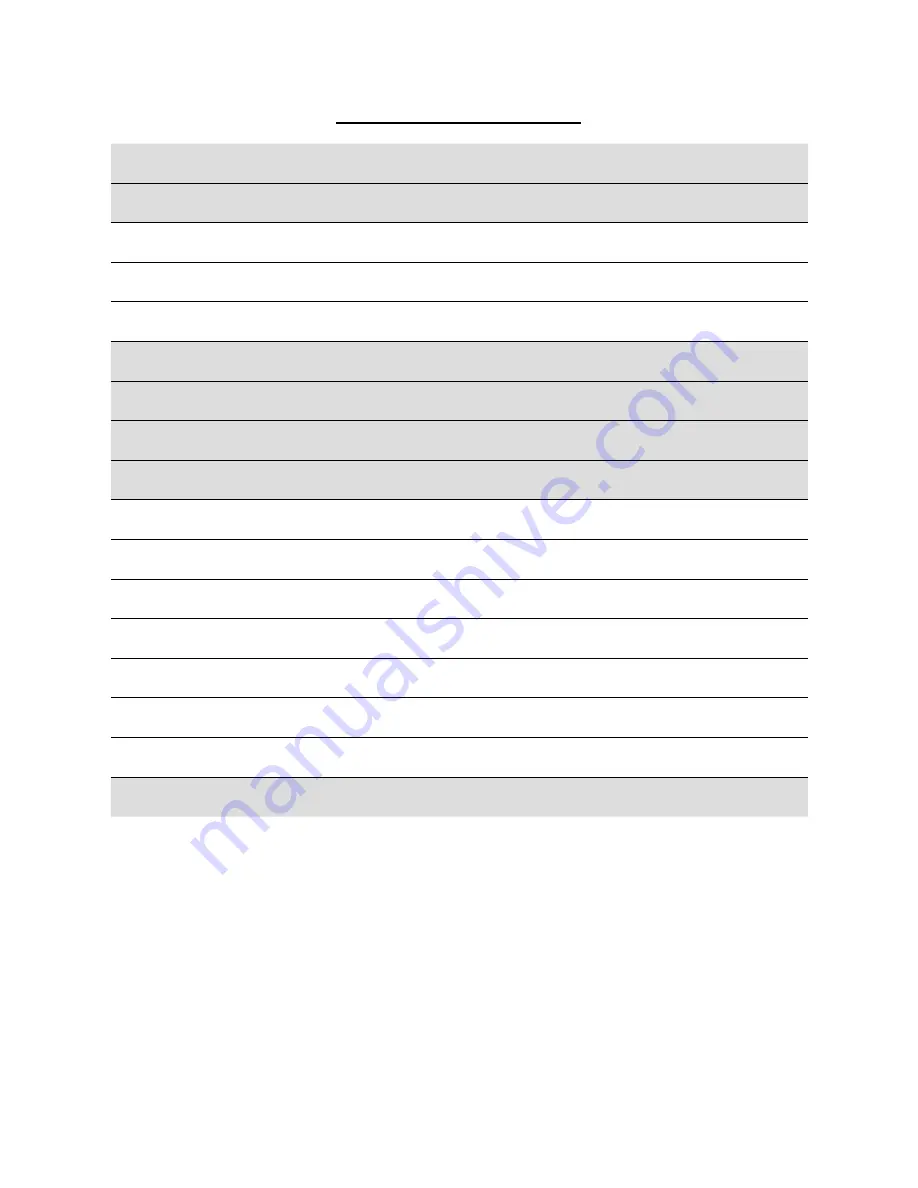
TABLE OF CONTENTS
1. Parts Identifications
3
2. Setting up the printer
4
2.1 Unpacking
4
2.2 Connecting the cables
5
2.3 Loading the Paper Roll
9
3. Control panel and other functions
12
4. Self Test
13
5. Hexadecimal Dump
14
6. Specifications
15
6.1. General Specifications
15
6.2. Auto Cutter Specifications
17
6.3. Interface
17
6.4. Electrical Characteristics
17
6.5. Environmental Requirements
18
6.6. Reliability
18
6.7. Certification
18
7. Command List
19