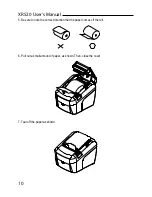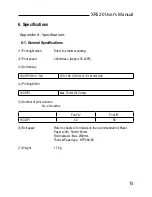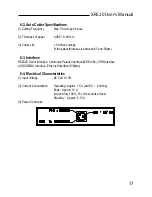Reviews:
No comments
Related manuals for XR520

I-Class Mark II
Brand: Datamax Pages: 12

4050
Brand: Xerox Pages: 68

460
Brand: Xerox Pages: 210

T2240/24
Brand: Tally Pages: 28

E2-CTS-2536
Brand: VASTEX Pages: 12

MultiSync 95
Brand: NEC Pages: 7

Intelliprint cL160
Brand: Genicom Pages: 216

VJ-1938TX
Brand: MUTOH Pages: 148

Phaser 3140
Brand: Xerox Pages: 284

SP-POS5810
Brand: SPRT Pages: 12

Edge E1
Brand: RAYSHAPE Pages: 41

ZPrinter 310
Brand: Z Corporation Pages: 127

FTP-627USL401
Brand: Fujitsu Pages: 9

FTP-627MCL054
Brand: Fujitsu Pages: 7

FTP-628MCL113
Brand: Fujitsu Pages: 6

FTP-628 Series
Brand: Fujitsu Pages: 5

FTP-628MCL101
Brand: Fujitsu Pages: 6

FTP-628MCL053
Brand: Fujitsu Pages: 6