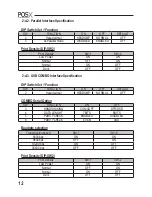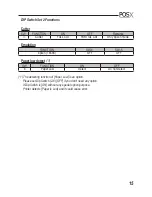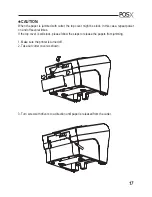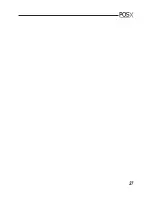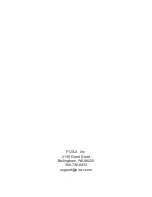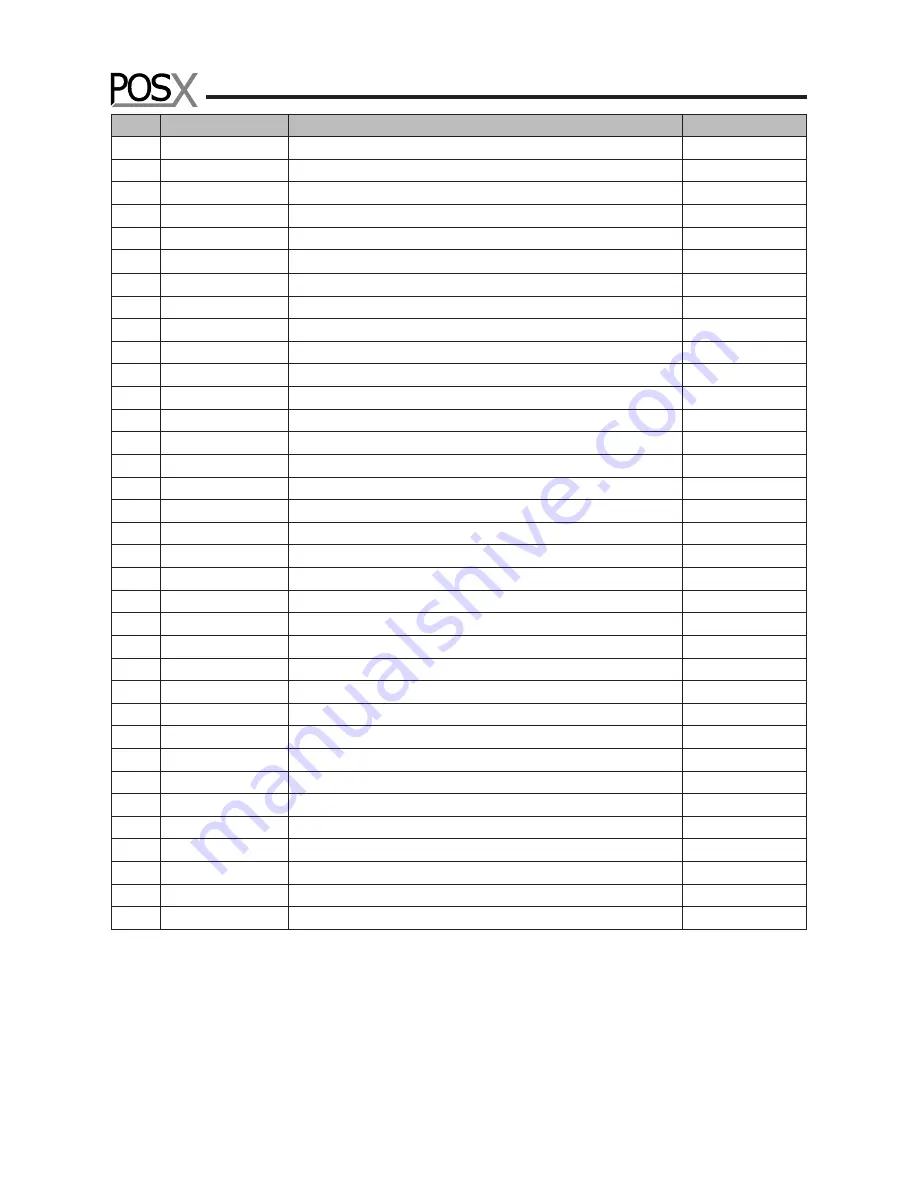
26
No.
Command
Function
REMARKS
41 ESC {
Turn upside-down printing mode on/off
42 FS p
Print NV bit image
43 FS q
Define NV bit image
44 GS !
Select character size
45 GS $
Set absolute vertical print position in page mode
46 GS *
Define downloaded bit image
47 GS /
Print downloaded bit image
48 GS B
Turn white/black reverse printing mode on/off
49 GS H
Select printing position of HRI characters
50 GS I
Transmit printer ID
51 GS L
Set left margin
52 GS P
Set horizontal and vertical motion units
53 GS V
Select cut mode and cut paper
54 GS W
Set printing area width
55 GS
\
Set relative vertical print position in page mode
56 GS a
Enable/disable Automatic Status Back(ASB)
57 GS f
Select font for HRI characters
58 GS h
Set bar code height
59 GS k
Print bar code
60 GS r
Transmit status
61 GS v 0
Print raster bit image
62 GS w
Set bar code width
< Add >
1
ESC i
Full cut
2
ESC m
Partial cut
3
FS !
Set print mode(s) for Kanji characters
4
FS &
Select Kanji character mode
5
FS -
Turn underline mode on/off for Kanji character
6
FS .
Cancel Kanji character mode
7
FS 2 c1 d1…dk
Define user-defined Kanji characters
8
FS C
Select Kanji character code system
9
FS S 1 2
Set Kanji character spacing
10 FS W
Turn quadruple-size mode on/off for Kanji character
Summary of Contents for XR510
Page 1: ......
Page 4: ...3 1 Parts Identi cations...
Page 23: ...22 8 Overall dimension...
Page 28: ...27...
Page 29: ...POS X lnc 2130 Grant Steet Bellingham WA 98225 360 738 8433 support pos x com...