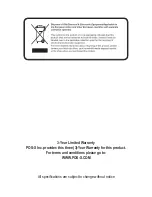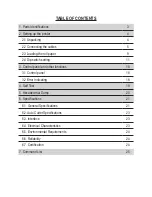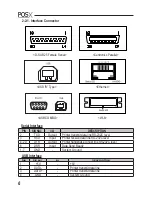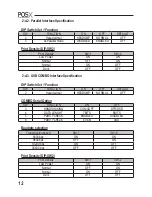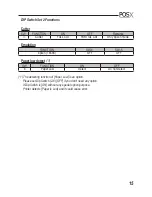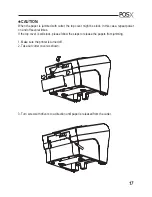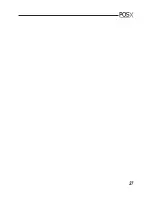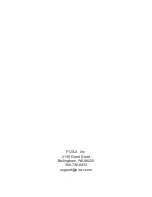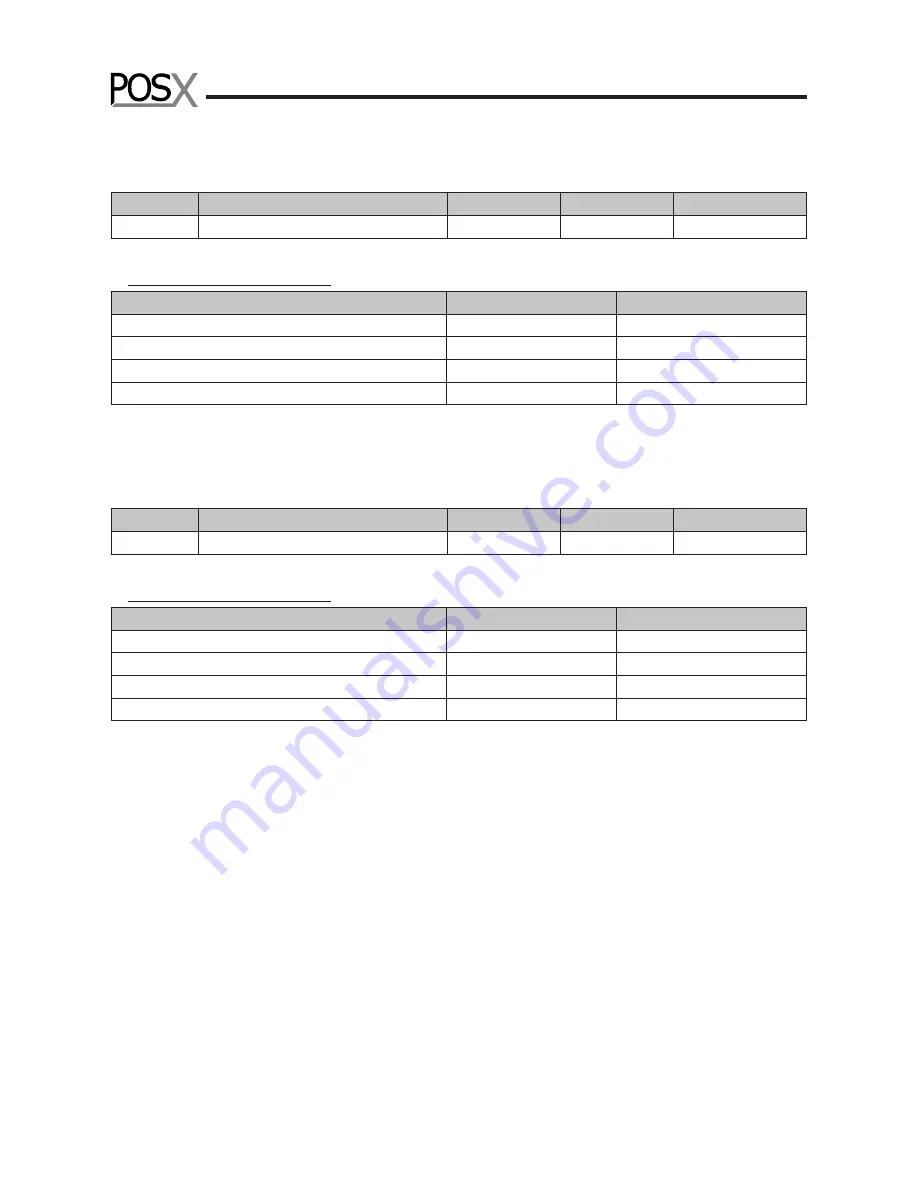
14
2-4-5. Wi-fi Specification
DIP Switch Set 1 Function
SW
FUNCTION
ON
OFF
DEFAULT
2
Hexadecimal
HEXDUMP
NORMAL
OFF
Print Density (DIP-SW2)
Print Density
SW-1
SW-2
Low Power
ON
ON
Normal
OFF
ON
Normal
ON
OFF
Dark
OFF
OFF
2-4-6. Ethernet Interface Specification
DIP Switch Set 1 Function
SW
FUNCTION
ON
OFF
DEFAULT
2
Hexadecimal
HEXDUMP
NORMAL
OFF
Print Density (DIP-SW2)
Print Density
SW-1
SW-2
Low Power
ON
ON
Normal
OFF
ON
Normal
ON
OFF
Dark
OFF
OFF
Summary of Contents for XR510
Page 1: ......
Page 4: ...3 1 Parts Identi cations...
Page 23: ...22 8 Overall dimension...
Page 28: ...27...
Page 29: ...POS X lnc 2130 Grant Steet Bellingham WA 98225 360 738 8433 support pos x com...