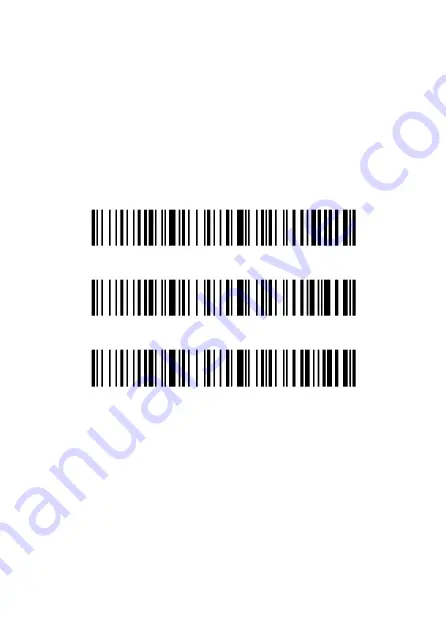
PM-BCBT2D-W Instruction Manual v.1.1
17
Letter Conversion Settings
Your POS-mate PRO Barcode Scanner can be set to change the
letter case on scanned barcodes, by scanning the ALL CAPITAL
LETTERS or all lowercase letters barcodes below.
eg.; Barcode data is ABC123abc,
ALL CAPITAL LETTERS will scan as ABC123ABC
all lowercase letters with scan as abc123abc
You can cancel letter conversions at any time by scanning the
Cancel Letter Conversion barcode.
ALL CAPITAL LETTERS
all lowercase letters
Cancel Letter Conversion (default)
Hide Character Settings
Your POS-mate PRO Barcode Scanner can hide 1, 2, 3 or 4
characters at the start or the end of a barcode. Simply scan the
Hide First “X” Barcode Characters and the Hide 1,2,3 or 4
Character barcodes to hide the first characters. To cancel scan
the Hide First “X” Barcode Characters barcode.
Similarly scan Hide Last “X” Barcode Characters and the Hide
1,2,3 or 4 Character barcodes to hide the last characters.
To cancel scan the Hide Last “X” Barcode Characters barcode.








































