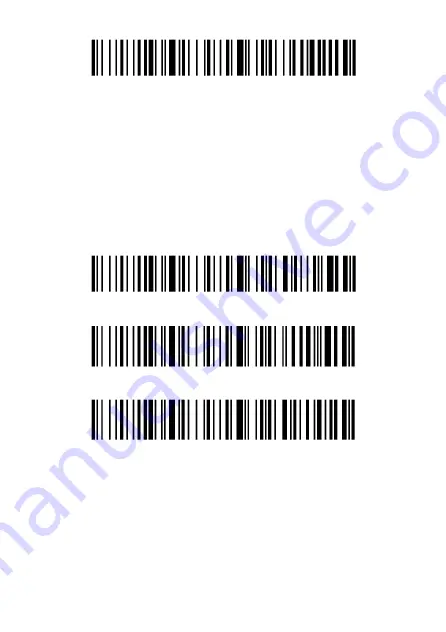
PM-BCBT2D-W Instruction Manual v.1.1
16
Very Low
Suffix Settings
Your POS-mate PRO Barcode Scanner will simulate pushing the
Return or Enter key on your keyboard at the end of each scan,
also known as Carriage Return (CR). Your scanner can be
programmed to simulate a Tab on your keyboard or simulate
nothing after each scan. Scan the required barcode for the
desired setting.
Add Return / Enter (CR) (default)
Add Tab
Remove Suffix









































