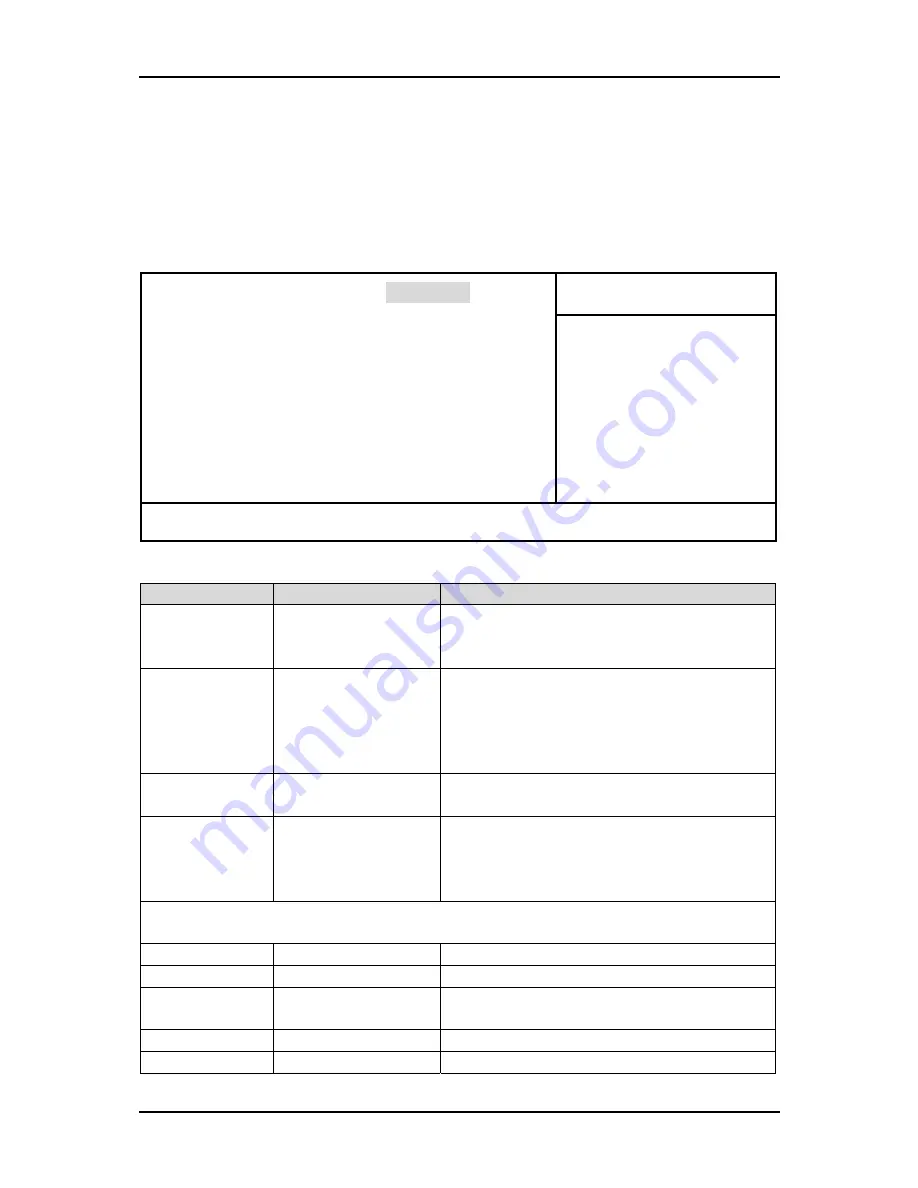
BIOS Setup Information
4.4
IDE Adaptors Setup Menu
The IDE adapters control the IDE devices, such as hard disk drive or CD-ROM drive.
It uses a separate sub menu to configure each hard disk drive (Master and Slave).
Phoenix- AwardBIOS CMOS Setup Utility
IDE Channel 0/1/2/3 Master
Item Help
IDE HDD Auto-Detection
Press Enter
IDE Channel 0 Master
[Auto]
Access Mode
[Auto]
Capacity 0
MB
Cylinder 0
Head 0
Precomp 0
Landing Zone
0
Sector 0
Menu Level
f
To atuo-detect the HDD’s
size, head … on this
channel
↑↓→←
: Move Enter: Select +/-/PU/PD: Value F10: Save ESC: Exit F1: General Help
F5: Previous Values F6: Fail-Safe Defaults F7: Optimized Defaults
Menu Selections
Item
Options
Description
IDE HDD Auto-
detection
Press Enter
Press Enter to auto-detect the HDD on this
channel. If detection is successful, it fills
the remaining fields on this menu.
IDE Channel 0
/1/2/3 Master
(Slave)
None
Auto
Manual
Selecting ‘manual’ lets you set the
remaining fields on this screen. Selects the
type of fixed disk. "User Type" will let you
select the number of cylinders, heads, etc.
Note: PRECOMP=65535 means NONE !
Access Mode
CHS, LBA
Large, Auto
Choose the access mode for this hard disk
Capacity
Auto Display your
disk drive size
Disk drive capacity (Approximated).
Note that this size is usually slightly
greater than the size of a formatted disk
given by a disk checking program.
The following options are selectable only if the ‘IDE Primary Master’ item is set to
‘Manual’
Cylinder
Min=0, Max=65535 Set the number of cylinders for hard disk
Head
Min=0, Max=255
Set the number of read/write heads
Precomp
Min=0, Max=65535 **** Warning: Setting a value of 65535
means no hard disk
Landing zone
Min=0, Max=65535 ****
Sector
Min=0, Max=255
Number of sectors per track
ROBO-8717VG2A User’s Manual
4-5















































