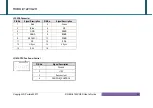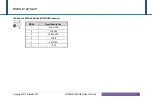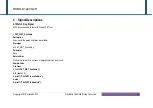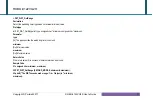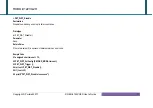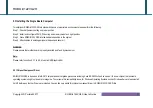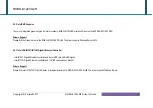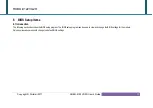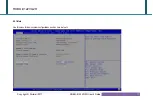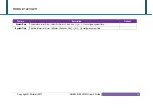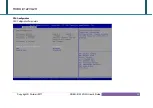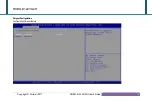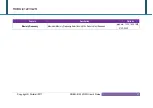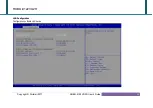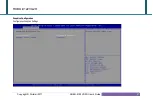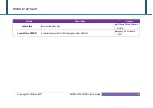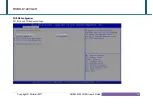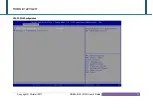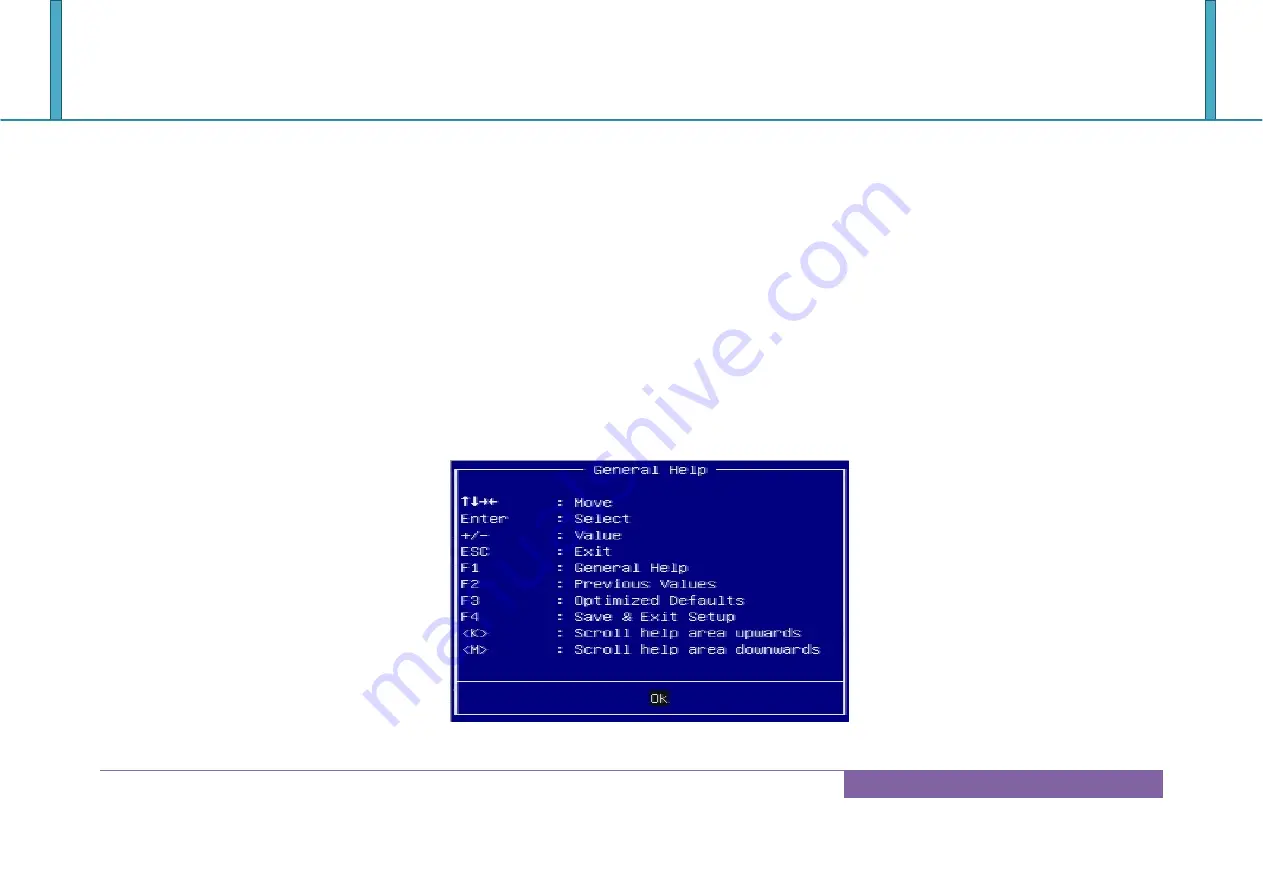
ROBO-8122VG2R
Copyright © Portwell 2017 ROBO-8122VG2R User's Guide
36
6.2 BIOS Setup
Power on the computer and the system will start POST (Power on Self Test) process. When the message below appears on the screen, press <Delete> or
<ESC> key will enter BIOS setup screen.
Press<Delete> or <ESC> to enter SETUP
If the message disappears before responding and still wish to enter Setup, please restart the system by turning it OFF and On or pressing the RESET button. It
can be also restarted by pressing <Ctrl>, <Alt>, and <Delete> keys on keyboard simultaneously.
Press <F1> to Run General Help or Resume
The BIOS setup program provides a General Help screen. The menu can be easily called up from any menu by pressing <F1>. The Help screen lists all the
possible keys to use and the selections for the highlighted item. Press <Esc> to exit the Help Screen.
Summary of Contents for ROBO-8122VG2R
Page 13: ...ROBO 8122VG2R Copyright Portwell 2017 ROBO 8122VG2R User s Guide 13 2 2 Mechanical Dimensions...
Page 14: ...ROBO 8122VG2R Copyright Portwell 2017 ROBO 8122VG2R User s Guide 14...
Page 17: ...ROBO 8122VG2R Copyright Portwell 2017 ROBO 8122VG2R User s Guide 17 Block Diagram...
Page 51: ...ROBO 8122VG2R Copyright Portwell 2017 ROBO 8122VG2R User s Guide 51 CPU0 1 PCIE Configuration...
Page 76: ...ROBO 8122VG2R Copyright Portwell 2017 ROBO 8122VG2R User s Guide 76 6 2 5 Save Exit...
Page 83: ...ROBO 8122VG2R Copyright Portwell 2017 ROBO 8122VG2R User s Guide 83...