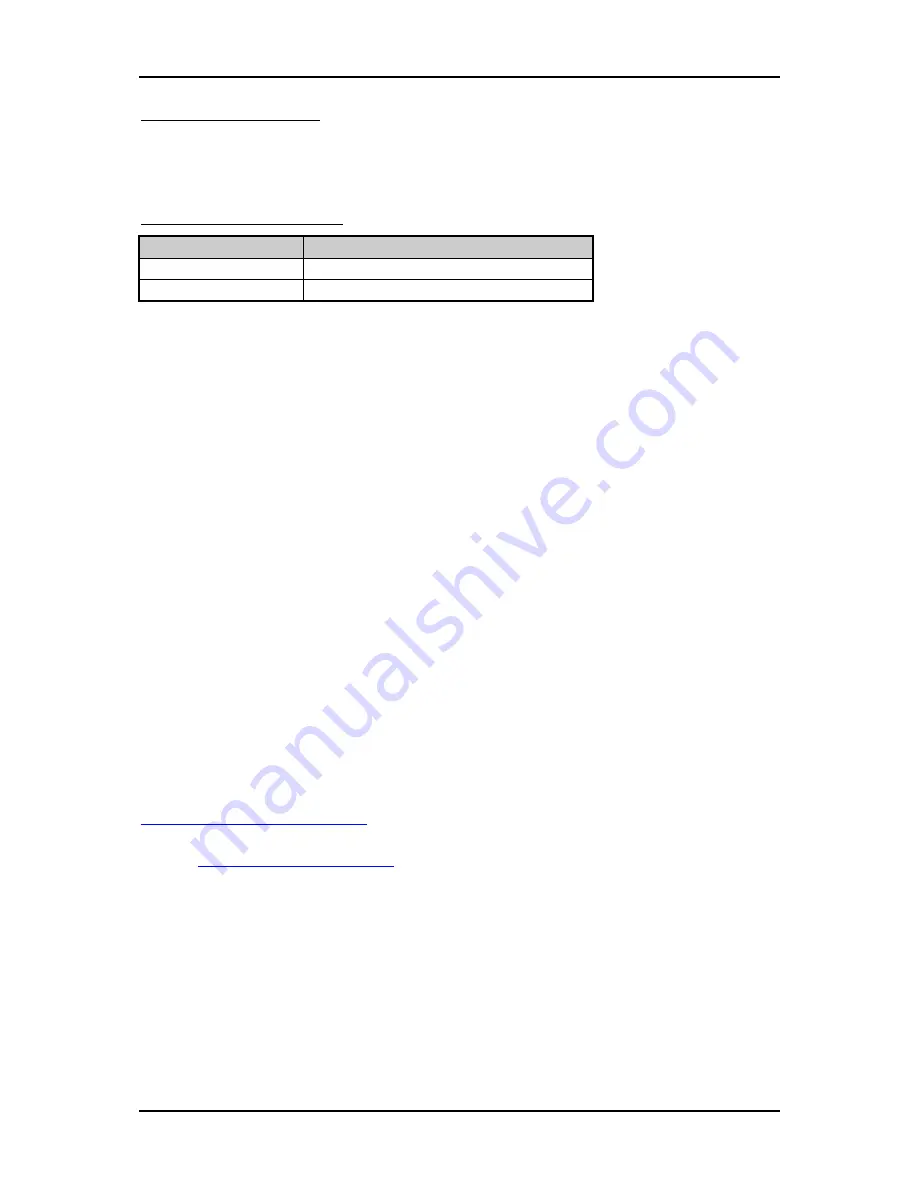
Troubleshooting
PGB-5120S User’s Manual
5-4
Information & Support
Question:
I forget my password of system BIOS, what am I supposed to do?
Answer:
You can simply short 2-3 pins on JP17 to clean your password.
JP17: CMOS Clear Header
JP17
Function
Short 1-2
Normal Operation *
Short 2-3
Clear CMOS Contents
Note : The “ * ” mark for default setting
Question: How to update the BIOS file of the PGB-5120S?
Answer:
1. Please visit web site of the Portwell download center as below hyperlink and
register an account. (The E-Mail box should be an existing Company email
address that you check regularly.)
http://www.portwell.com.tw/member/newmember.php
2. Input your User name and password to log in the download center.
3. Select the “Search download” to input the keyword “PGB-5120S”.
4. Find the “BIOS “page to download the ROM file and flash utility.
5. Execute the zip file to root of the bootable USB pen drive which can boot to
DOS mode.
6. Insert your bootable USB pen drive in PGB-5120S board and power-on.
7. Boot to DOS mode then input the “Update” command to start to update BIOS
process.
8. Switch “Off” the Power Supply when you finished the update process.
9. Wait 5 seconds then switch “ON” the Power Supply then press the “Del”
or“F2” key to BIOS to select “Restore Setup Defaults” and then select “Exit
Saving Changes” option.
Note:
Please visit our technical web site at
http://www.portwell.com.tw
For additional technical information, which is not covered in this manual, you can
mail to
or you can also send mail to our sales, they will be
very delighted to forward them to us.















