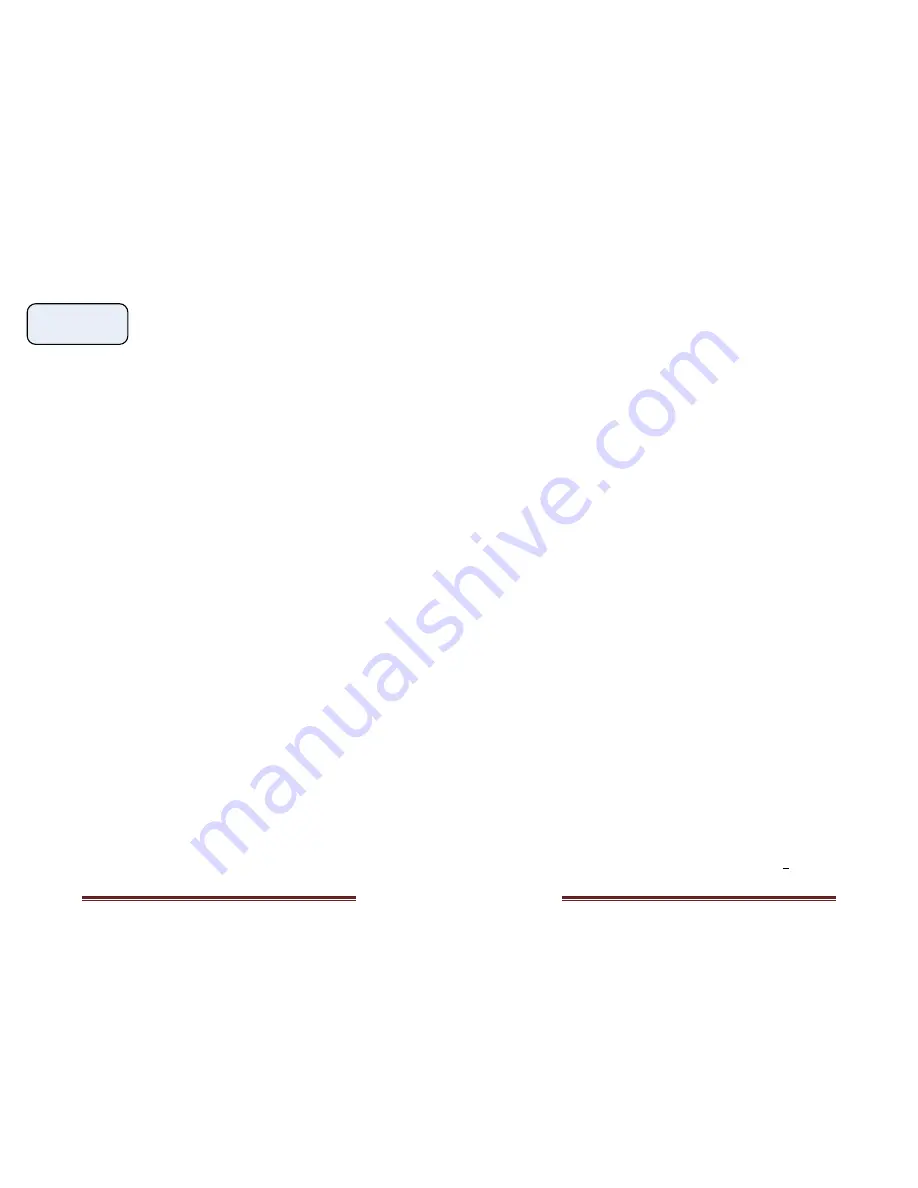
Copyright 2017 © Portable Rotation, Inc.
Page 18
AntCalib
CM RH AC
Three choices are given; CM for Calibrate
Magnetometer, RH for return to Home and
AC for Antenna Auto-Calibrate
Calibrate Magnetometer
The magnetometer must be calibrated prior to its use. Until it is
calibrated, the system will not use it for antenna positioning. The
calibration process takes approximately 12 minutes and will move
the antenna system taking data samples used to remove possible
anomalous readings caused from stray magnetic fields from hard iron
and magnetic sources (motors). This operation needs only be done 1
time. The data is stored in flash memory internal to the Hand Control
unit. A full system reset will clear the data.
Return Home
The return home function provides an easy way to reposition the
antenna to 000/000 degrees. After turning to 0 degrees azimuth and
0 degrees elevation, the system will read the magnetometer system
and make any adjustments as needed. After the Return Home
process is complete, 2 ‘beeps’ are generated as a user notification.
Antenna Auto Calibrate
The Auto-Calibrate function causes the Motor Controller to perform
an Antenna Auto-Calibration operation and realign to True North
(based on detected magnetic orientation and your previously entered
Declination value, and return the elevation to 000 degrees
The Calibration option will cause the rotor unit to re-zero and turn to
000 degrees Azimuth and Elevation. Internal program variables are
reset.
If the Magnetometer System is not installed, the CM and AC
functions are disabled. All return to home operations will not check
and adjust for movement drift.
Rotational Stoppage – Antenna Jam
In the event that during the rotation of the Antenna, it comes into
contact with a structure, tree, or other unmovable object that stalls
the turn for more than 1 second, the Controller will detect that the
turn has stopped and will turn off the motor, display the message
Copyright 2017 © Portable Rotation, Inc.
Page 15
letter. If an Azimuth move was selected, the letter ‘A’ is shown as
upper case, and the letter ‘e’ is shown in lower case. If an Elevation
move was selected, the lower case letter ‘a’ is displayed before the
degrees of turn and the upper case ‘E’ is shown before the degrees of
elevation.
After selecting the Az or El turning option, pressing the CCW (Counter
Clockwise) button or the CW (Clockwise) button until the heading on
the LCD display shows the heading you want. This will cause a slow
speed turn. Dynamic breaking is used to stop accurately on heading.
You can do a full speed turn by pressing the mode button and holding
it while pressing the CW or CCW button. Releasing the Mode button
will return to slow speed movement. During any turn operation the
GREEN LED is on, indicating that a turn is in progress.
The controller limits the Elevation motion between 0 and 180
degrees, Azimuth rotation is limited to +/- 540 degrees from North.
As a turn is in process, the new heading value is saved to memory.
When finished with your turn, to save on battery power until the next
time you want to turn the antenna, you can turn off the Controller to
conserve station power. Turning the power off does not cause a USB
connection to be lost, as the USB interface is powered by the
attached USB master (the PC).
Automatic Turn Mode
This mode for turning to a new heading is useful when you need to
make a large antenna heading or elevation change; As an Example:
Turn from 010 degrees to 170 degrees, (60 degrees). You can either
hold the “CW” button down for the duration of the turn or you can
enter the Auto Turn Mode, input the new heading and/or elevation
and let the controller manage the turn for you.
To enter the Auto Turn Mode, with the control unit on, press and
hold the MODE button for 1 second. When you see the message “Az
AT El” in the display, release the button. Press the “Mode” button to
select Auto Turn. Enter the new heading followed by elevation as
explained below
On the first line of the display the message “Enter Az:” is displayed
and on the second line of the display the message “Az:000. “ Notice
the 100’s place heading value has an underline cursor to identify the


































