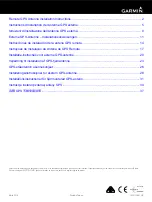Copyright 2017 © Portable Rotation, Inc.
Page 12
the declination. Use the same method as setting the initial heading
to set the declination. The controller will make the adjustment to
True North automatically.
Config
AC SC BR
Enter MD
MagD:+10
Enter MD
MagD:-16
Turn On while Holding
the CCW Button
The current Magnetic Declination
Is shown.
Enter the value for the current
location of the system
Sensor Calibration
Some Magnetometer/Accelerometer Sensor units have a slight
mechanical pitch misalignment that that cause the system to auto
align such that the sensor is pitched up or down a few degrees when
measured with a level. Even though they function properly, they
look a little odd when calibrated to level but with a slight pitch up or
down in relation to a level antenna.
This feature allows for the adjustment of the physical sensor so it
looks level after the antenna system is reported level. The
adjustment allows for a + or – 5 degree pitch adjustment. This
feature is designed to align the mechanical sensor to level, you still
need to make sure the system as a whole is level.
Config
AC SC BR
CalSensr
MD Ex PT
PitchAdj
DR:+DG:2
Turn On while Holding
the CCW Button, press
Mode for Sensor Config
Press “CW” for Pitch
Calibration, “MODE” to
Exit
Set Pitch Offset direction
And amount in Degrees. Press
“M ODE” button to store values
Select “SC” by pressing the Mode button and then select “PT” by
pressing the Right hand button. As with all other functions use the
“CCW” and “CW” buttons to set the value and the “Mode” button to
select the change. The Pitch is set as ‘+’ or ‘-‘, and then the amount
in degrees range from 0 to 5.
Change Baud Rate
The default USB to serial configuration is 9600/1/N. The controller
supports 2 optional baud rates; 4800, and 19,200 baud. To change
Copyright 2017 © Portable Rotation, Inc.
Page 21
To exit the Remote Control mode, Press both CW and CCW buttons
at the same time. This button combination toggles between Manual
operations and Remote Control Mode.
Note 1 -
Yaesu is the registered trademark of Yaesu Munsen CO, LTD
and or Yaesu USA
3rd Party Rotor Control Software
There are a number of applications on the market that can be used to
Remotely Control the 12PRSAT Portable Dual Axis Rotor system to
track satellites. One such program is called ‘PstRotator’ and is sold by
YO3DMU. It is a full featured Windows compatible application that
will run as a stand-alone or as an interface between other
applications.
Website
: http://www.qsl.net/yo3dmu/index_Page346.htm
PSTRotator fully supports the 12RPRSAT Az/El Rotor System including
the optional GPS receiver for Location and Elevation setting. Us the
following instructions to configure PSTRotator for the 12PRSAT Rotor
System. After installing the software and entering your registration
code, you must configure the software by setting the COM Port,
Controller Type and other operational settings.
Note:
On a Microsoft Windows based platform, you may need to
install the FTDI Virtual COM Port driver. This driver is available on the
FTDI Web Site at the following URL:
http://www.ftdichip.com/Drivers/VCP.htm
From this location select
the driver based on your Operating System and install as instructed
by FTDI.
Under the ‘Communications’ Tab – Select ‘AZ/EL COM Port’ and
select the USB Port to which the Controller is attached.
Under the ‘Setup’ Tab:
-
Select ‘El / Az+EL Controller’ then select ‘Portable Rotation
PR12SAT’
-
Select ‘Refresh Rate’ and set to 1 Sec
-
Select ‘Start in Manual Mode’
-
Select ‘Satellite Tracking’