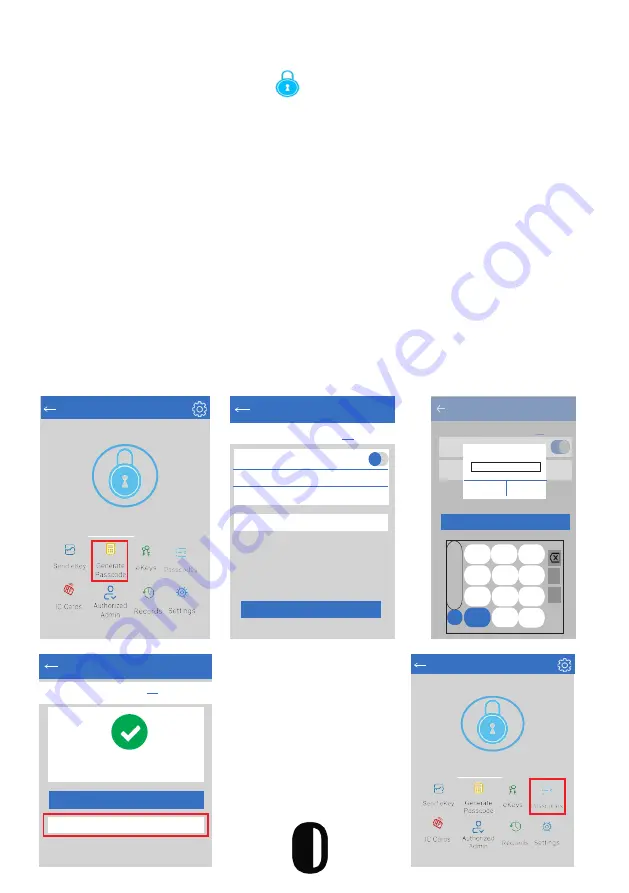
15
Bluetooth Management
Make sure there is no problem with Bluetooth communication. After connecting
the phone to the door lock, click “ “ to unlock. (The phone needs to be
within 16 feet of the door to unlock. The door will always remain locked until or
unless it is changed to passage mode-see setting).
On the app a voice command will sound “unlock”, and if there is any
communcation problem with bluetooth, voice command will sound “operation
failed”. Then close the app and start over.
Setting Your Passcode
Passcodes can be used to unlock the door. Create a passcode by clicking
“Generate Passcode” on the app. The system will create a generic passcode
and it can be changed to your favorite code after using the generic code once.
To change the passcode click “Passcode” and type in your desired code; and
click ok. Passcodes can be generated for: permanent, limited time, single use
and custom schedule.
Generate Passcode
anent Timed One-Time Erase
Custom
Recurri
Permanent
Start Time
2020-03-06 09:00
End Time
2020-03-06 09:00
Name
Enter a name for this passcode
You can Configure the Customized Passcode via
Bluetooth or Remotely via a Gateway
Set Passcode
You can Configure the Customized Passcode via
Bluetooth or Remotely via a Gateway
Generate Passcode
anent Timed One-Time Erase
Custom
Re
Permanent
Nam
1
4-9 Digits in length
Cancel
OK
Set Passcode
%
-
+
x
1
2
3
4
5
6
7
8
9
0
,
@
Generate Passcode
anent Timed One-Time Erase
Custom
Recurruring
Succeeded. The passcode is
25097
Complete
Share
TTLock
S31A
Touch to Unlock. Long Press to Lock
TTLock
S31A
Touch to Unlock. Long Press to Lock
*Owners can share the
Passcode with other users
via WeChat, SMS, Email,
Messenger and WhatsApp


























