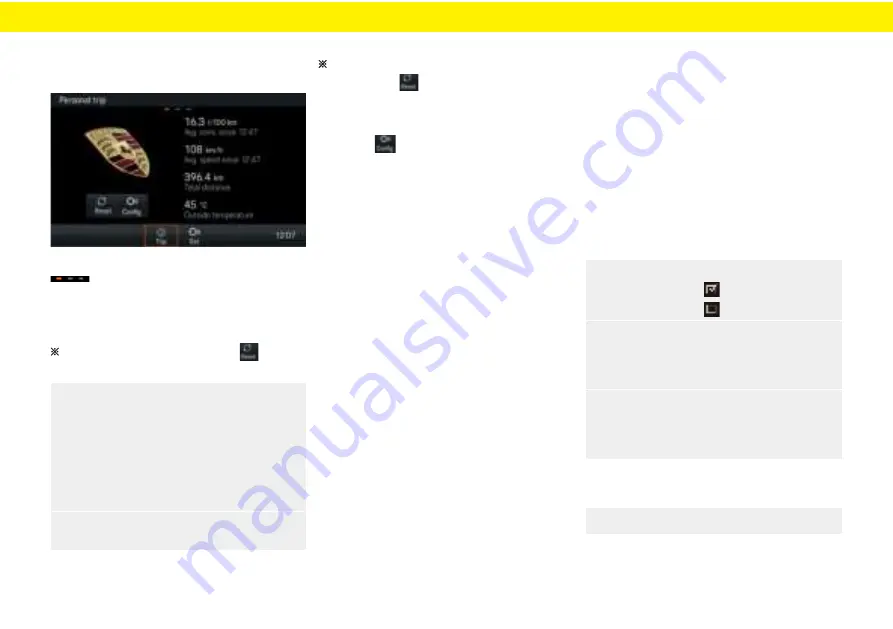
Personal trip
Click [
] on the homepage to enter the
Car
Personal trip interface.
Fig.: trip interface
Swipe the page le and right to view: Avg.cons since,
driving time, total drive time information.
Page indicator
Reset
In Personal trip interface touch the [
] icon to
reset [ ], [
],and [
] data.
All Since
Total
1.
ALL
Select menu item [
] the system will
prompt whether to reset all trip values.
– or–
Select menu item [
] the system will
1.
Since
prompt whether to reset since trip values.
– or–
Select menu item [
] the system will
1.
Total
prompt whether to reset total trip values.
2.
Reset
Please press [
], if not,
please press [
].
Cancel
On the travel time, total travel time information
page, select [ ] icon, press and hold for
more than 1 second, and the data will be reset.
Con g
Touch the [ ] enter the Personal trip
data elds interface.
In the data elds menu can be adjusted for the
following areas:
--Data Field 1
--Data Field 2
--Data Field 3
--Data Field 4
Data Field choose between:
--[
] or
Drive time since
--[
] or
Total drive time
--[
] or
Distance since
--[
] or
Total distance
--[
] or
Range
--[
] or
Avg.cons.since
--[
] or
Cont.avg.consumption
--[
] or
Avg.speed since
--[
] or
Continious avg.speed
--[
] or
Date
--[
] or
Time
--[
] or
Outside temperature
--[
] or
Longitudinal accelaration
--[
] or
Lateral accelaration
--[
] or
Speed
--[
]
Steering angle
Individual Memory
Click [ ] and select [
] to enter
Set
Individual Memory
the Individual Memory settings interface.
Can be adjusted for the following areas:
--[
]
Light
--[
]
Wiper
--[
]
Climate
--[
]
Lock
--[
]
Factory settings
Light
Touch the [
] enter the settings interface.
Light
Wiper
Touch the [
] enter the settings interface.
Wiper
1. Day run.lights activate/deactivate to switch:
--Day run.lights on.
--Day run.lights o .
2.
Fade-out time
+
-
Select [
] and use [ ] and [ ] or
turn the control knob on the right to adjust the
Fade-out time.
--Fade-out time adjustment range: 10~120s;
3.
Orientation lights
+
Select [
] and use [ ] and
[ ] or turn the control knob on the right to
-
adjust the Orientation lights.
--Orientation lights adjustment range: 0~100%;
1.
Rain sensor
Select [
]
33


















