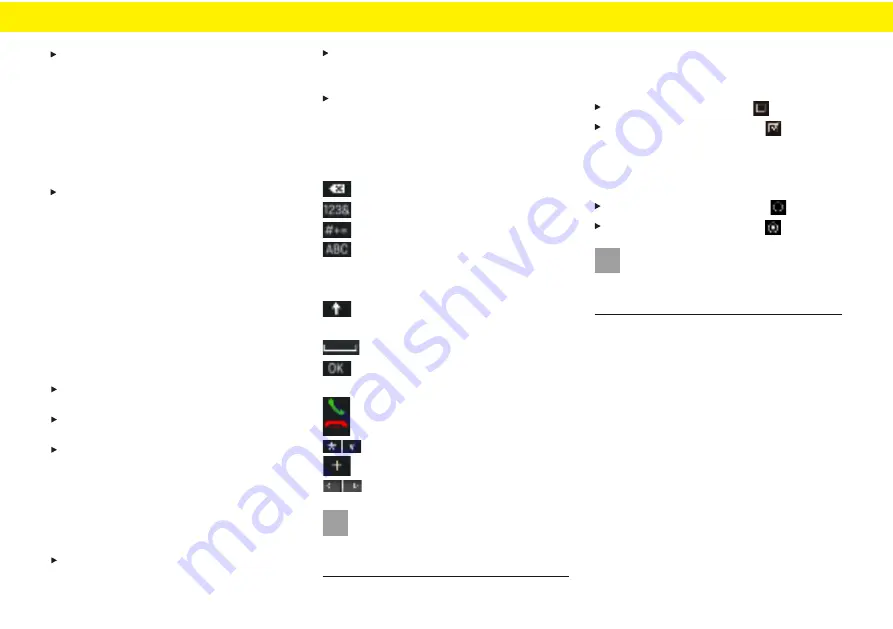
Operating PCCM/PCCM Plus
Select the highlighted menu item by pressing
the right-hand knob
Exit menus
Jump back to the next higher menu
Press the [
] button to cancel an operation
BACK
and go to the next higher menu
Jump back to main menu
Press a main menu button to return to the corres-
ponding main menu.
Return to the top level of a main menu
Press the [
] button several times to reach the
BACK
top level of the main menu. Alternatively, press the
corresponding key on the Porsche Classic Commu-
nication Management or select the corresponding
button in the menu [
] via the touchscreen.
HOME
Operating lists
The following options are available for highlighting
a menu item:
Turning the right knob A highlighted menu item is
indicated by an orange frame.
Press the right-hand knob
– or –
Select a menu entry via the touchscreen: Con rm
the selection.
Operating the input menus
In some cases data can be entered into Porsche
Classic Communication Management. For example,
when entering a telephone number.
To enter data in an input menu touch the charact-
ers on the screen.
– or –
Mark the characters by turning the right-hand
knob and select them by pressing the righthand
knob
To con rm and accept the data entered so far,
select the corresponding button, e.g. in the
menu.
The input menus include some buttons in addi-
tion to numbers.
deletes the last entry in the input eld.
switches to digits and special characters
switches to extended special characters
switches to letters/switches to Cyrillic
alphabet (only if Russian is selected as
menu language)
switches between upper and lower case
letters
inserts blanks
con rms the entry and searches for ent-
ries in the phone book
dials the entered phone number
ends the current call
is used to enter GSM service codes
is used to enter country codes
is used to change values
i
Information
Further special types of letters can be called by
pressing and holding the respective letter.
i
Information
Select and activate menu item .
Select and deactivate menu item .
Some menu items have check boxes for activating
and deactivating functions.
Check boxes
Option elds
Some menu items have elds known as option elds
for selecting di erent options.
Select and activate the menu item .
Select and deactivate menu item .
In some cases, the illustrations in this manual may
di er between the PCRN3-Plus-9X7-RDW devices.
19






























