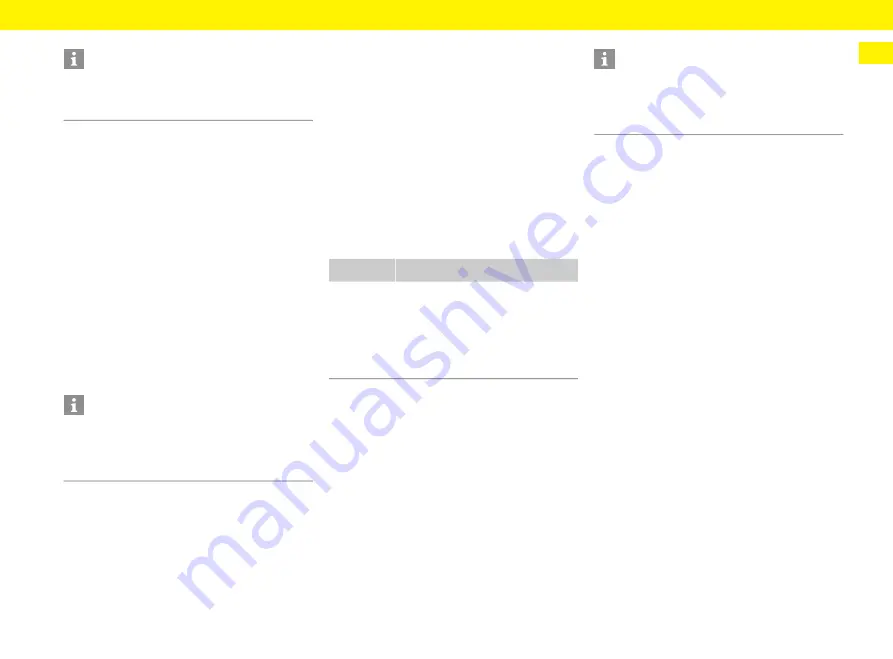
19
Using the web application
EN
e
Select the desired network connection (hotspot,
WiFi, PowerLine Communication).
Hotspot
Your device can connect directly to the charger via its
integrated WiFi hotspot.
1.
Select
Configure hotspot
.
2.
In Settings, enter the network name and security
code of the hotspot.
f
For information on establishing a hotspot
connection, refer to the chapter “Opening the
web application via the hotspot” on page 17.
WiFi
1.
Enable WiFi.
2.
Select
Connect to network
.
3.
Select your network from the list and enter the
Security code
.
Different network
: Select this if you are using
a network that is not on the list.
4.
Choose whether to have the IP address assigned
automatically (recommended).
The IP address appears once the connection to
the network is established.
The status
Connected
appears by the network on
the list.
Managing WiFi networks
Disconnecting from the network
1.
Select the network to which a connection is in
place.
2.
Select
Disconnect
to disconnect from the WiFi
network.
Configuring a network connection
1.
Select the network to which a connection is in
place.
2.
Select
Configure
to change the settings to the
IPv4 address and the DNS server.
PowerLine Communication
As an alternative to WiFi, your charger can be
connected to the home network via a PLC
connection. For this purpose, the existing mains
supply is used to set up a local network for data
transfer. The charger is registered as a client in the
PLC network.
To establish a connection, the charger and PLC
modem can be connected to one another via their
pairing buttons. In this case, the charger is
automatically paired with the PLC modem. Another
connection method is to enter the security code of
the charger on the PLC modem.
1.
Activate
PowerLine Communication (PLC)
.
2.
Add the charger to the PLC network:
–
Option 1:
with the pairing button:
a.
In the web application, select
Use PLC push
method
.
b.
Select
Start pairing
.
c.
To establish a connection, press the pairing
button on the PLC modem within 2 minutes.
d.
Press the
Connect
button to confirm pairing.
–
Option 2:
by entering the PLC security code:
a.
Select
Establish connection with PLC
security code
.
The security code is displayed.
b.
Enter the security code in the settings of your
PLC modem.
The charger is integrated in the PLC network and
a connection is established.
Information
If you are using the web application, only disable the
hotspot connection if integration in a home network
is possible.
Information
If the charger is already connected to your device via
a hotspot, you cannot simultaneously establish a
connection to the WiFi network. You must disable the
hotspot first.
Option
Explanation
Different
network
e
Select this if your network is not
on the list.
Manage
known
networks
e
Select
Delete
to remove saved
networks. This way, the charger
will be in the correct network.
Information
A 2.4-GHz frequency band is used for the network
connection. In the event of connection problems,
disable the 5-GHz frequency band on the network
router.






























