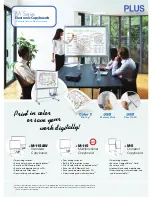42
User Guide
Using Walk-and-Talk products
To print:
Ŗ
Press Print on the remote control.
Walk-and-Talk sends the image to the default printer connected to your
computer.
To save a snapshot of the whiteboard in a graphics file on your computer:
Ŗ
Press the Save button on the remote control.
A graphics file is added to the “MyDocuments” folder (Windows) or
“Documents” folder (Macintosh). You can specify the graphics file type and
location of the saved file in the PolyVision driver configuration options (refer
to "Save options" on page 58).
Multiple Walk-and-Talk users
If your room includes multiple Walk-and-Talk products, you can operate up
to three of them with the same computer and remote control. Multiple
devices can be associated with the same computer, but multiple
computers cannot be associated with one device.
One remote control can operate up to three Walk-and-Talk products
connected to your computer, but only one at a time. To determine which
product is active, the remote control includes a three-position switch on the
left side.
By default, your Walk-and-Talk product responds to the remote control
whether it is set to A, B, or C. However, if you use multiple Walk-and-Talk
products with the same remote control, you must configure the PolyVision
driver to assign one remote control switch position to each device.
To use multiple devices:
1. Connect the devices to your computer’s USB ports.
Board
A/B/C
Three-position switch (A/B/C)
9A67)DQQMHO2CIG(TKFC[,WPG#/