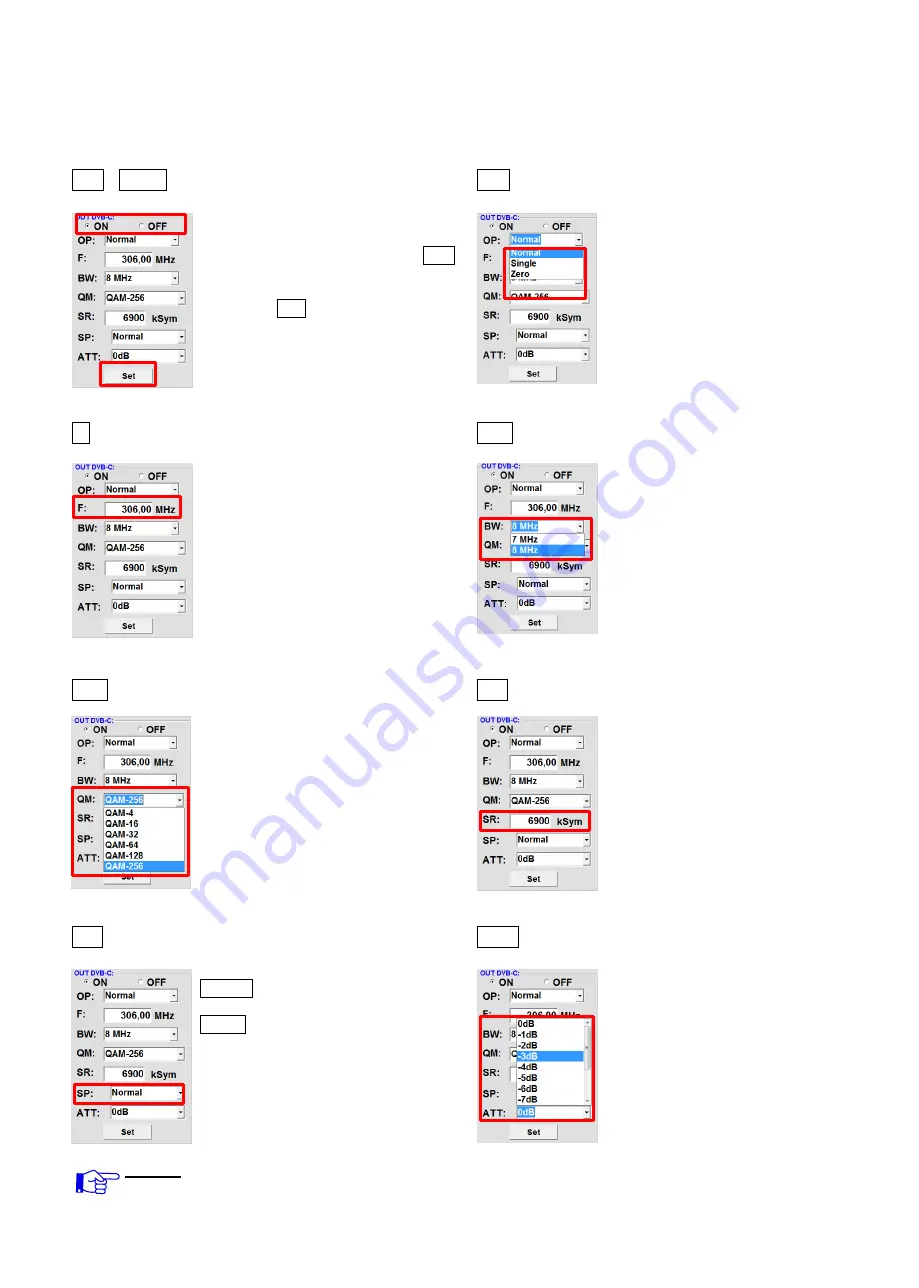
15
8.2.3 Output parameters DVB-C
On OFF > Switching off output channels
OP > Operating mode
If not all of the output channels are
Normal > normal mode
to be assigned, each channel can
be switched off individually with
OFF
.
Single > single carrier for level
measurement with an
After the setting of all parameters
analogue
antenna
press the
Set
button.
With this,
measuring device
the adjusted parameters are accepted.
Please repeat the steps for other
Zero
> digital channel with
channels.
content 0 (constant level
without fluctuations)
F > Output frequency
BW > Bandwidth
Frequency is freely selectable.
Choose bandwidth depending on
It is recommended to use the
output frequency between 7 MHz
appropriate TV standard channel
and 8 MHz.
grid. The frequency of the channel
centre is set
(e.g. channel
21, 470…478 MHz,
channel centre setting 474 MHz).
QM > QAM mode
SR > Symbol rate
Setting of the possible QAM mode
up to 7.200
k
ilo
Sym
bols/sec.
(16, 32, 64, 128, 256) depending on
the data rate of the input transponder.
Is dependent on the selected QAM
Only possible QAM modes will be
mode (used settings in cable net-
displayed.
works: 256 QAM / SR 6.900).
Only the symbol rates that are
possible are accepted.
SP > Spectrum
ATT > Output level
Normal
> Normal mode
The output level at the output is
90 dBµV and can be attenuated
Invers
> Primary signal can be
for each channel up to 12 dB in
inverted in its spectral position.
1 dB steps.
Inversion is only necessary in
exceptional cases.
Notice: The connected DVB-C / QAM receivers must be programmed in accordance
to the parameters set in the headend.
















































