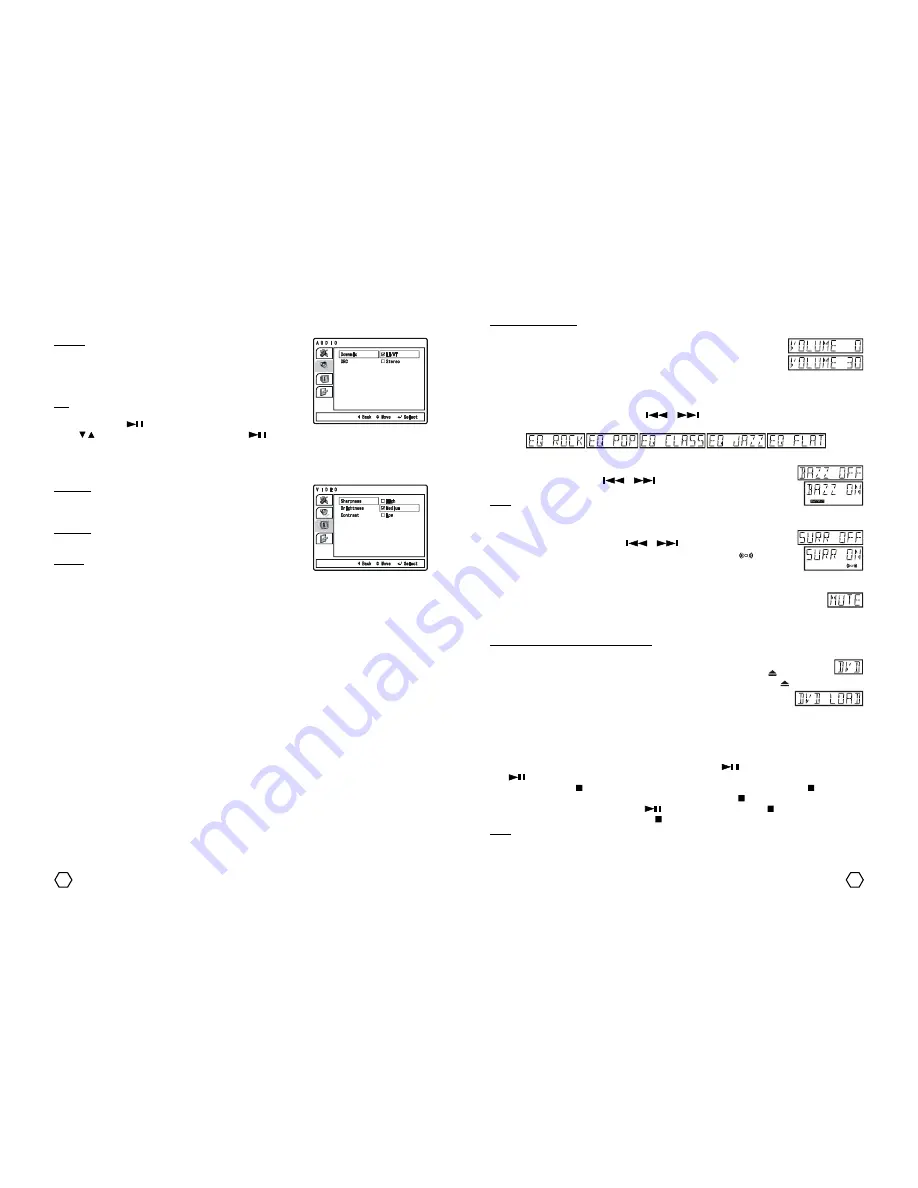
14
7
SOUND ADJUSTMENT
Volume
Turn the VOLUME control on the unit or press “-” button on the remote
control to set the volume level. Volume level is displayed in numeric shape from 0 until
30. Each time the unit is turned on, the volume level will be the same before the unit
brought to the standby mode.
Preset Equalizer
There are 5 preset equalizer available : ROCK, POP, CLASSIC, JAZZ and FLAT. Press “SOUND” button once to
enter to the equalizer mode option. Press “
”/“
” button to select the one of preset equalizer,
selected equalizer mode will be displayed on the LCD screen.
Bazzoke
BAZZOKE used to add the steadiness of the bass sound. Press “SOUND” button 2x to
enter to bazzoke option, press “
”/“
” button to activate (ON) or deactivate
(OFF). When Bazzoke is active, BAZZOKE indicator is displayed on the LCD screen.
Note : When the unit using battery as power source, BAZZOKE does not work.
Surround
This unit also has surround facility to expanded the stereo effect. Press “SOUND” button
3x to enter to surround option. Press “
”/“
” to select SURR OFF (surround
inactive) or SURR ON (surround active). Surround is active indicates by
indicator on
the LCD screen. Surround does not active if there is mic connected to the unit.
Mute
Press “MUTE” button on the remote control to muting the sound, mute indicator will come up on
the LCD screen and TV. Press again “MUTE” or “VOL+” button to return to normal.
DVD PLAYER OPERATING INSTRUCTION
Playing DVD/SVCD/VCD disc
1. Press “FUNCTION” button on the remote control or press “DVD M.MEDIA” button on the front
panel to select DVD function if the previously function is not DVD. Press “ ” (open/close)
button to open the disc tray. Insert the desired disc you want to play. Press “ ” (open/close) button
again to close the disc tray, DVD LOAD displayed on the LCD and TV screen for a
moment. Player will directly playing the disc.
- For DVD disc, will be displayed disc menu on the TV screen and DVD symbol on the LCD screen will
lights up.
- For VCD 2.0 disc, will be displayed disc menu on the TV screen and VCD & PBC symbol on the LCD
screen will lights up.
- For VCD 1.1/CDDA disc, automatically go to the track and play.
2. To freeze the picture for a moment (pause), while play press “
” once, the picture will freeze, press
“
” to back to play condition.
3. To stop play, press “ ” (stop) button once, player will remember the last position when “ ” (stop) button
is pressed (resume function is active). On the TV screen displayed “ ” (stop) symbol and “PRESS PLAY
KEY TO CONTINUE” appearance, press “
” to play from the point when “ ” (stop) button is pressed.
To truly stop the play permanently, press “ ” (stop) button twice (deactivate resume function).
Note :
When the unit using the battery power source, DVD mode only can read USB, SD/MMC/MS and can not loading
a disc.
Audio
AUDIO setup menu consist of : DOWNMIX and DRC.
Downmix
1. LT/RT : When the disc is played with DOLBY DIIGITAL PRO LOGIC
stereo effect, signal decoder will produces 2 channel L (left) and R
(right) simulation effect.
2. STEREO : When playing 5.1 channel disc, the output signal will
become stereo signal 2 channel L (left) and R (right).
DRC
Used to set the different between the highest and lowest level on the
audio output. Press “
” / “ENTER” button to enter to DRC option and
press “ / ” navigator to select the option, then press “
” / “ENTER” button to activate.
Video
Video setup menu consist of : TV MODE, SHARPNESS, BRIGHTNESS and CONTRAST.
Sharpness
To set the pictures sharpness level. Generally, excessive sharpness
adding will reduce the picture detail. There are 3 Sharpness option setting
: HIGH, MEDIUM and LOW.
Brightness
To set the pictures brightness level. You can set brightness level from -
20 until +20.
Contrast
To set the pictures contrast level (differences between black and white
color). You can set contrast level from -16 until +16.












