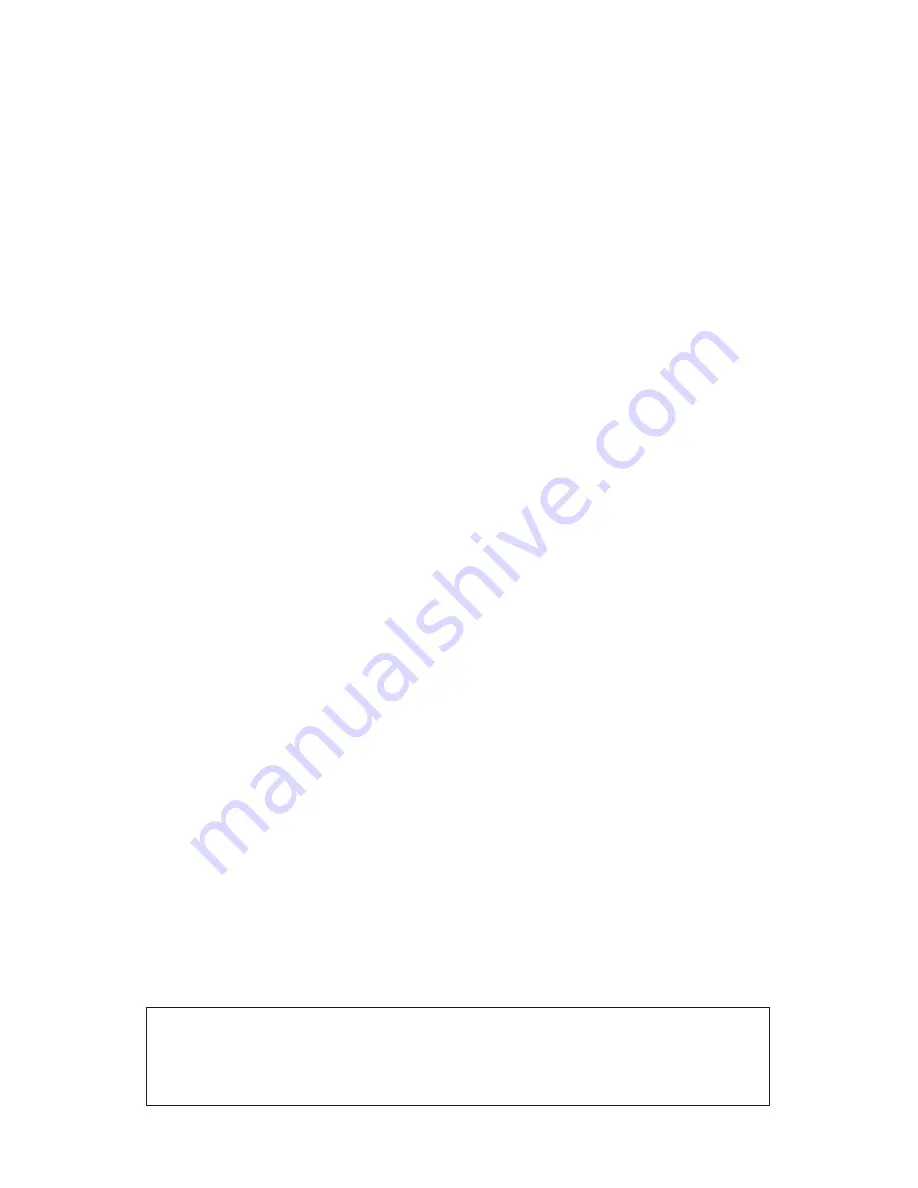
9
1-3
Setting or measured hour/text/indications
4
Operating mode menu
(active mode is framed)
5
Program number or parameter number
if “7” is displayed
6
Temporary override function activated
7
Installation parameter menu
8
RF transmission logo
9
Low batteries indicator
10
Modification of parameter
11
Program of the current day
12
Zone number or Period number in the
program of the current day or current
zone number
13
Key lock indicator
14
Current zone state: “On” (activated) and
“Off” (disabled)
15
Frost protection is activated
16
Days of the week (current day is framed)
17
AM/PM
NOTE:
At any time, when the backlight is switched off, press the
(OK)
key to activate the backlight and wake up the product. Press another
time the
(OK)
key to show the current setting temperature.
Summary of Contents for UFHTIME4RFB
Page 1: ...4 Zone RF Time Clock User Guide UFHTIME4RFB...
Page 6: ...6 1 Battery Access and User Controls 1 2 3...
Page 7: ...7 1 1 Keyboard...
Page 8: ...8 1 2 Display 5 6 7 8 9 10 11 12 13 14 15 16 17 4 1 2 3...
Page 41: ...41...
Page 42: ...42...
Page 43: ...43...










































