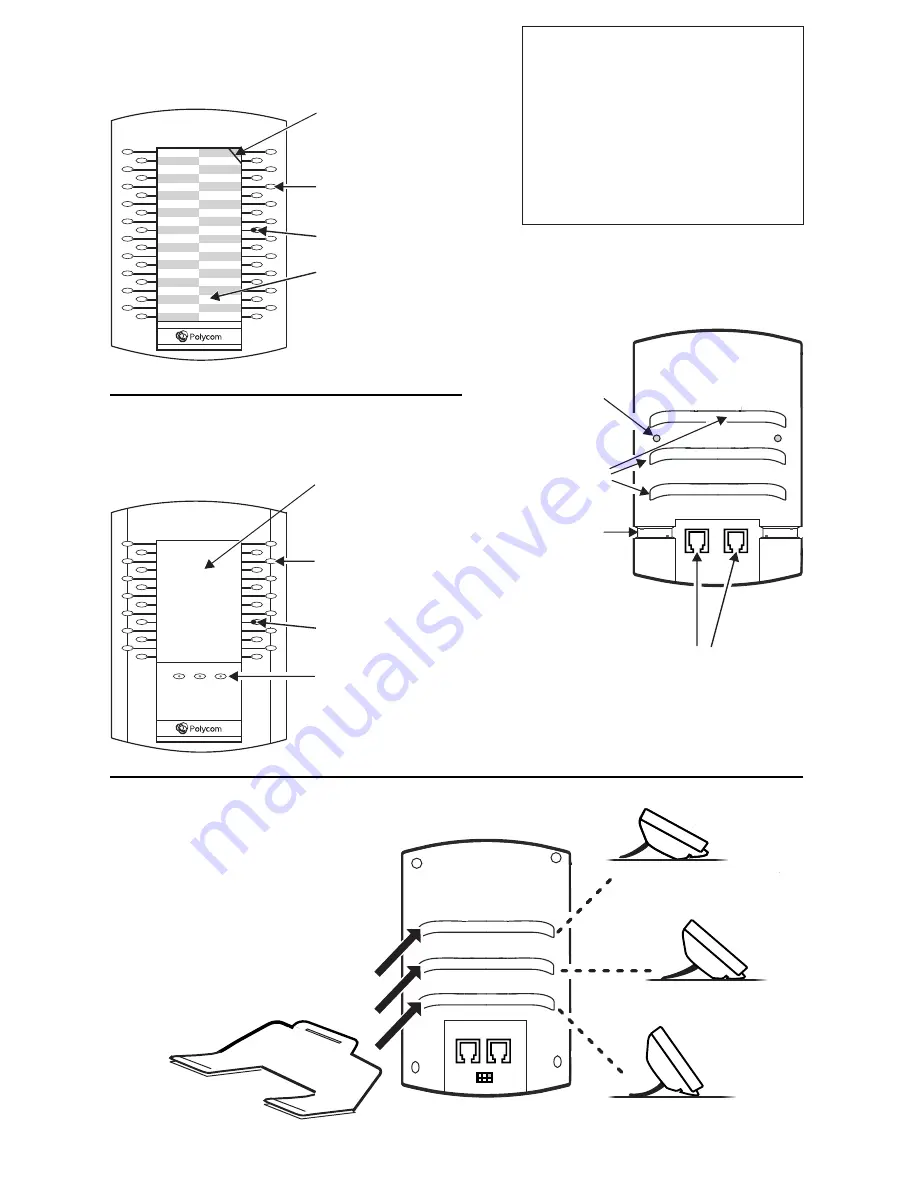
Connecting the Base Stand
*
Fully insert the stand into
one of the slots on the
back of the Expansion
Module. The slot you
choose determines the
angle of the Expansion
Module. The phone and
Expansion Module should
be at the same angle.
*For wallmount installation, an optional accessory is available. For more information, contact your
reseller.
VVX Color Expansion Module
Features
VVX Expansion Module Features
Back
(either model)
AUX 1
AUX 2
Auxiliary Ports. Connect the
Cable Connector to one of
these ports, and to an Auxiliary
Port on the phone or another
Expansion Module.
Cable groove
(one on each side) to
hold Cable Connector
in place
Slots for
base stand
Line Keys
LED Indicators
Plastic cover overlaying
paper template.
Write phone lines, presence
contacts or speed dials
on the template.
Cut out in cover for
cover removal
Line Keys
LED Indicators
Page Keys. Press a
page key to display
more Line Keys.
Color Display
Note: The paper module has a plastic
cover that overlays a paper template.
To remove or insert the template, place
the tip of a paperclip under the slot at
the top-right corner of the cover, lift the
cover off, and remove or insert the
template. To re-attach the cover, align
the six tabs on either side of the cover
with the corresponding indents on the
Expansion Module, and bend the cover
into place.
Holes for
thumb screws
(one on each side)
to anchor metal bracket




