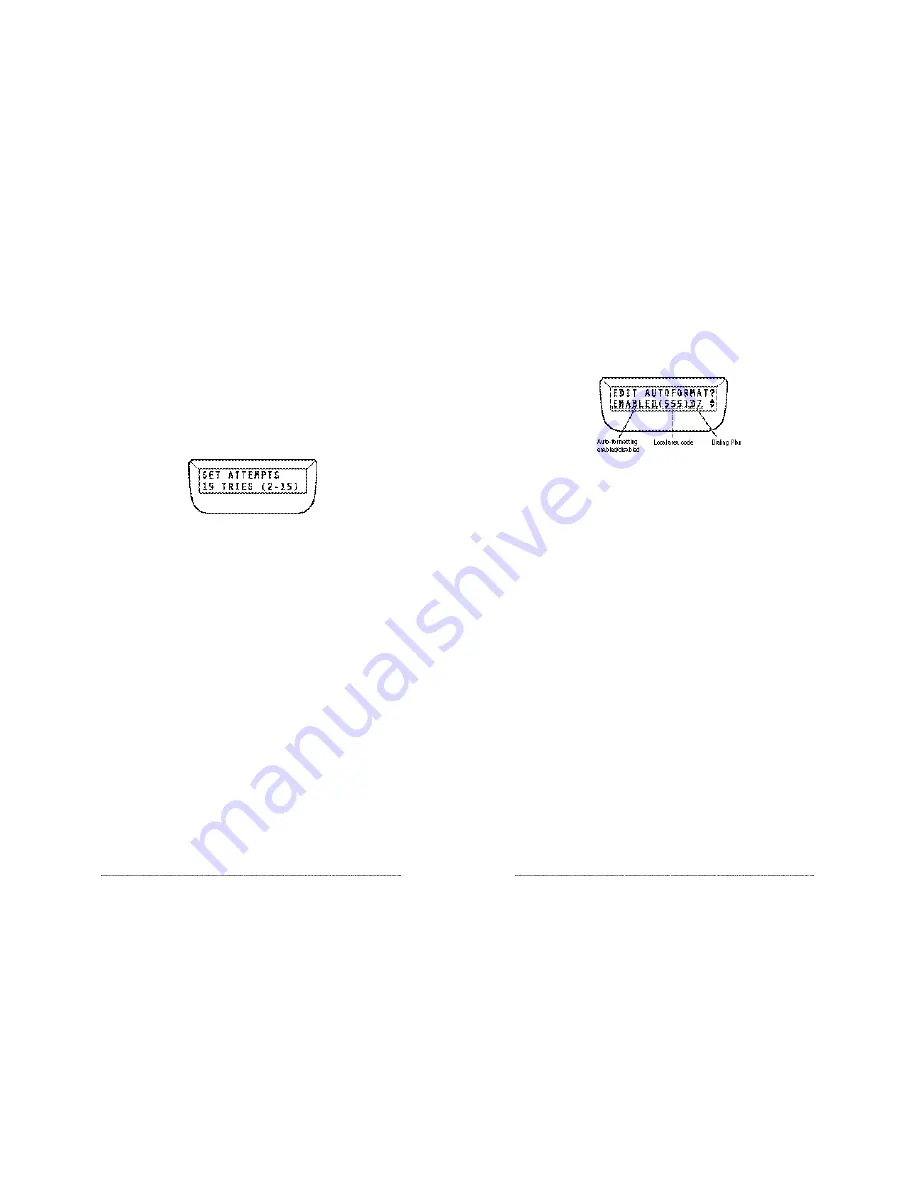
When programming Auto-Formatting, be sure to select your dialing plan according to
the specific requirements for your area.
To set up Auto-Formatting, enter the System Configuration Directory then scroll
▼
until
you see EDITAUTOFORMAT? Line 2 of the LCD will show the current Auto-
Formatting settings.
Press
SELECT
.to begin Auto-Formatting. Use
▲▼
to toggle the status of the auto-
formatting feature, DISABLED or ENABLED. When the desired status appears press
SELECT
.
If you chose Auto-Formatting ENABLED you will be prompted to enter your
desired Dialing Plan. Use
▲▼
to toggle between Dialing Plan options and press
SELECT
when ready. You will then be prompted to enter your area code. Use the keypad to enter
your 3-digit area code, then press
SELECT
.
Flash Timing
The
FLASH
key allows SoundPoint Pro to access certain features (such as conferencing)
for some telephone systems. Different telephone systems may require different flash
timing settings in order to access these features. SoundPoint Pro allows you to select
from four Flash Timing values to configure the phone. If SoundPoint Pro is configured
with a telephone system, such as a PBX or KSU system, ask your telephone system
administrator for the correct flash timing setting, in milliseconds (msec) for your specific
system.
Changing Flash Timing
Enter the System Settings Directory then scroll
▼
until you see EDITFLASH TIME?
Line 2 of the LCD will show the current flash timing value. Press
SELECT
.
Use the
▲▼
keys to scroll through the flash timing options.
▼
75 msec,
▼
100 msec,
▼
300 msec, or
▼
600 msec. (Note: The default flash timing setting is 600 msec.)
When the desired flash timing is displayed, press
SELECT.
SoundPoint Pro Professional Conference Phone Operation
2 –2 3
Setting Repetitive Redial Parameters
Repetitive Redial automatically redials a telephone number that is either busy or is not
being answered. SoundPoint Pro allows you to configure the number of redial attempts,
up to 15, and the duration time between attempts, up to 90 seconds, when repetitive
redial is activated. (Note: Upper limits are set by telephony standards).
ForRepetitive Redial
Enter the System Settings Directory then scroll
▼
until you see EDITRPTDIAL? Line
2 of the LCD will show the current values of attempts (TRIES) and duration between
attempts (SEC). Press
SELECT
.
Enter the desired number of redial tries, between 2 – 15. Press
SELECT
.
Enter the number of seconds between redial tries, between 10 – 90. Press
SELECT
.
Selecting and Setting Telephone NumberAuto-Formatting
The auto-formatting feature of SoundPoint Pro can automatically format phone numbers
stored in the Incoming and Outgoing Call History Lists. When numbers are received via
Caller ID, or as numbers are dialed, each number can be automatically formatted when
stored via the Incoming and Outgoing Call History Lists. SoundPoint Pro provides three
dialing plans to select from to format numbers for storage and for dialing.
7 DIGITLOCAL (D7)
In most areas, 7 digits are required to dial local tele-
phone numbers. By entering your area code, all numbers
with a matching area code will be stored and dialed in 7-
digit format for Incoming and Outgoing Call History.
10 DIGITLOCAL (D10)
In some areas, 10 digits will be required to dial local and
long distance telephone numbers. The 10-digit plan uses
all 10 digits of a number when numbers are stored and
dialed for Incoming and Outgoing Call History.
11 DIGITLOCAL (D11)
In some areas, 11 digits will be required to dial local and
long distance telephone numbers. The 11-digit plan uses
all 10 digits of a number and adds a “1” at the beginning
of the number when numbers are stored and dialed for
Incoming and Outgoing Call History.
SoundPoint Pro Professional Conference Phone Operation
2 –2 2























