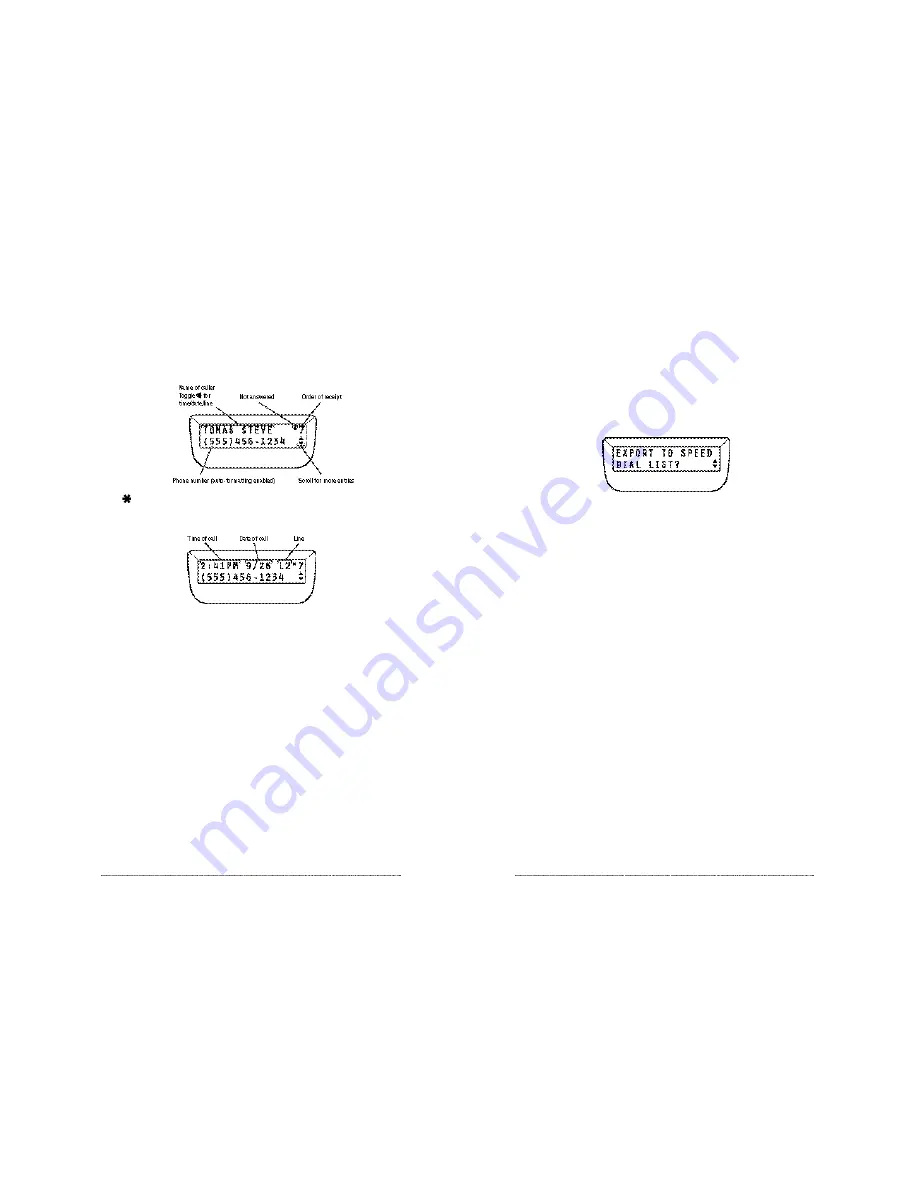
Exporting Entries to the Speed Dial List
Phone numbers and names in the Incoming Call History list can be exported to the Speed
Dial List as Speed Dial entries.
Enter the Incoming Call History directory then scroll
▲
to locate the entry you wish to
export.
Use the
#
key to correctly format the phone number for dialing (see previous section)
prior to exporting the entry.
Press the
SELECT
key. The following display will appear.
Press
SELECT
again to export the entry. The phone number will appear on the top line of
the LCD. Use the
BACK
key to insert any desired modifications. When the number
appears as desired, press
SELECT
.
The name will now appear on the top line of the LCD. Use the
B A C K
key to insert
modifications. When the name appears as desired (up to 13 characters) press
S E L E C T
a g a i n .
Deleting Incoming Call History Entries
While viewing an Incoming Call History entry you wish to delete, press
SELECT
then
scroll
▼
to DELETE ENTRY? Press
SELECT
.
The display will read DELETING
ENTRYARE YOU SURE? Press
SELECT
again to delete the entry.
Clearing the Incoming Call History List
To delete (clear) the Incoming Call History List, first enter the Call History List then
scroll
▼
to CLEAR INCOMING CALLLIST? Press
SELECT.
The display will read
CLEARING LISTARE YOU SURE? Press
SELECT
again to clear the entire Incoming
Call History List.
SoundPoint Pro Professional Conference Phone Operation
2 –1 5
Viewing Incoming Call History Entries
Up to 99 Incoming Call History entries can be stored. The entries are numbered 1 to 99
from most to least recently received. If you subscribe to Caller ID service, the default
display shows the name and phone number of the caller along with other useful
information.
Press the
key to toggle line 1 of the display from the caller name to the time, the
month/day, and Line number on which the call was received.
Use the
▲
key to scroll through the entry list. Hold the
▲
key down to accelerate
through the list quickly.
Speed Dialing Incoming Call History Entries
Caller ID numbers are received from a telephone service provider in 10-digit format,
however a 10-digit number might not be correctly dialed without first:
▼
Removing the area code for local calls or
▼
Inserting a “1” in front of the area code for long distance calls.
SoundPoint Pro allows you to do both. While viewing an Incoming Call History entry:
▼
Press
#
once to remove the area code
▼
Press
#
twice to add a “1” to the dialing string to dial outside your area code
Once the number appears as desired, press
SPEED DIAL
to automatically dial the number.
SoundPoint Pro Professional Conference Phone Operation
2 –1 4



























