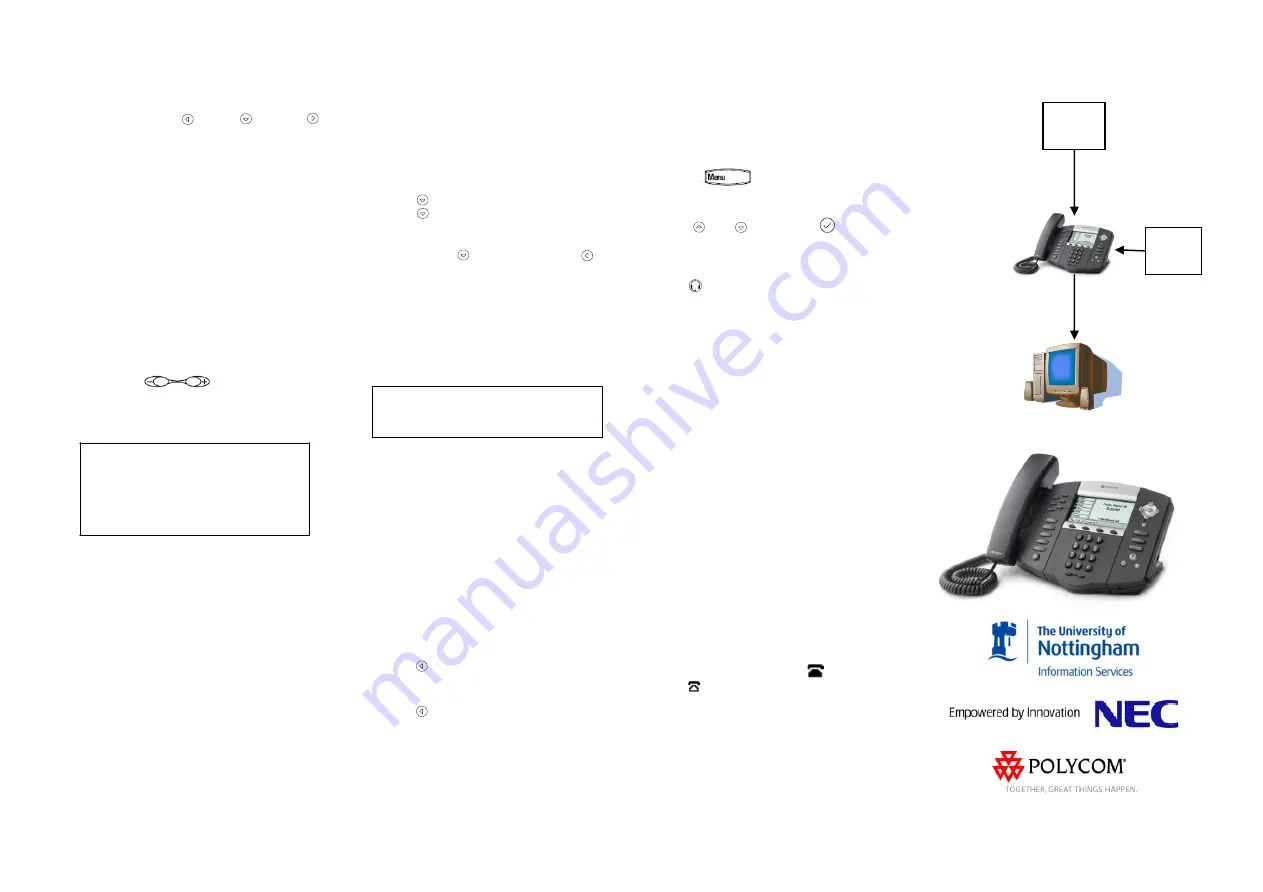
CALL LISTS
From the idle display, use the arrow buttons
to view Received , Missed & Placed
Call lists.
Alternatively, press
Menu, 1, 2
and select
the call list you wish to view
– or option
4
for
Clear List
and follow the on screen options.
From this screen, use the soft keys for the
following options:
1.
Clear
to delete the call from the list
2.
Info
to view detailed call information.
3.
Save
to store the contact to the Contact
Directory
– then see Edit a contact.
4.
Dial
to ring them back.
VOICE MAIL
If you have a voicemail account, dial 15577
to access it.
VOLUME ADJUSTMENT
Press the
volume keys to adjust
handset, headset, and hands-free speaker
volume during a call. Pressing these keys in
idle state adjusts the ringer volume.
To conform to regulatory requirements,
handset and headset volume will return to
a preset level after each call, but the
configuration can be changed by your
system administrator. Hands-free volume
settings will be maintained across calls.
RING TYPE
The implementation of these phones means
that the ring type/tone cannot be set by the
individual.
If you are in a situation where you need to be
able to differentiate between the rings of a
number of telephones in your office, please
contact Telephone-Services.
CONTACT DIRECTORY
To add a contact
in your local phone
directory:
1. Press the
Directories
button then
1
or
Select
to enter the Contact Directory.
2. Press
More
then
Add
and enter
First
Name
from the dial pad.
3. Press to move to
Last Name
.
4. Press to
Contact
and enter the
contacts phone number.
5. If the contact entered uses a Polycom
phone, you can to
Watch Buddy
&
to Enable this feature
– which will allow
you to see when the contacts phone is
busy.
6. Press
Save
to store the entry or
Cancel
to abort entry & repeat steps 2 to 5 for
additional contacts.
7. Press
Back
softkey when complete &
then
Exit
to return to the idle display
.
Contacts can be easily added from Call
Lists. For more information, see
CALL
LISTS
section above
.
To search for a contact:
1. Press the
Dir
soft key.
2. Using the dial pad, enter the first
characters for the Last name. For example,
to find the first directory entry with the last
name starting with J, press the 5 key once.
Searches are case insensitive. Dial the
successful match from the resulting search
screen.
To edit a contact:
1. Press the
Dir
soft key.
2. Search for contact (see above).
3. Press the
Edit
soft key and make the
necessary changes.
4. Press
to end data entry
5. Press the
Yes
or
Cancel
soft keys to
accept or cancel changes.
6. Press
repeatedly to return to the idle
display.
If an incoming number matches an entry in
your Contact Directory, the name will be
displayed as well as the incoming number.
This may be overridden by a system set
naming function for some extensions.
HEADSET MEMORY MODE
For permanent or full-time headset
users, there is an option to default all
calls to the headset.
To enable Headset Memory Mode:
1. Press
and select
Settings
followed by
Basic
,
Preferences
, and
then
Headset Memory
.
2. Use
and
and press
to
enable Headset Memory Mode.
To activate Headset Memory Mode :
Press
twice. The Headset icon will flash.
To disable Headset Memory Mode :
Repeat steps 1 and 2 and select
Disable
.
TROUBLESHOOTING
No display on phone
. In this case there is
no power to the phone. If your phone has a
power adaptor connected to it, ensure it is
plugged in and switched on.
If your phone does not have a power adaptor
(in this case the phone is powered by the
data network) ensure that the network cable
is connected securely to the phone and the
wall socket. Contact Telephone-Services on
x13030 for further assistance.
Phone continuously restarts or shows
and error message.
Verify that the network
cable is connected securely to the phone and
the wall socket.
If it is, note the error
message & contact Telephone-Services on
13030 for further assistance.
Phone is powered on & showing the
correct date, time and extension number
but will not dial anyone.
In this case, note
whether the telephone icon on the right of the
display shows a solid phone
or a hollow
phone
and call Telephone-Services for
assistance on 13030.
Phone restarts when you power on/off
your PC
. Check that the PC is connected to
the port labeled “PC” in the back of the
phone & the port labeled “LAN” is connected
to the data socket. Having the connections
the wrong way around can cause the phone
to restart.
CONNECTIONS TO YOUR PHONE
:
Network cable to Polycom LAN port
Network cable from Polycom PC port
Issue : December 2010
SoundPoint IP650 Quick User Guide
2
Data
Socket
Optional
Power
Adaptor




















