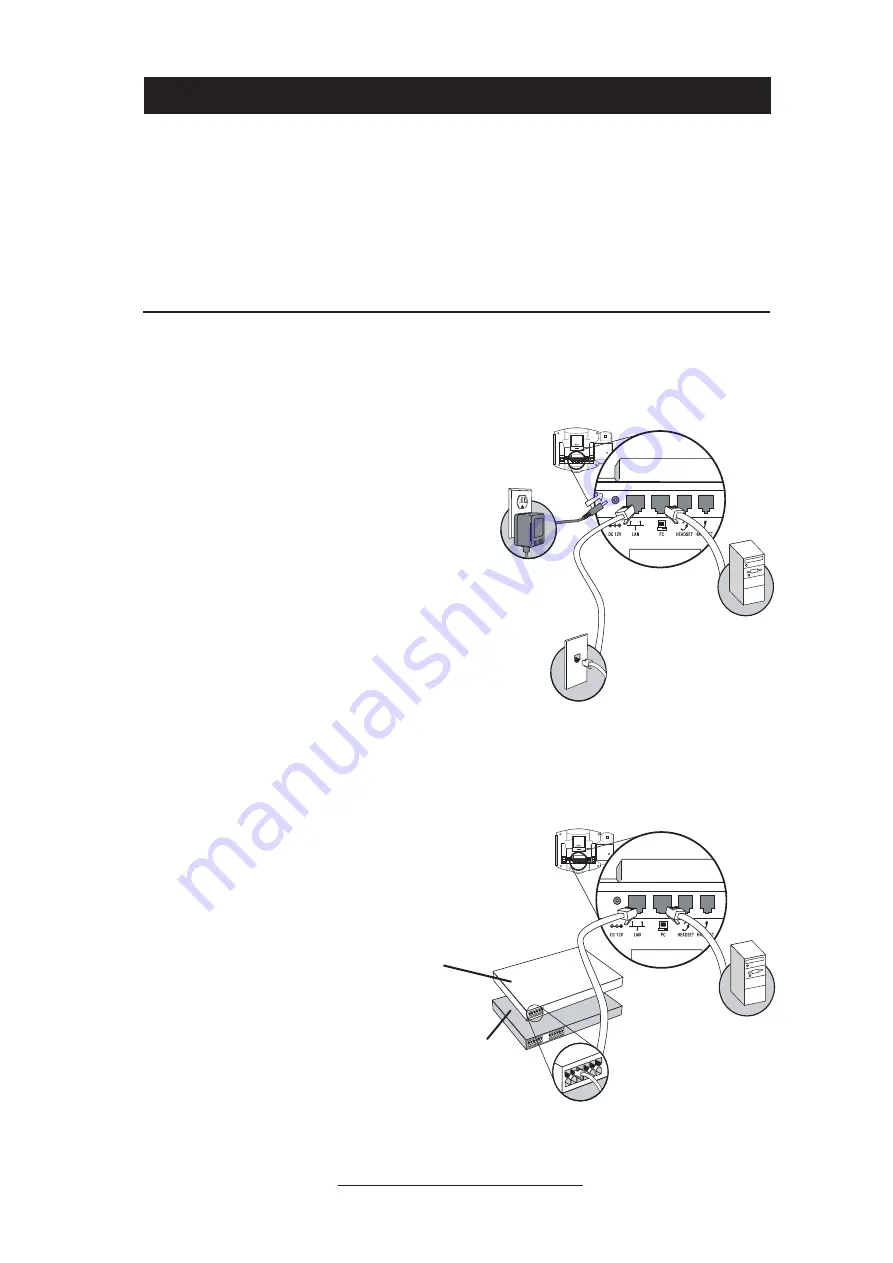
2
Installing SoundPoint
®
IP 600 SIP
This section provides basic installation
instructions and information for obtaining
the best performance with the Sound-
Point
®
IP 600 SIP phone. If you require
additional information or assistance with
your new phone, please contact your sys-
tem administrator.
The SoundPoint
®
IP 600 SIP User Guide
includes regulatory compliance informa-
tion that your system administrator should
review and can also be found at www.
polycom.com.
Connecting Network and Power Source
AC Power Option
Connect the supplied Network cable be-
tween the LAN jack on the phone and the
LAN port on the wall or hub/switch device
port. Connect the DC plug on the AC
wall adapter to the DC jack marked on the
phone.
In-Line Power Option
If the phone is connected to a compatible
Ethernet switch that can provide in-line
power, the phone will use that power op-
tion. Simply plug the supplied Network
cable between the LAN jack on the phone
and an available Power and Data port on
the In-Line Power switch.
Cisco™ Catalyst™ In-Line
Power Switch
IEEE 802.3af compliant
In-Line Power switch
(Optional)
All manuals and user guides at all-guides.com






































