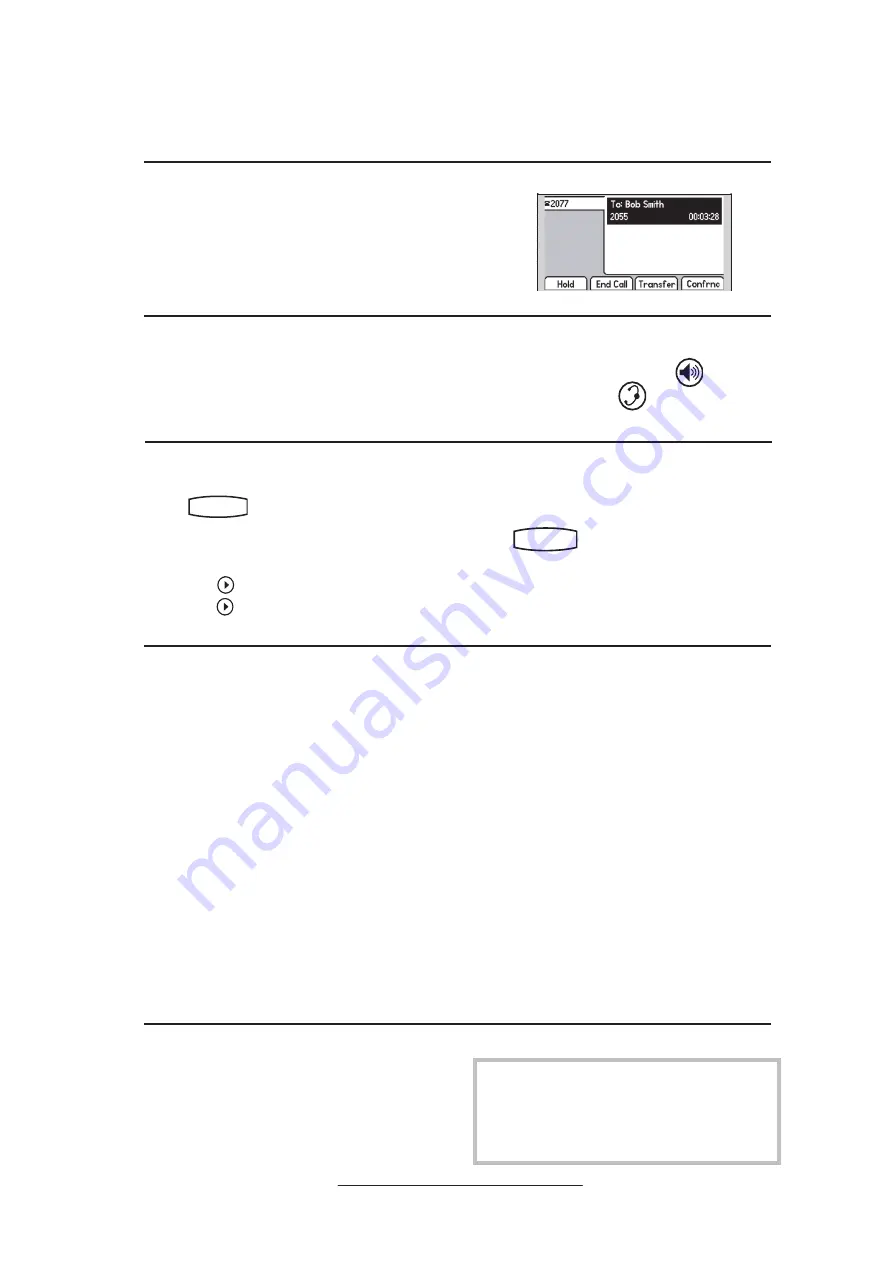
9
Call Timer
Call duration on an active call is monitored
through a local call timer. This is visible within
the active call window on the display.
Hold
Del
Sel
1
3
DEF
5
JKL
4
GHI
6
MNO
8
TUV
7
PQRS
9
WXYZ
0
OPER
*
#
2
ABC
Hold
Menu
Messages
Do Not Disturb
ABC
2
1
DEF
3
5
4
MNO
JKL
GHI
6
TUV
8
7
WXYZ
9
OPER
PQRS
0
Directories
Services
Conference
Transfer
Redial
Press the
EndCall
soft key.
OR
Redial
Press
Hold
Del
Sel
Conference
1
3
DEF
5
JKL
4
GHI
6
MNO
8
TUV
7
PQRS
9
WXYZ
0
OPER
*
#
2
ABC
Hold
Del
Sel
Directories
Services
Call Lists
Buddy Status
My Status
Redial
Menu
Messages
Do Not Disturb
ABC
2
1
DEF
3
5
4
MNO
JKL
GHI
6
TUV
8
7
WXYZ
9
OPER
PQRS
0
to dial the last call placed
from your phone.
To redial another previously dialed num-
ber, press
Hold
Del
Sel
1
3
DEF
5
JKL
4
GHI
6
MNO
8
TUV
7
PQRS
9
WXYZ
0
OPER
*
#
2
ABC
Hold
Menu
Messages
Do Not Disturb
ABC
2
1
DEF
3
5
4
MNO
JKL
GHI
6
TUV
8
7
WXYZ
9
OPER
PQRS
0
Directories
Services
Conference
Transfer
Redial
from the phone’s idle display,
and press
Hold
Del
Sel
1
3
DEF
5
JKL
4
GHI
6
MNO
8
TUV
7
PQRS
9
WXYZ
0
OPER
*
#
2
ABC
Hold
Menu
Messages
Do Not Disturb
ABC
2
1
DEF
3
5
4
MNO
JKL
GHI
6
TUV
8
7
WXYZ
9
OPER
PQRS
0
Directories
Services
Conference
Transfer
Redial
again to place the call.
OR
Press
Hold
Del
Sel
Conference
1
3
DEF
5
JKL
4
GHI
6
MNO
8
TUV
7
PQRS
9
WXYZ
0
OPER
*
#
2
ABC
Hold
Del
Sel
Directories
Services
Call Lists
Buddy Status
My Status
Redial
Menu
Messages
Do Not Disturb
ABC
2
1
DEF
3
5
4
MNO
JKL
GHI
6
TUV
8
7
WXYZ
9
OPER
PQRS
0
and select
Call Lists
and
Placed Calls
to scroll through the list.
Call Forwarding
Calls may be Forwarded (Diverted) to
another extension as follows:
1. Press the
Forward
soft key from the
phone’s idle display.
2. (Optional) If multiple lines are in
use, select which line to forward.
3. Enter a number or URL to forward
all future calls to.
4. Press the
Enable
soft key to confirm
Call Forwarding.
Idle display returns with a moving arrow
on the line label to confirm Call Forward-
ing enabled.
To turn call forwarding off:
1. Press the
Forward
soft key from the
phone’s idle display.
2. (Optional) If multiple lines are in
use, select which line to disable.
3. Press the
Disable
soft key.
Idle display returns and the line indicator
now displays the regular icon.
Volume Adjustment
Press the volume keys to adjust handset,
headset, and hands-free speaker volume
during a call. Pressing these keys in idle
state adjusts the ringer volume.
To conform to regulatory requirements, hand-
set and headset volume will return to a preset
level after each call. Hands-free volume
settings will be maintained across calls.
transfer or press the
Split
soft key to
put the first call on hold and keep the
second call as the active call
.
Transfer may be cancelled during estab-
lishment by pressing the
Cancel
soft key.
The original call is resumed.
Ending a Call
Replace the handset, or press
Hold
Del
Sel
Conference
1
3
DEF
5
JKL
4
GHI
6
MNO
8
TUV
7
PQRS
9
WXYZ
0
OPER
*
#
2
ABC
Hold
Del
Sel
Directories
Services
Call Lists
Buddy Status
My Status
Redial
Menu
Messages
Do Not Disturb
ABC
2
1
DEF
3
5
4
MNO
JKL
GHI
6
TUV
8
7
WXYZ
9
OPER
PQRS
0
if in
Hands-free Mode, or
Hold
Del
Sel
Conference
1
3
DEF
5
JKL
4
GHI
6
MNO
8
TUV
7
PQRS
9
WXYZ
0
OPER
*
#
2
ABC
Hold
Del
Sel
Directories
Services
Call Lists
Buddy Status
My Status
Redial
Menu
Messages
Do Not Disturb
ABC
2
1
DEF
3
5
4
MNO
JKL
GHI
6
TUV
8
7
WXYZ
9
OPER
PQRS
0
if in Headset
Mode.
All manuals and user guides at all-guides.com



























