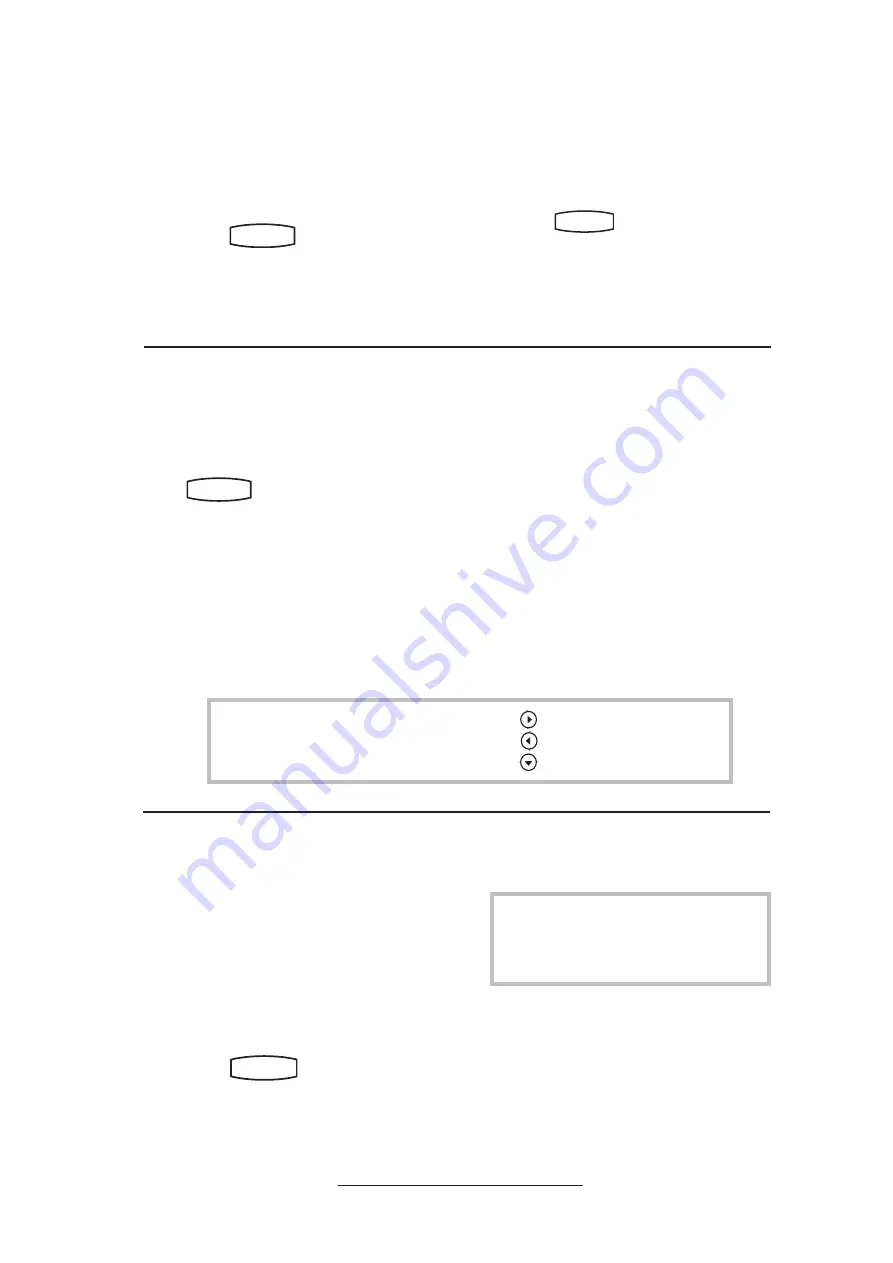
11
Ring Type
Many ring types are available. Users can
select different rings to distinguish be-
tween lines or to have a different ring from
their neighbor’s phone.
To change the incoming ring:
1. Press
Hold
Del
Sel
Conference
1
3
DEF
5
JKL
4
GHI
6
MNO
8
TUV
7
PQRS
9
WXYZ
0
OPER
*
#
2
ABC
Hold
Del
Sel
Directories
Services
Call Lists
Buddy Status
My Status
Redial
Menu
Messages
Do Not Disturb
ABC
2
1
DEF
3
5
4
MNO
JKL
GHI
6
TUV
8
7
WXYZ
9
OPER
PQRS
0
. Select
Settings
fol-
lowed by
Basic, Ring Type.
2. (Optional) If multiple lines are used,
first select which line to change.
3. Using the arrow keys, highlight the
desired ring type. Press the
Play
soft
key to hear the selected ring type.
4. Press
Select
to change to the selected
ring type.
5. Press
Hold
Del
Sel
Conference
1
3
DEF
5
JKL
4
GHI
6
MNO
8
TUV
7
PQRS
9
WXYZ
0
OPER
*
#
2
ABC
Hold
Del
Sel
Directories
Services
Call Lists
Buddy Status
My Status
Redial
Menu
Messages
Do Not Disturb
ABC
2
1
DEF
3
5
4
MNO
JKL
GHI
6
TUV
8
7
WXYZ
9
OPER
PQRS
0
or the
Exit
soft key to
return to the idle display.
See also
Distinctive Ringing / Call
Treatment
.
Call Lists
A local list of calls missed, received, and
placed is maintained by the phone (up to
100 for each).
Press
Hold
Del
Sel
Conference
1
3
DEF
5
JKL
4
GHI
6
MNO
8
TUV
7
PQRS
9
WXYZ
0
OPER
*
#
2
ABC
Hold
Del
Sel
Directories
Services
Call Lists
Buddy Status
My Status
Redial
Menu
Messages
Do Not Disturb
ABC
2
1
DEF
3
5
4
MNO
JKL
GHI
6
TUV
8
7
WXYZ
9
OPER
PQRS
0
followed by
Call Lists
and
Missed
,
Received
, or
Placed Calls
as de-
sired. Call information will be displayed.
From this screen:
1. Choose
Edit
to amend the dial string
before dialing.
2. Choose
Dial
to return the call.
3. Choose
Exit
to return to the previous
menu.
Contact Directory
In addition to a directory of missed, placed,
or received calls, the phone can store a local
directory of 500 or more contacts*. Users
can add, delete, edit, dial, search, or instant-
message any contact in this list through just
a few key strokes.
To quickly view respective call lists
from the idle display:
Press
Hold
Del
Sel
1
3
DEF
5
JKL
4
GHI
6
MNO
8
TUV
7
PQRS
9
WXYZ
0
OPER
*
#
2
ABC
Hold
Menu
Messages
Do Not Disturb
ABC
2
1
DEF
3
5
4
MNO
JKL
GHI
6
TUV
8
7
WXYZ
9
OPER
PQRS
0
Directories
Services
Conference
Transfer
Redial
for Placed Calls.
Press
Hold
Del
Sel
1
3
DEF
5
JKL
4
GHI
6
MNO
8
TUV
7
PQRS
9
WXYZ
0
OPER
*
#
2
ABC
Hold
Menu
Messages
Do Not Disturb
ABC
2
1
DEF
3
5
4
MNO
JKL
GHI
6
TUV
8
7
WXYZ
9
OPER
PQRS
0
Directories
Services
Conference
Transfer
Redial
for Received Calls.
Press
Hold
Del
Sel
1
3
DEF
5
JKL
4
GHI
6
MNO
8
TUV
7
PQRS
9
WXYZ
0
OPER
*
#
2
ABC
Hold
Menu
Messages
Do Not Disturb
ABC
2
1
DEF
3
5
4
MNO
JKL
GHI
6
TUV
8
7
WXYZ
9
OPER
PQRS
0
Directories
Services
Conference
Transfer
Redial
for Missed Calls.
*Limit depends on server configuration.
Contact your system administrator for
full details.
To add or edit a contact:
1. Press
Hold
Del
Sel
Conference
1
3
DEF
5
JKL
4
GHI
6
MNO
8
TUV
7
PQRS
9
WXYZ
0
OPER
*
#
2
ABC
Hold
Del
Sel
Directories
Services
Call Lists
Buddy Status
My Status
Redial
Menu
Messages
Do Not Disturb
ABC
2
1
DEF
3
5
4
MNO
JKL
GHI
6
TUV
8
7
WXYZ
9
OPER
PQRS
0
and select
Contact
Directory
.
2. Press
More
and then
Add
to enter
another contact into the phone’s da-
tabase or highlight an existing entry
then press
Edit
.
For additional choices, press
More
fol-
lowed by:
4.
Info
to view information about the
call.
5.
Save
to store the contact to the
Contact Directory.
6.
Clear
to delete the call from the list.
Press
More
and
Exit
soft keys to return to
the idle display.
All manuals and user guides at all-guides.com





























