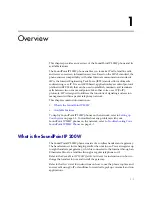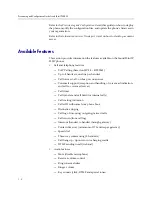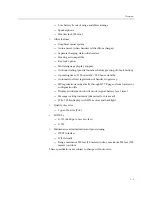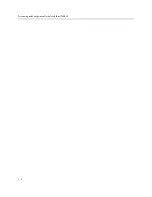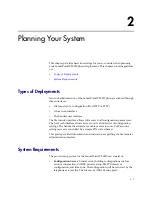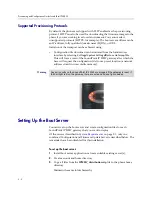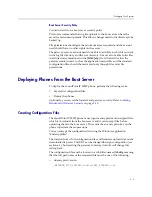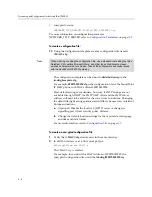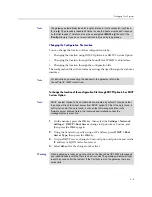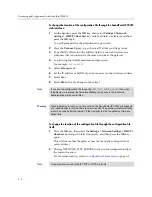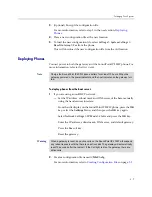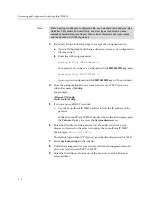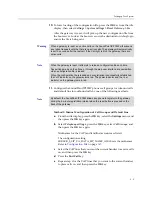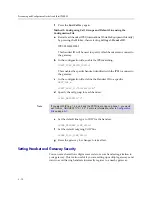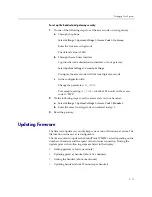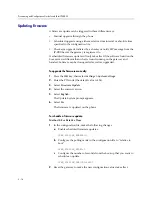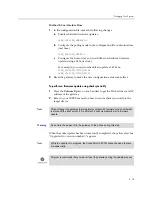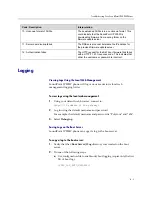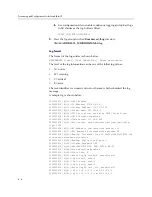Setting up Your System
3 - 9
10.
To force loading of the configuration file, press the
OK
key from the idle
display, then select
Settings > System Settings > Reset Gateway > Yes
.
After the gateway is reset, it will pick up the new configuration file from
the boot server. Look at the boot server or web administrator debug log to
ensure the file is being sent.
11.
Configure the SoundPoint IP200W phone's call groups for inbound calls
and default line for outbound calls by one of the following methods:
Method 1: Manual Configuration of Call Groups and Default Line
a
From the idle display, press the
OK
key, select the
Settings
menu, and
then press the
OK
key again.
b
Select
Telephony settings
, press the
OK
key, select
Call Groups
, and
then press the
OK
key again.
Nicknames for the VoIP (and landline) accounts are listed.
The configuration setting
SUBSCR_0_SIP_UA_DATA_SIP_NAME_ALIAS sets the nicknames.
Refer to
Configuration File
on page
A-1
.
c
Select the VoIP lines that you want the current handset to receive calls
on, and then press the
OK
key.
d
Press the
End Call
key.
e
Repeat step c for the VoIP lines that you want to the current handset
to place calls on, and then press the
OK
key.
Warning
When a gateway is reset, any active calls on the SoundPoint IP 200W will suspend
any reboot requests until the there is no active calls. The gateway will automatically
reset 15 seconds after the last call. If the Call light is lit on the gateway, there are
active calls.
Note
When the gateway is reset, it attempts to reload a configuration file each time.
Any settings made on the phone or through the web user interface are overwritten
when a configuration file is loaded.
When the configuration file is loaded and a registration is successfully established,
the VoIP indicator on the gateway turns red. The power indicator and the I-net
indicator on the gateway remain red.
Note
By default, the SoundPoint IP 200W allows any phone to register to the gateway
during the 5 minute registration interval when the reset button is pressed on the
back of the gateway.
Summary of Contents for SoundPoint IP 200W
Page 4: ...Provisioning and Configuration Guide SoundPoint IP 200W iv ...
Page 10: ...Provisioning and Configuration Guide SoundPoint IP 200W 1 4 ...
Page 32: ...Provisioning and Configuration Guide SoundPoint IP 200W 3 20 ...
Page 62: ...Provisioning and Configuration Guide SoundPoint IP 200W A 16 ...