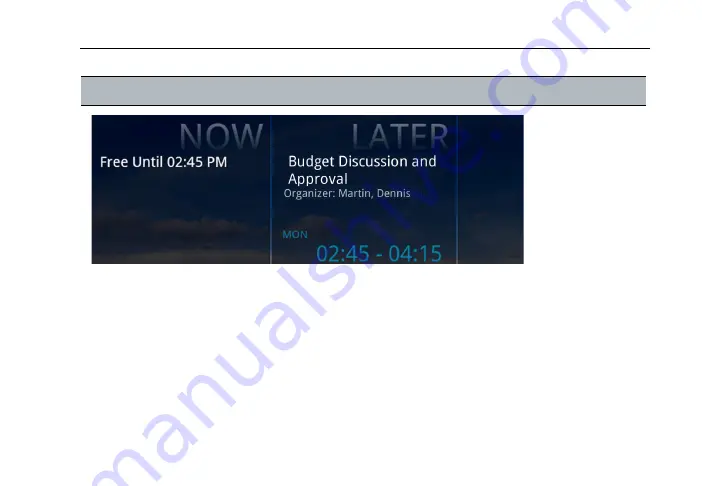
Polycom RealPresence Immersive Studio User Guide
Get Started
View the Home Screen
8
Outlook meeting calendar
. The Outlook meeting calendar is available only if your system
is connected to the Microsoft Exchange Server.
To display more information about a meeting or to join a meeting, tap the meeting notice.
For more information about connecting to the Microsoft Exchange Server and using Outlook
calendaring, refer to the
Polycom RealPresence Immersive Studio Administrator’s Guide
at
Home Screen
Icon and Description









































