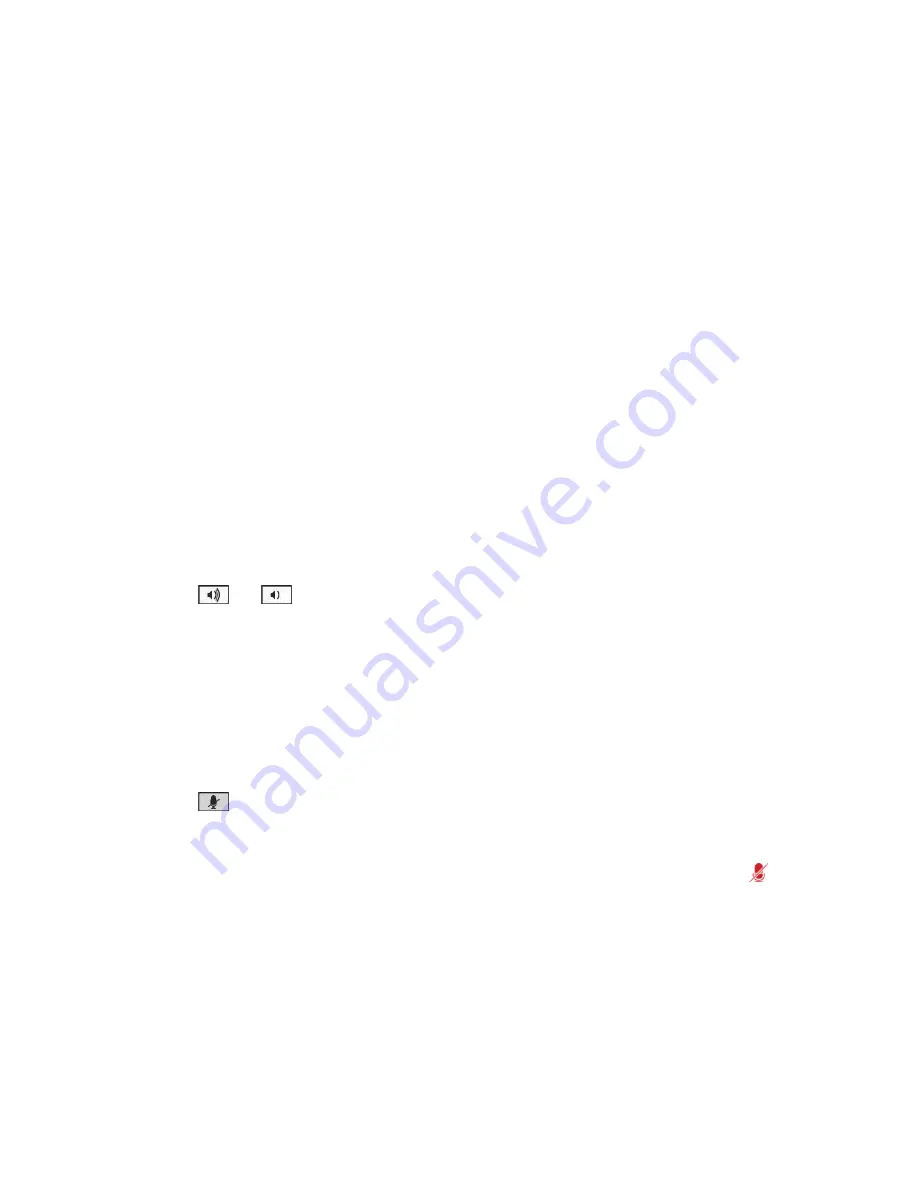
The indicators on the conference phone are green when the system is in a call and audio is not
muted.
Place a Conference Call
You can place a conference call using a SoundStation IP 7000 conference phone connected to a
RealPresence Group Series system.
Procedure
1.
Call the first site.
2.
When the call connects, press the
Add Video
or
Add Phone
soft key on the conference phone.
3.
Place a call to the next site.
4.
Repeat steps 2 and 3 until all sites are connected.
Control Volume with a Connected SoundStation IP
7000 Conference Phone
It is intuitive to change the volume of a call on the SoundStation IP 7000 conference phone.
Procedure
1.
Press
and
on the conference phone to adjust the volume of audio from the far end.
You can also adjust the volume using the volume buttons on the RealPresence Group Series
remote control.
Mute the Microphone
Muting audio is a one-step process with the SoundStation IP 7000 conference phone.
Procedure
1.
Press
on the conference phone.
You can also mute the audio using the mute button on the remote control or on a connected
microphone.
The indicators on the conference phone are red when your audio is muted. The near-end
icon
also appears on the monitor display.
End a Call
When your call is completed, quickly and easily end the call using the connected SoundStation IP 7000
conference phone.
Using a Polycom
®
SoundStation
™
IP 7000 Conference Phone
Polycom, Inc.
6



























