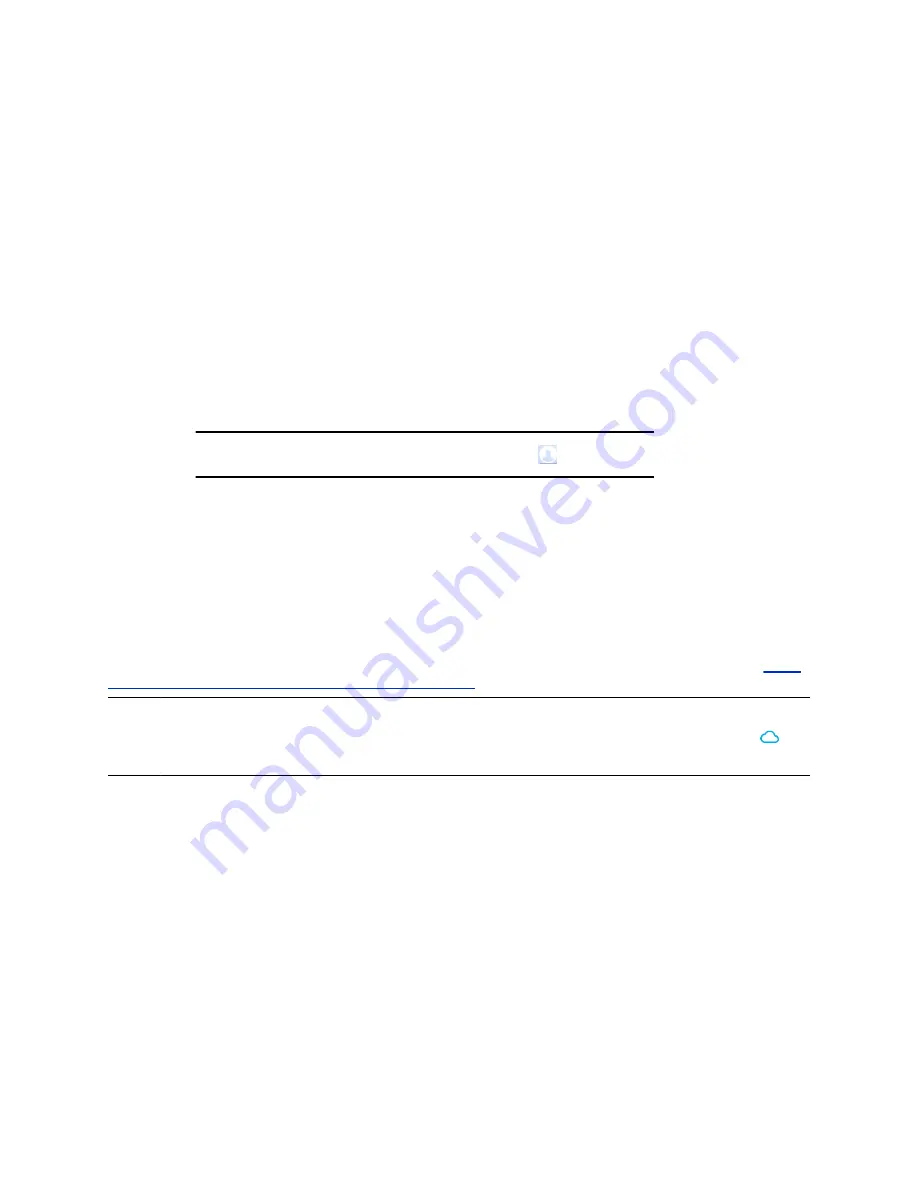
Polycom Cloud Service Content Sharing
In this release, sharing content from Microsoft
®
OneDrive
®
for Business is provided as a Polycom Labs
feature. This feature lets Polycom Pano App users securely share content from their Microsoft
®
OneDrive
®
for Business folders to a Polycom Pano system that is registered with the Polycom Cloud Service.
Polycom Cloud Service Content Sharing is a Polycom Labs feature. For more information, see the
Polycom Pano Release Notes
.
Sign in to the Polycom Cloud Service
You must sign in to the Polycom Cloud Service before you can share files in your Mircrosoft
®
OneDrive
®
for Business folders.
Procedure
1.
Do one of the following:
▪ Start Polycom Pano App, then select
Sign In
.
Note:
If you cannot find the
Sign In
option, select
, then select
<
.
▪ If you are already connected to a Polycom Pano system that is signed in to the Polycom
Cloud Service, select
Share from Cloud
, then select
Sign In
.
2.
Enter your email address (normally your corporate email), then select
Next
.
3.
Select an authentication provider and follow the on-screen instructions.
Connect to a Polycom Pano or Polycom Video System
To share content, you must connect to a Polycom Pano or Polycom video system first.
For a list of compatible Polycom video systems, refer to
Polycom Pano Release Notes
support.polycom.com/PolycomService/home/home.htm
Note:
To share files in your Mircrosoft
®
OneDrive
®
for Business folders, you must connect to a Polycom
Pano that is signed in to the Polycom Cloud Service also. These systems are marked with
in
Nearby Rooms
and
Recent Rooms
list.
Procedure
1.
Select a system using one of the options:
Nearby Rooms
Selects from the list of automatically detected systems.
Recent Rooms
Selects from the list of recently-connected systems.
Find Other Rooms
Manually locates a system using its IP address or system
name. You can find this information on the monitor connected
to the system.
2.
Enter the password or security code, if asked.
Polycom
®
Pano
™
App
Polycom, Inc.
21



















