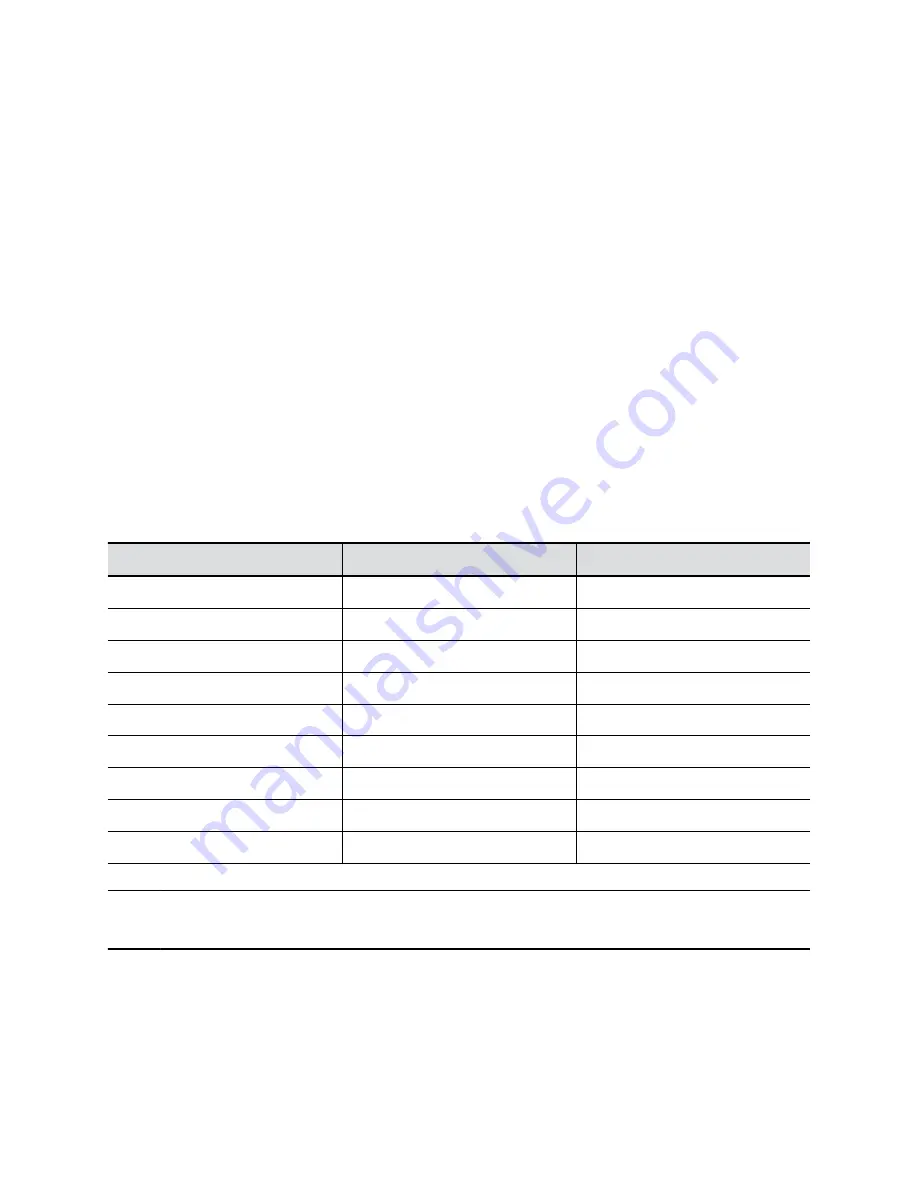
Procedure
1.
Access the Polycom Pano system on your device. On most iOS devices, the AirPlay feature is
located in the Control Center that you open by swiping up from the bottom of the device. Check
your device documentation. On the Mac, go to System Preferences and select the AirPlay display
option.
2.
Select the name of the Polycom Pano system that is shown on the home screen.
3.
When prompted, enter the security code shown on the Polycom Pano home screen.
Share Content Using an HDMI Connection
You can share content from a computer system or other device that is directly connected to the Polycom
Pano system using an HDMI cable.
Keep the following in mind when sharing your computer system or device:
▪ Content from your computer system or device starts sharing with the Polycom Pano system as
soon as the HDMI cable is connected.
▪ You control the audio using the volume controls on the Polycom Pano monitor or on your computer
system or device.
▪ Your computer system video output must use supported resolutions and refresh rates.
Supported HDMI Resolutions and Frame Rates
Input
Resolution
Maximum Frame Rate(s)
UHD
3840 × 2160p
30
OHD
2560 × 1440p
60
FHD
1920 × 1080p
60
WSXGA+
1680 × 1050
60
UXGA
1600 × 1200
60
SXGA
1280 × 1024
60
HD
1280 × 720
60
XGA
1024 × 768
60
SVGA
800 × 600
60
Note:
Check your computer system’s manual or help topics for information on configuring HDMI
resolutions and refresh rates.
Procedure
1.
Connect one end of an HDMI cable to the HDMI output port on your computer system or device.
Connect the other end of the HDMI cable to the HDMI input port on the Polycom Pano system.
Sharing Content
Polycom, Inc.
9


























