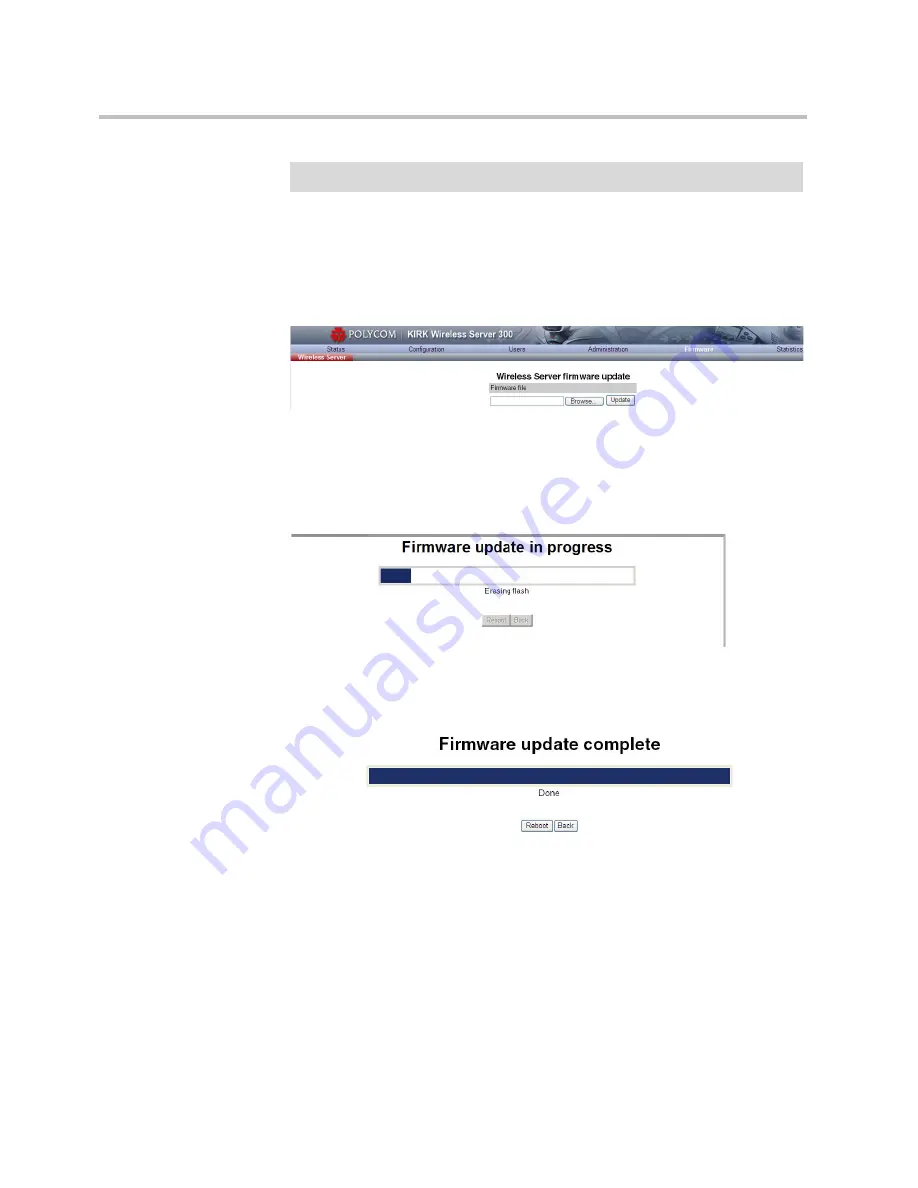
System Management
7–8
Updating KIRK Wireless Server 300 Firmware
1
Click
Firmware
, and then click
Wireless Server
.
Figure 7-12
Adm. Page KWS300: Firmware/WS page
2
Click
Browse
.
3
Select the file in question, and then click
Open
.
4
Click
Update
, and the firmware is being updated.
Figure 7-13
Adm. Page: Firmware Update Progress Bar
Wait until the system has finished updating.
Figure 7-14
Adm. Page: Firmware update completed
5
Optionally, you can block new calls during a firmware update by clicking
Administration
, and then
Wireless Server
.
Warning
Do not power off while updating.






























